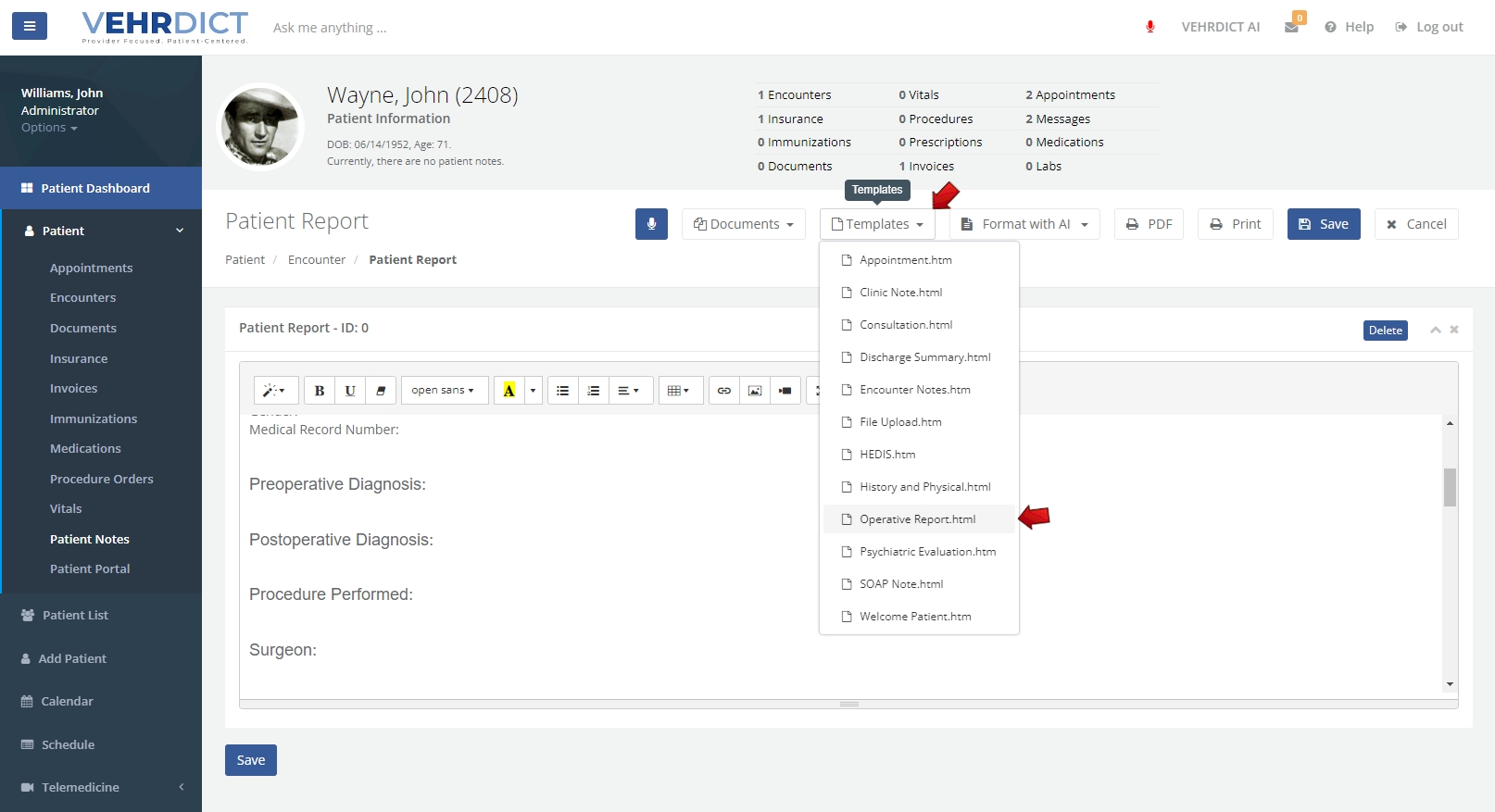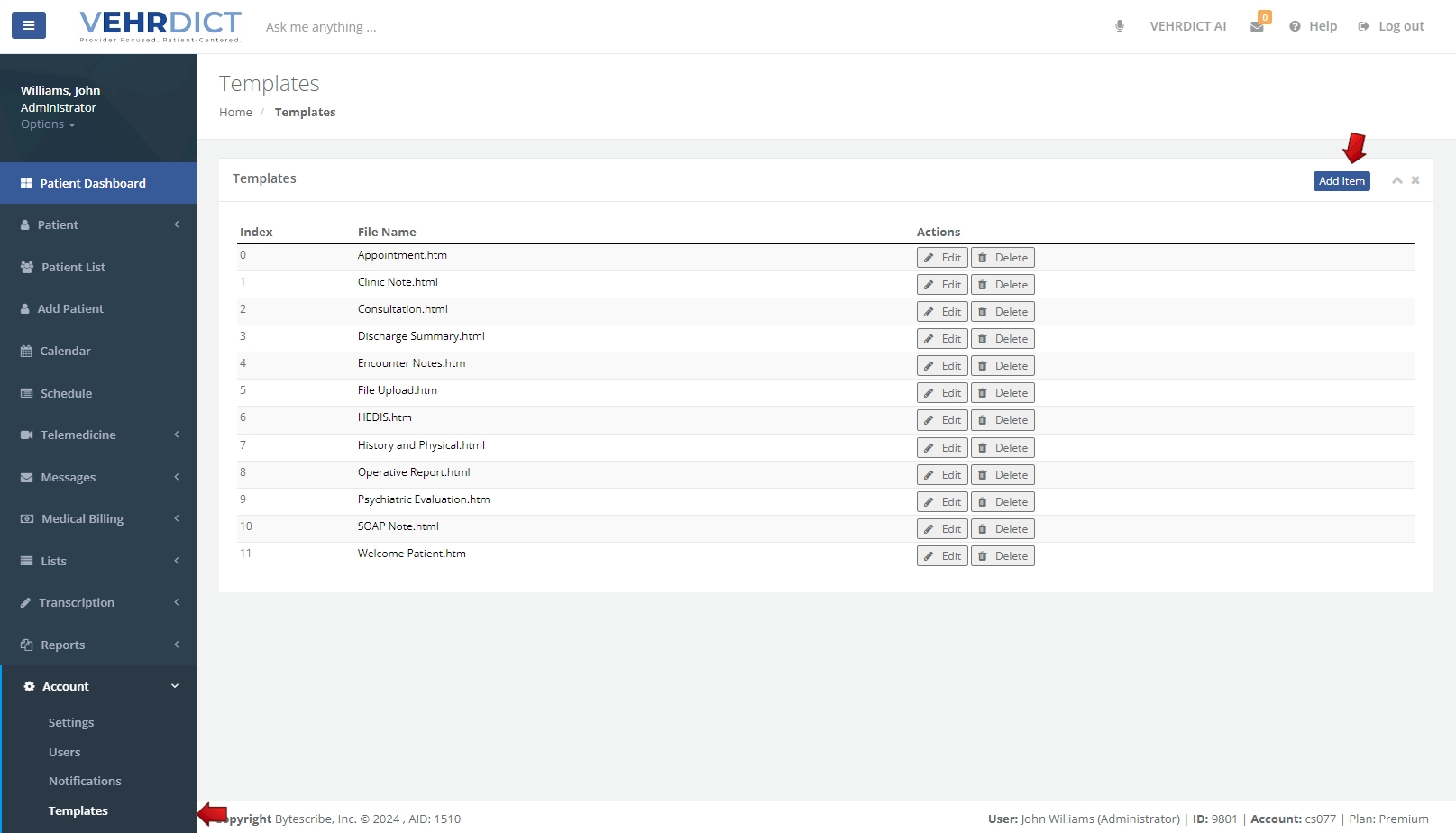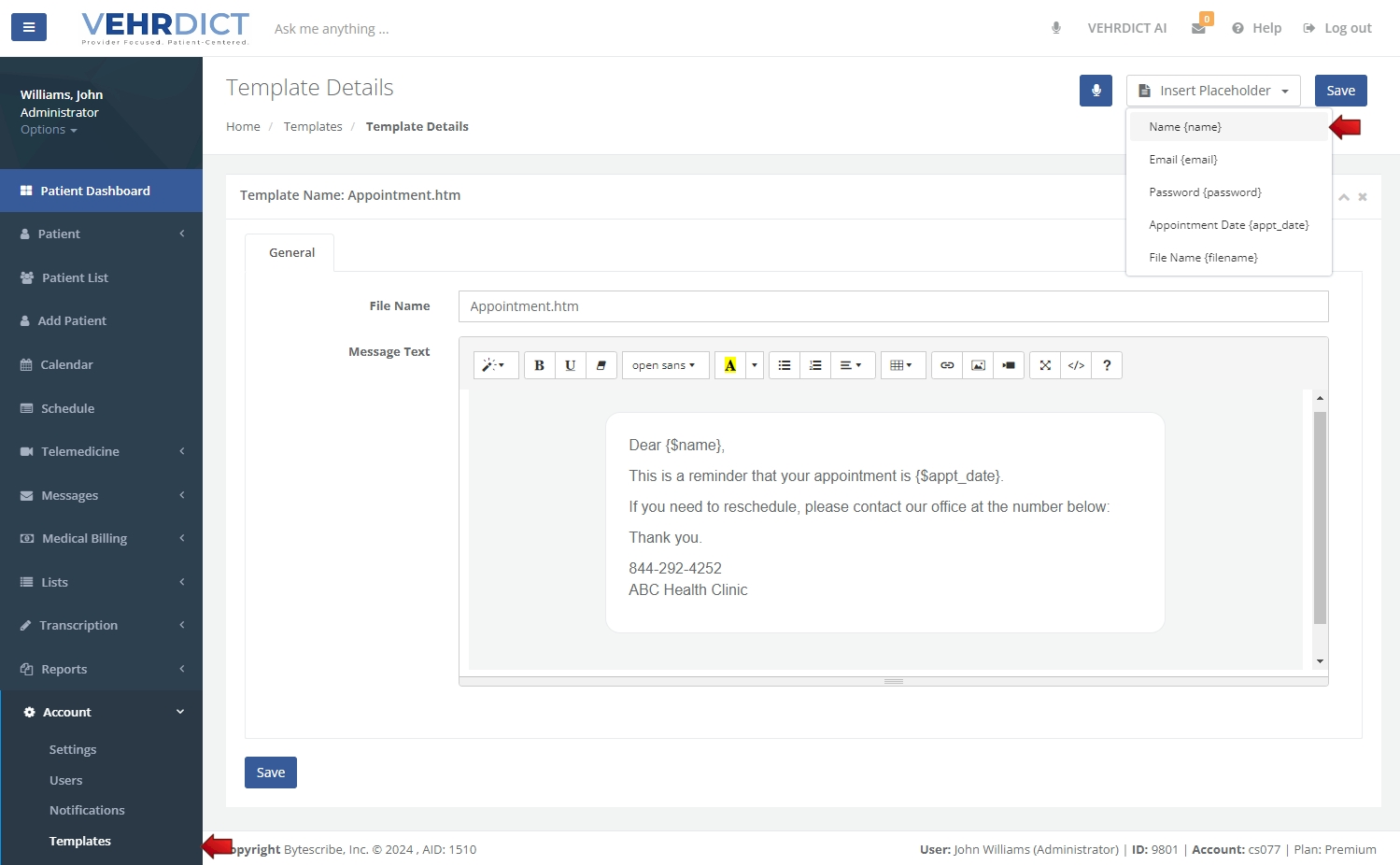Templates: Difference between revisions
No edit summary |
|||
| (3 intermediate revisions by the same user not shown) | |||
| Line 1: | Line 1: | ||
In VEHRDICT, templates can be used when creating clinical documents, encounter notes, emails, and SMS text messages. Creating and managing document templates in VEHRDICT is a straightforward process. Here's a detailed guide on how to make the most of this feature: | In VEHRDICT, templates can be used when creating clinical documents, encounter notes, emails, and SMS text messages. Creating and managing document templates in VEHRDICT is a straightforward process. Here's a detailed guide on how to make the most of this feature: | ||
[[File:templates_white_bg.mp4|800px]] | |||
| Line 51: | Line 58: | ||
===Appointment Reminders=== | ===Appointment Reminders=== | ||
You can create templates for custom appointment reminders, birthday | You can create templates for custom appointment reminders, birthday greetings and patient notifications. These can be created for HTML emails or plain text SMS messages. Placeholders for fields like name, appointment date and email can be inserted. Links to the patient portal or your website can also be included. | ||
[[File:Appointment_reminder.jpg|800px]] | [[File:Appointment_reminder.jpg|800px]] | ||
Latest revision as of 20:42, 18 June 2024
In VEHRDICT, templates can be used when creating clinical documents, encounter notes, emails, and SMS text messages. Creating and managing document templates in VEHRDICT is a straightforward process. Here's a detailed guide on how to make the most of this feature:
Accessing Templates in an Encounter Note
Selecting a Template
When creating encounter notes, simply select the appropriate template from the drop-down list. This will automatically populate the encounter note with the predefined structure and fields of the selected template.
Dictating Text
To save time, use the microphone icon to dictate text directly into the document once the template has been selected. This feature converts your spoken words into written text, allowing you to quickly and efficiently complete the encounter notes without manual typing.
Creating and Editing Templates
Navigate to the menu and select "Account | Templates". This section allows you to create, edit, and manage your document templates.
Creating a New Template
Click on the Add Item button to create a template. You will be prompted to enter the necessary details such as the template name, type of document, and any specific sections you want to include (e.g., patient history, examination findings, diagnosis, treatment plan).
Customizing the Template
Customize the template according to your needs. You can add predefined fields and free-text areas. This ensures that all essential information is systematically captured during patient encounters.
Saving the Template
Once you have completed customizing the template, save it for future use. The template will now be available in the drop-down list for selection during patient visits.
Templates for Emails and SMS Text Messages
Appointment Reminders
You can create templates for custom appointment reminders, birthday greetings and patient notifications. These can be created for HTML emails or plain text SMS messages. Placeholders for fields like name, appointment date and email can be inserted. Links to the patient portal or your website can also be included.