Add Patient
The electronic healthcare record process begins by entering patient data. VEHRDICT offers a variety of methods for patient data entry, ensuring a fast, intuitive, and accurate process. These methods include importing existing data, utilizing patient intake forms, manual entry, document OCR, and speech-to-text. This page describes how to enter patient data using voice commands.
Adding a Patient Using AI
To create a new patient record using voice commands:
- Click the microphone icon at the top toolbar.
- Say: "Create a new patient record for..." and begin speaking naturally.
* Example: Create a new patient record for patient John Doe, his address is 123 Main Street, phone number is 404-555-2323, email is j.doe@email.com, his birthday is July 4th of 1990. Do it.
When finished, say: "Do it" or click the Do it button to create the record.
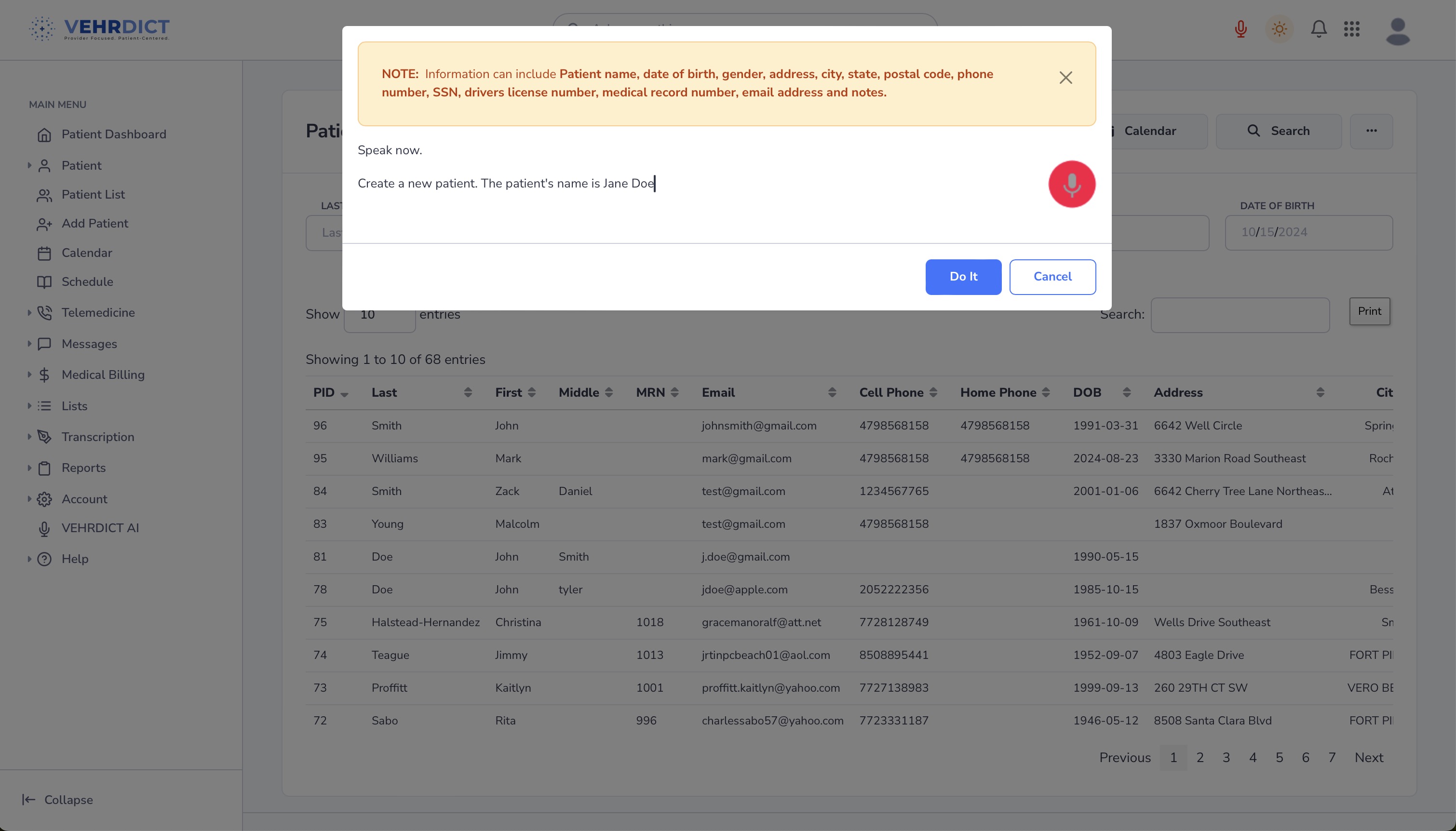
Once the record is created:
- Review the auto-filled fields.
- Click the Edit Patient button to modify or complete missing information.
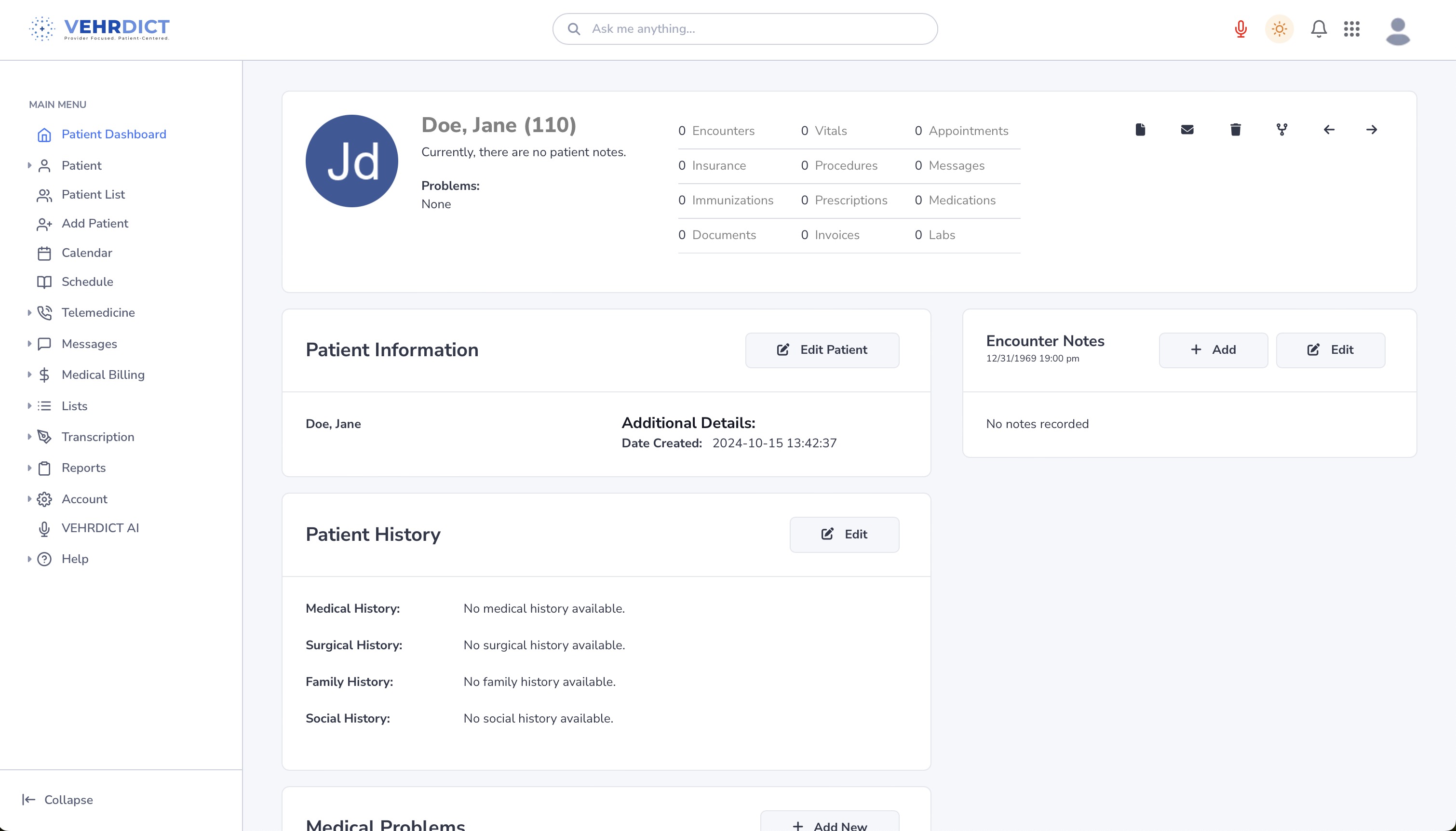
Adding a Patient Manually
To add a patient manually:
- Navigate to the main menu.
- Click Add Patient.
- Complete each section across the following tabs:
* General * Contact * Demographics * Guardian * Misc * Portal
Each tab captures specific data essential for a complete patient profile.
General Tab
The General tab captures:
- Full name
- Date of birth
- SSN
- Gender
- Basic identity information
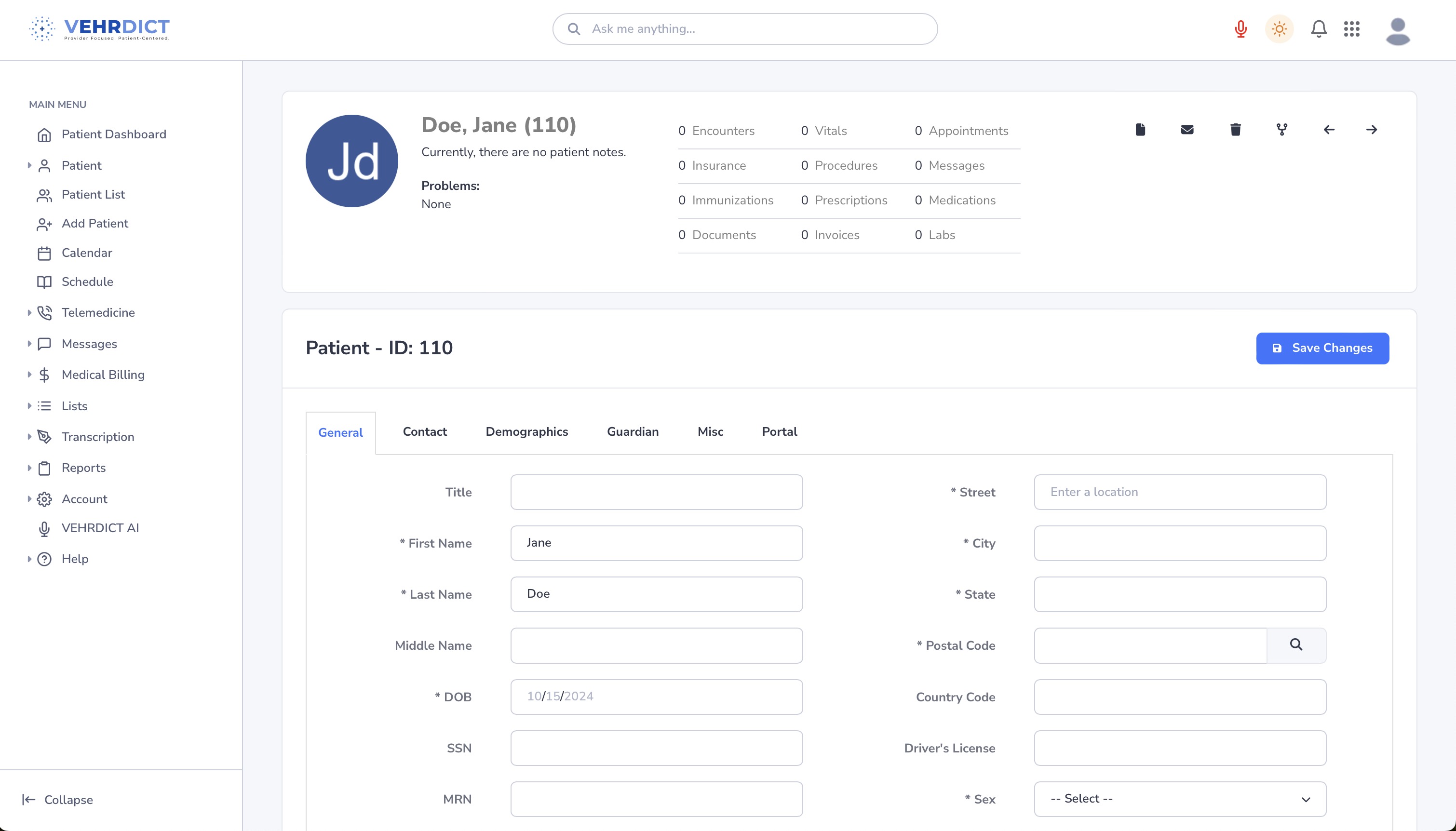
Contact Tab
The Contact tab includes:
- Emergency contact name and relationship
- Phone numbers and email
- Additional contact preferences
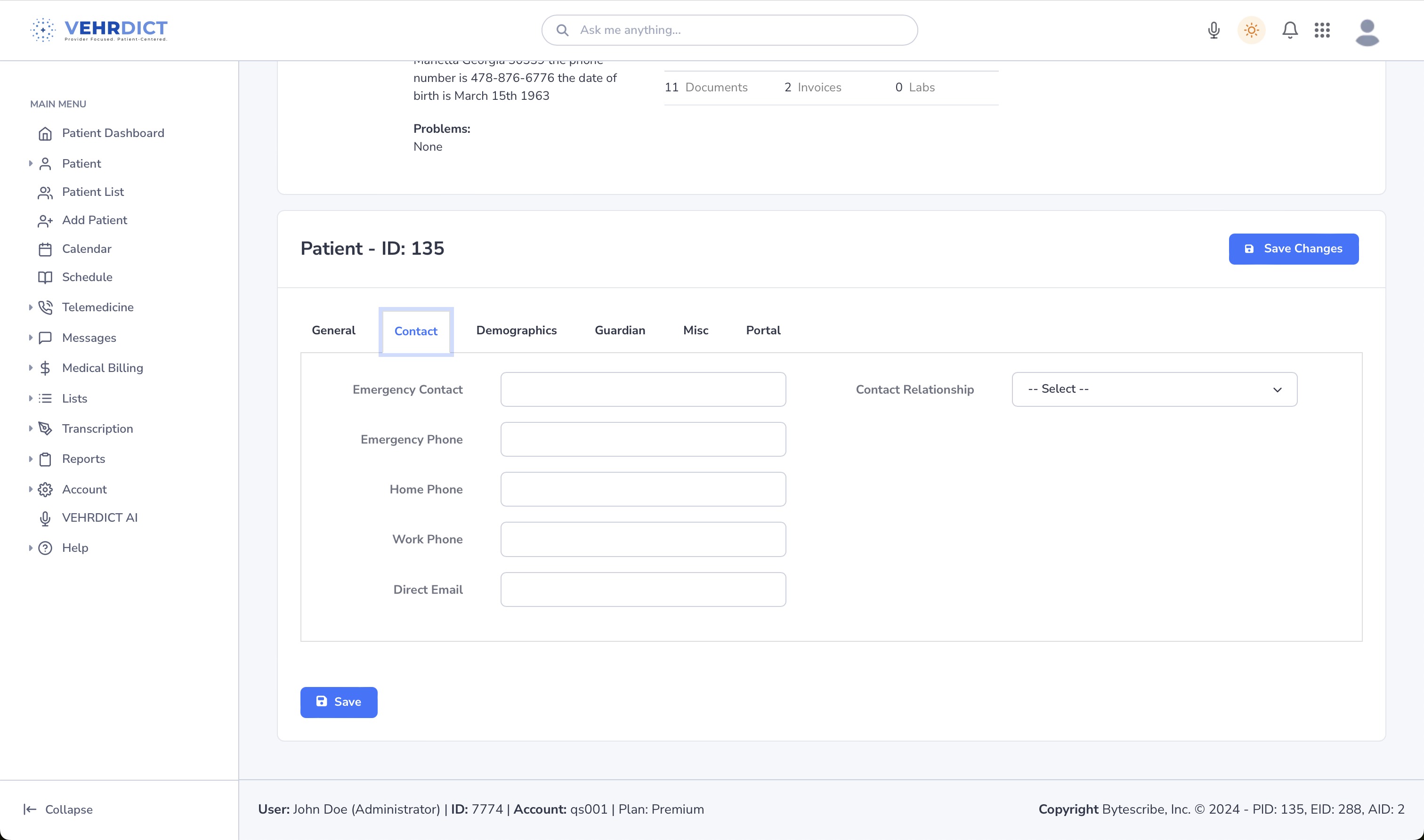
Demographics Tab
Here, you'll record:
- Race
- Ethnicity
- Religion
- Language preferences
This information helps personalize care and improve documentation compliance.
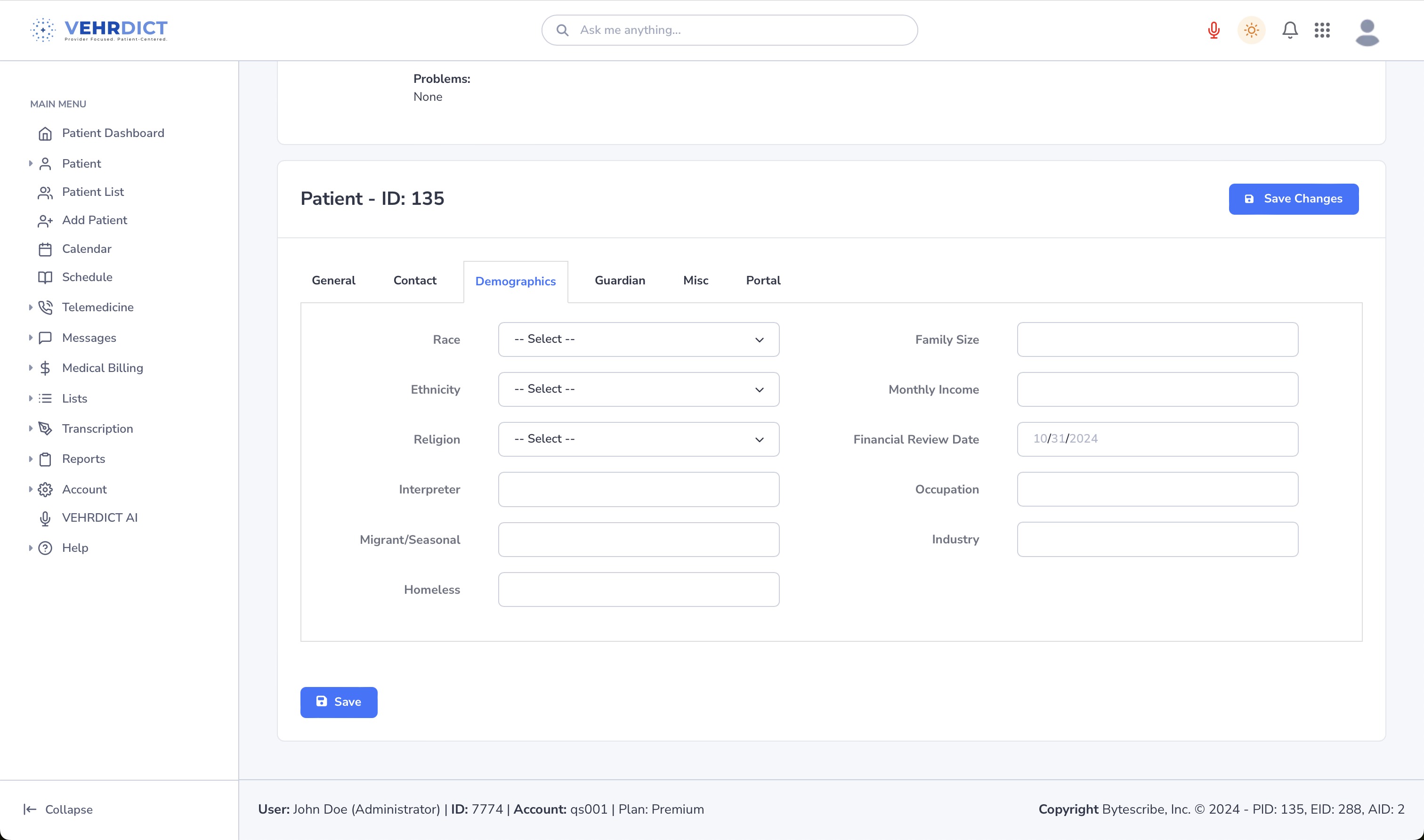
Guardian Tab
Use this section for minor patients or those with appointed guardians.
- Enter guardian name and relationship
- Select Self if the patient is their own guardian
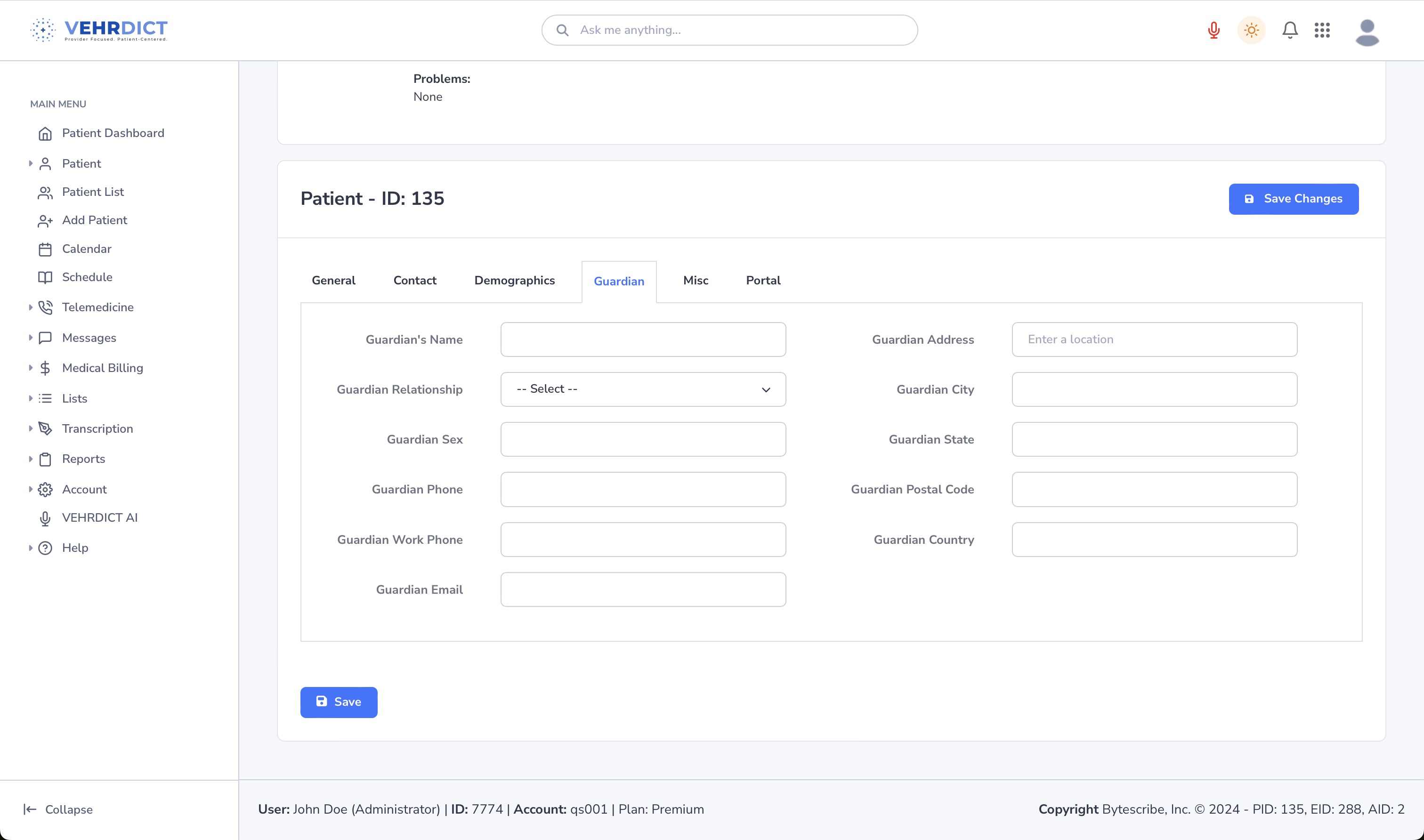
Misc Tab
This flexible tab allows you to:
- Upload a photo
- Add provider assignments
- Record sensitive status info such as:
* Deceased status * Notes and tags
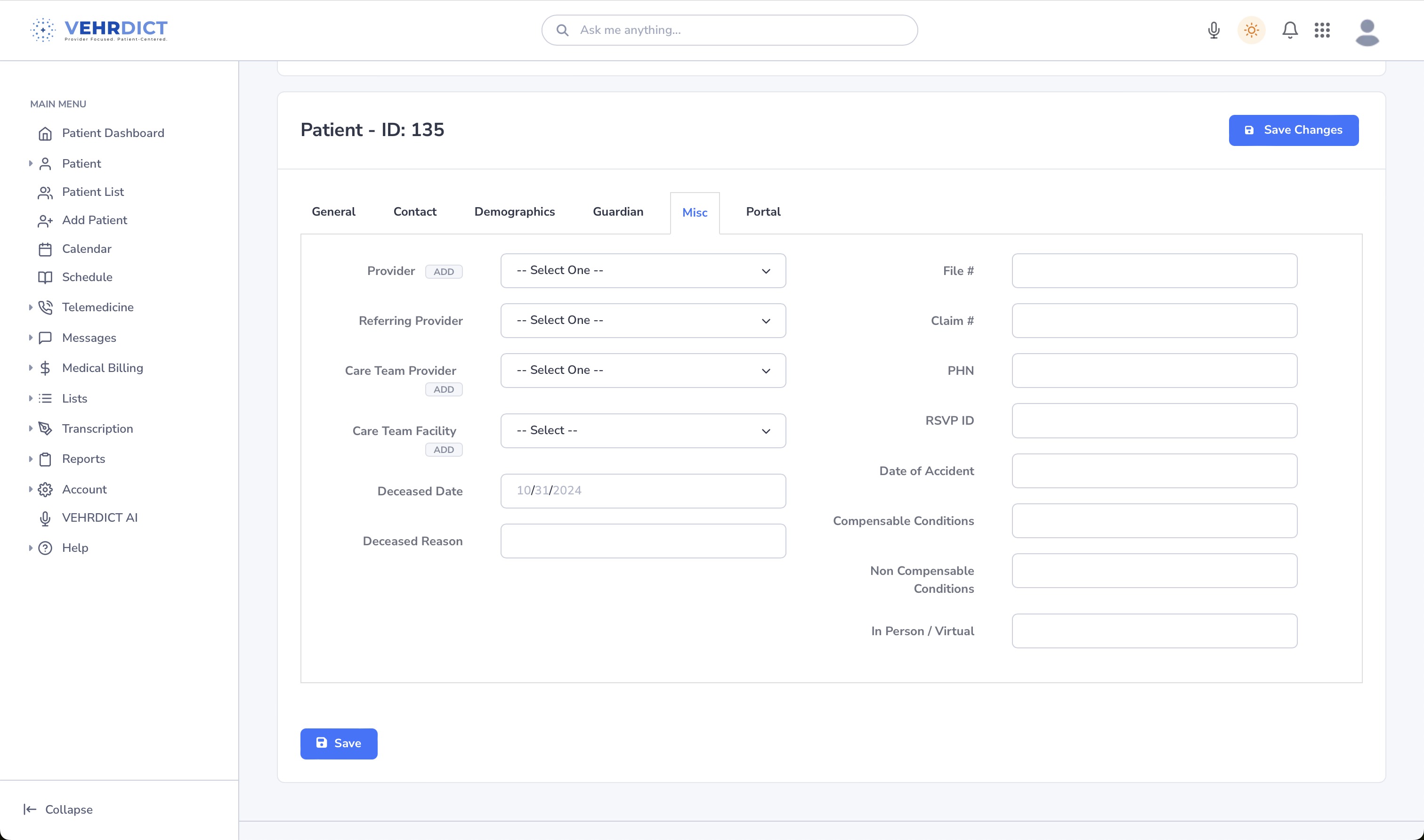
Portal Tab
Here you enable and manage patient portal access:
- Set up login credentials
- Send a welcome email
- View current portal access status
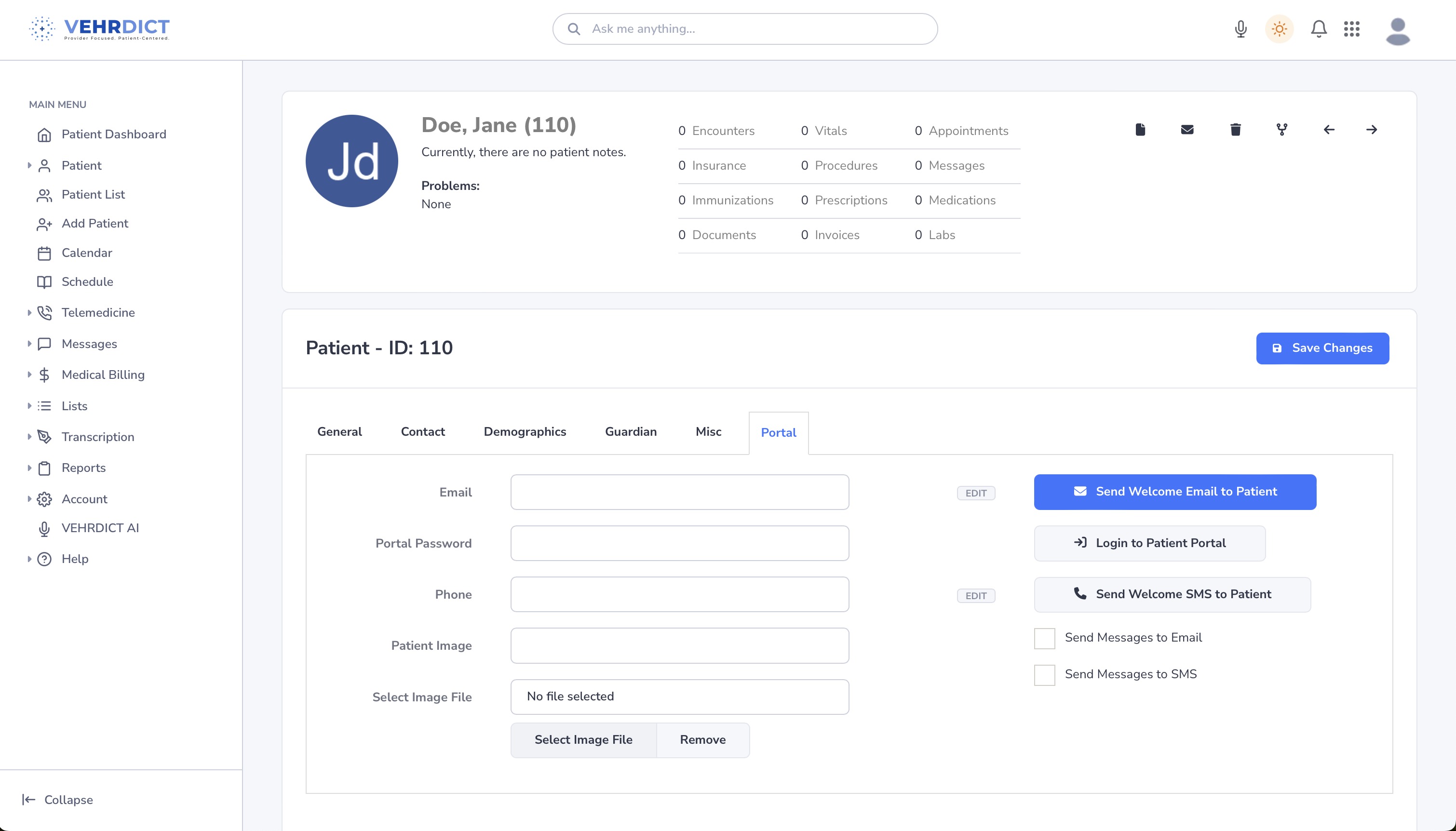
Once all required fields are filled and tabs completed, the patient record becomes active in the system and accessible for appointments, documentation, billing, and portal communication.