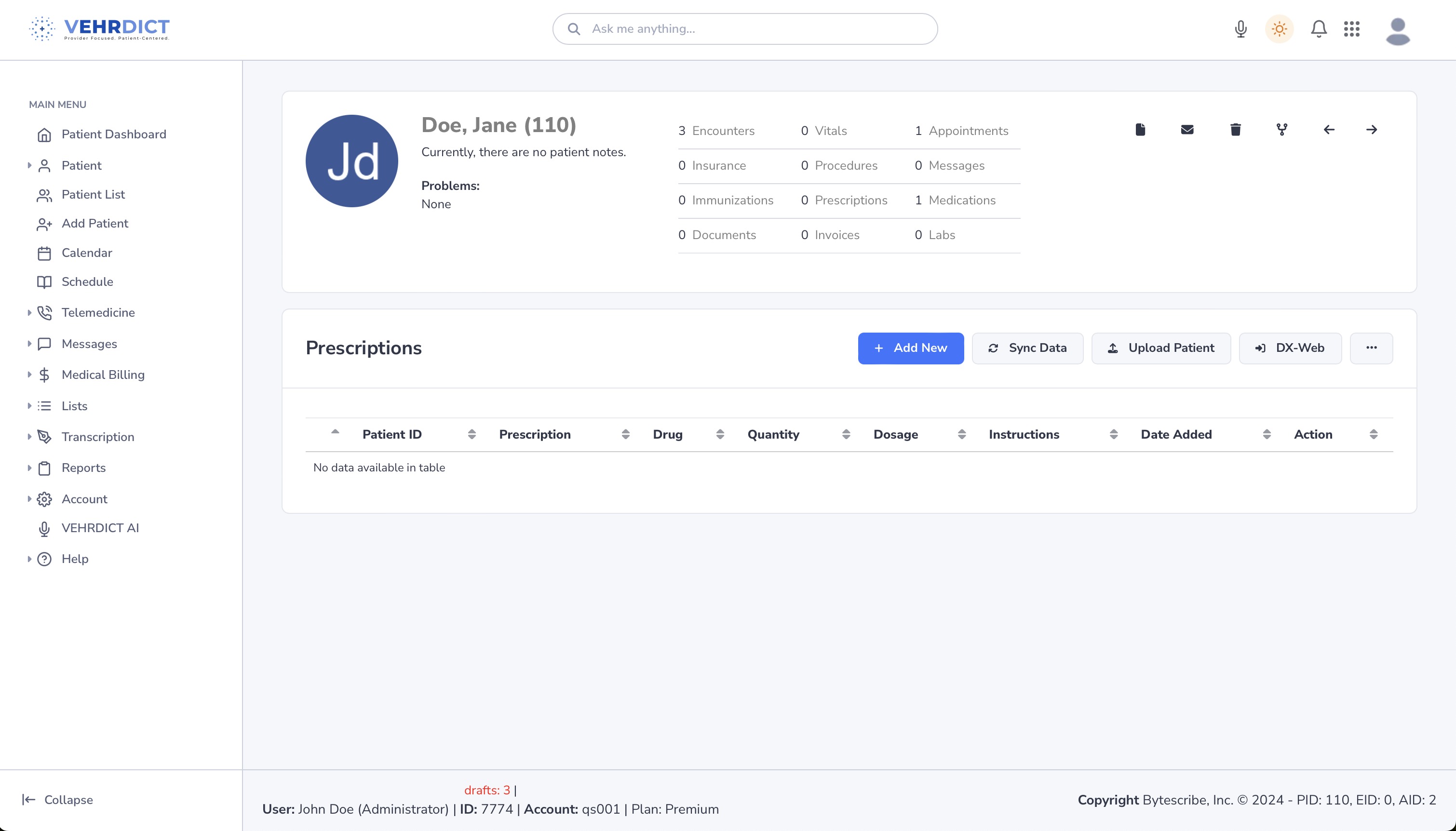Prescriptions: Difference between revisions
No edit summary |
No edit summary |
||
| (16 intermediate revisions by the same user not shown) | |||
| Line 1: | Line 1: | ||
VEHRDICT streamlines the prescription process | VEHRDICT streamlines the prescription process by allowing healthcare providers to send accurate and secure prescriptions directly to pharmacies across the country. With full compliance with federal regulations—including those for controlled substances—VEHRDICT enhances patient safety and builds trust. | ||
In addition, real-time access to patient medication histories and alerts for drug interactions empower providers to make confident, informed prescribing decisions. | |||
[[File:eprescription.mp4|800px|'''Video Guide''' – Writing and Managing Prescriptions in VEHRDICT]] | |||
== Steps to e-Prescribe a Medication == | |||
# '''Select a Patient''' | |||
Navigate to the '''Patient List''' and choose the patient you wish to prescribe for. | |||
# '''Open the Prescriptions Tab''' | |||
Click the '''Prescriptions''' text in the patient header at the top of the screen. | |||
# '''Choose How to Add a Prescription''' | |||
From here, you have two options: | |||
* '''Add New''': Manually enter prescription data directly into VEHRDICT. | |||
* '''DX-Web''': Use our secure third-party affiliate to complete a full ePrescription workflow. | |||
[[File:prescription_list_nx.jpg|800px|'''Prescription Management Interface''']] | |||
== DX-Web Integration Features == | |||
* '''Add New Prescription''': Launches DX-Web’s guided workflow for accurate ePrescribing. | |||
* '''Upload Patient''': Use this if the patient is not yet in DX-Web. | |||
* '''Sync Data''': Use this option to refresh prescription data between VEHRDICT and DX-Web. | |||
* '''Three Dot Menu''': Provides options to print or securely share a patient’s prescription list. | |||
{{Tip|Use DX-Web for streamlined pharmacy routing and real-time insurance formulary checks. It ensures compliance and reduces manual entry errors.}} | |||
== Manual Prescription Entry == | |||
If you prefer to manually enter prescriptions: | |||
* Click '''Add New'''. | |||
* Fill in the medication name, dosage, frequency, and instructions. | |||
* Save the entry—this data stays within VEHRDICT and will appear in the Prescription List. | |||
{{Warning|Manually entered prescriptions are not electronically routed to pharmacies. Use DX-Web for full ePrescription functionality.}} | |||
== Best Practices for ePrescribing == | |||
* '''Check for Drug Interactions''': Use VEHRDICT’s built-in alerts to flag potential risks. | |||
* '''Verify Patient Information''': Ensure accurate demographic and medication data before uploading to DX-Web. | |||
* '''Document Thoroughly''': Whether manually entered or sent via DX-Web, keep clear records of prescriptions in the patient chart. | |||
== Summary == | |||
VEHRDICT’s ePrescription features enhance workflow efficiency, reduce prescribing errors, and ensure legal compliance. With seamless DX-Web integration, providers can prescribe quickly and securely while maintaining complete documentation within the EHR. | |||
== Related Pages == | |||
* [[Medication List]] – Overview of current and past patient medications | |||
* [[Encounters]] – Integrate prescriptions directly with clinical notes | |||
* [[Patient Portal]] – Allow patients to view and download prescriptions | |||
Latest revision as of 14:37, 15 July 2025
VEHRDICT streamlines the prescription process by allowing healthcare providers to send accurate and secure prescriptions directly to pharmacies across the country. With full compliance with federal regulations—including those for controlled substances—VEHRDICT enhances patient safety and builds trust.
In addition, real-time access to patient medication histories and alerts for drug interactions empower providers to make confident, informed prescribing decisions.
Steps to e-Prescribe a Medication
- Select a Patient
Navigate to the Patient List and choose the patient you wish to prescribe for.
- Open the Prescriptions Tab
Click the Prescriptions text in the patient header at the top of the screen.
- Choose How to Add a Prescription
From here, you have two options: * Add New: Manually enter prescription data directly into VEHRDICT. * DX-Web: Use our secure third-party affiliate to complete a full ePrescription workflow.
DX-Web Integration Features
- Add New Prescription: Launches DX-Web’s guided workflow for accurate ePrescribing.
- Upload Patient: Use this if the patient is not yet in DX-Web.
- Sync Data: Use this option to refresh prescription data between VEHRDICT and DX-Web.
- Three Dot Menu: Provides options to print or securely share a patient’s prescription list.
Tip: Use DX-Web for streamlined pharmacy routing and real-time insurance formulary checks. It ensures compliance and reduces manual entry errors.
Manual Prescription Entry
If you prefer to manually enter prescriptions:
- Click Add New.
- Fill in the medication name, dosage, frequency, and instructions.
- Save the entry—this data stays within VEHRDICT and will appear in the Prescription List.
Warning: Manually entered prescriptions are not electronically routed to pharmacies. Use DX-Web for full ePrescription functionality.
Best Practices for ePrescribing
- Check for Drug Interactions: Use VEHRDICT’s built-in alerts to flag potential risks.
- Verify Patient Information: Ensure accurate demographic and medication data before uploading to DX-Web.
- Document Thoroughly: Whether manually entered or sent via DX-Web, keep clear records of prescriptions in the patient chart.
Summary
VEHRDICT’s ePrescription features enhance workflow efficiency, reduce prescribing errors, and ensure legal compliance. With seamless DX-Web integration, providers can prescribe quickly and securely while maintaining complete documentation within the EHR.
Related Pages
- Medication List – Overview of current and past patient medications
- Encounters – Integrate prescriptions directly with clinical notes
- Patient Portal – Allow patients to view and download prescriptions