Telemedicine: Difference between revisions
No edit summary |
No edit summary |
||
| Line 8: | Line 8: | ||
* '''Time Savings''': Automating documentation frees providers to focus on care instead of clerical work. | * '''Time Savings''': Automating documentation frees providers to focus on care instead of clerical work. | ||
* '''Secure Access''': Patients and providers communicate and consult via secure, HIPAA-compliant channels. | * '''Secure Access''': Patients and providers communicate and consult via secure, HIPAA-compliant channels. | ||
[[File:Telemedicine.mp4|center|800px|Telemedicine Video Demo]] | [[File:Telemedicine.mp4|center|800px|Telemedicine Video Demo]] | ||
== Setting Up a Telemedicine Appointment == | == Setting Up a Telemedicine Appointment == | ||
Virtual appointments and video calls can be scheduled just like in-person visits: | Virtual appointments and video calls can be scheduled just like in-person visits: | ||
* Go to '''Appointments > Add Appointment''' | * Go to '''Appointments > Add Appointment''' | ||
| Line 19: | Line 22: | ||
* Choose the patient, provider, date/time, and save the changes | * Choose the patient, provider, date/time, and save the changes | ||
* Appointments will appear in the Vehrdict calendar and patient dashboard | * Appointments will appear in the Vehrdict calendar and patient dashboard | ||
{{Tip|Enable the Patient Portal so patients can request, confirm, and join telemedicine calls from any device.}} | {{Tip|Enable the Patient Portal so patients can request, confirm, and join telemedicine calls from any device.}} | ||
== Step 1: Join a Telemedicine Call == | == Step 1: Join a Telemedicine Call == | ||
To join a virtual consultation: | To join a virtual consultation: | ||
# Log into your VEHRDICT account | # Log into your VEHRDICT account | ||
# Navigate to the '''Appointments''' section | # Navigate to the '''Appointments''' section | ||
# Click on '''Join Call''' next to the scheduled session | # Click on '''Join Call''' next to the scheduled session | ||
[[File:Screenshot 2024-10-15 at 3.21.03 PM.jpg|center|800px|Join Telemedicine Call]] | [[File:Screenshot 2024-10-15 at 3.21.03 PM.jpg|center|800px|Join Telemedicine Call]] | ||
== Step 2: View Your Schedule == | == Step 2: View Your Schedule == | ||
Providers and patients can use any internet-enabled device—desktop, tablet, or smartphone—to join and manage appointments. | Providers and patients can use any internet-enabled device—desktop, tablet, or smartphone—to join and manage appointments. | ||
[[File:ws_telemedicine.jpg|center|800px|Cross-Device Schedule View]] | [[File:ws_telemedicine.jpg|center|800px|Cross-Device Schedule View]] | ||
== Step 3: In-Call Interface == | == Step 3: In-Call Interface == | ||
During the call: | During the call: | ||
* The provider can access the patient's chart directly | * The provider can access the patient's chart directly | ||
* Live transcription runs in the background | * Live transcription runs in the background | ||
* After the call, AI-generated notes are inserted into the patient record | * After the call, AI-generated notes are inserted into the patient record | ||
[[File:Telemedicine_nx.jpg|center|800px|Telemedicine Interface]] | [[File:Telemedicine_nx.jpg|center|800px|Telemedicine Interface]] | ||
{{Tip|Ensure your microphone and camera are enabled before the session. Use a quiet, well-lit environment to improve transcription accuracy.}} | {{Tip|Ensure your microphone and camera are enabled before the session. Use a quiet, well-lit environment to improve transcription accuracy.}} | ||
== Summary == | == Summary == | ||
By integrating virtual video consultations with AI-enhanced transcription, VEHRDICT ensures accurate records, saves time, and elevates the quality of care—whether in-person or remote. With one click, providers can start a call, document the encounter, and maintain HIPAA-compliant communication across any device. | By integrating virtual video consultations with AI-enhanced transcription, VEHRDICT ensures accurate records, saves time, and elevates the quality of care—whether in-person or remote. With one click, providers can start a call, document the encounter, and maintain HIPAA-compliant communication across any device. | ||
Revision as of 14:28, 15 July 2025
VEHRDICT revolutionizes virtual healthcare by combining seamless telemedicine scheduling with real-time transcription and AI-powered encounter summaries. This integration enhances both the provider and patient experience—ensuring accurate records, clear communication, and efficient follow-up care.
Key Benefits
- Automatic Transcription: Every word spoken during a virtual consultation is transcribed in real-time, ensuring no detail is missed.
- AI Summaries: Post-visit, intelligent algorithms generate concise summaries that highlight diagnoses, treatment plans, and follow-up actions.
- Time Savings: Automating documentation frees providers to focus on care instead of clerical work.
- Secure Access: Patients and providers communicate and consult via secure, HIPAA-compliant channels.
Setting Up a Telemedicine Appointment
Virtual appointments and video calls can be scheduled just like in-person visits:
- Go to Appointments > Add Appointment
- Select Telemedicine Call as the category
- Choose the patient, provider, date/time, and save the changes
- Appointments will appear in the Vehrdict calendar and patient dashboard
Tip: Enable the Patient Portal so patients can request, confirm, and join telemedicine calls from any device.
Step 1: Join a Telemedicine Call
To join a virtual consultation:
- Log into your VEHRDICT account
- Navigate to the Appointments section
- Click on Join Call next to the scheduled session
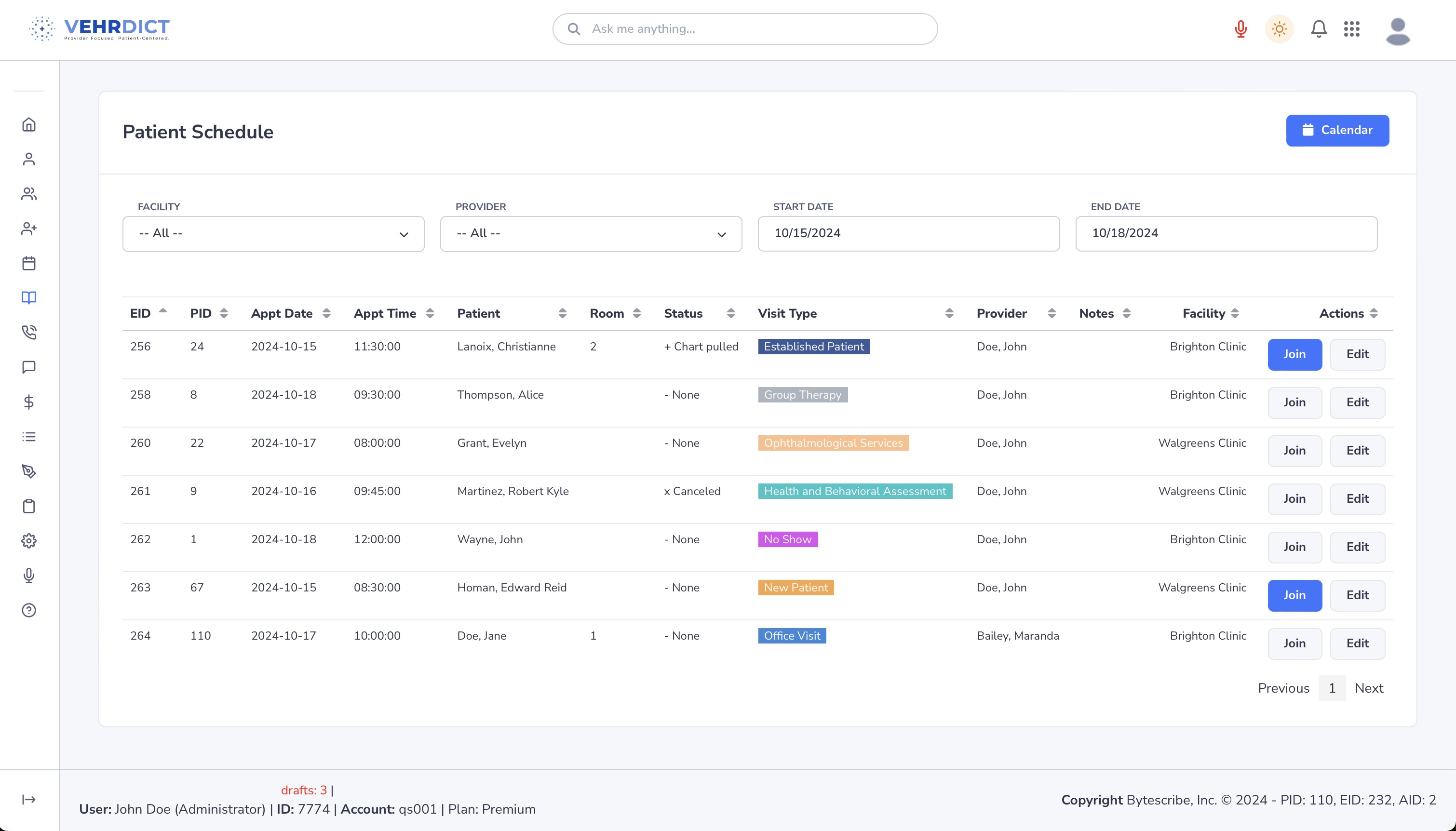
Step 2: View Your Schedule
Providers and patients can use any internet-enabled device—desktop, tablet, or smartphone—to join and manage appointments.
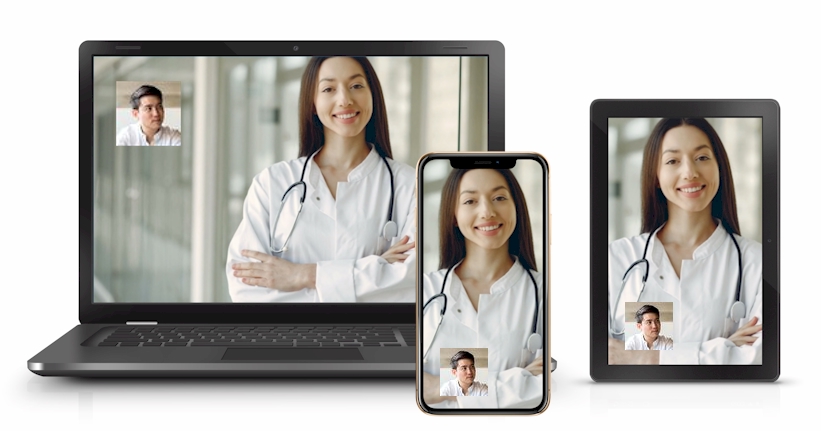
Step 3: In-Call Interface
During the call:
- The provider can access the patient's chart directly
- Live transcription runs in the background
- After the call, AI-generated notes are inserted into the patient record
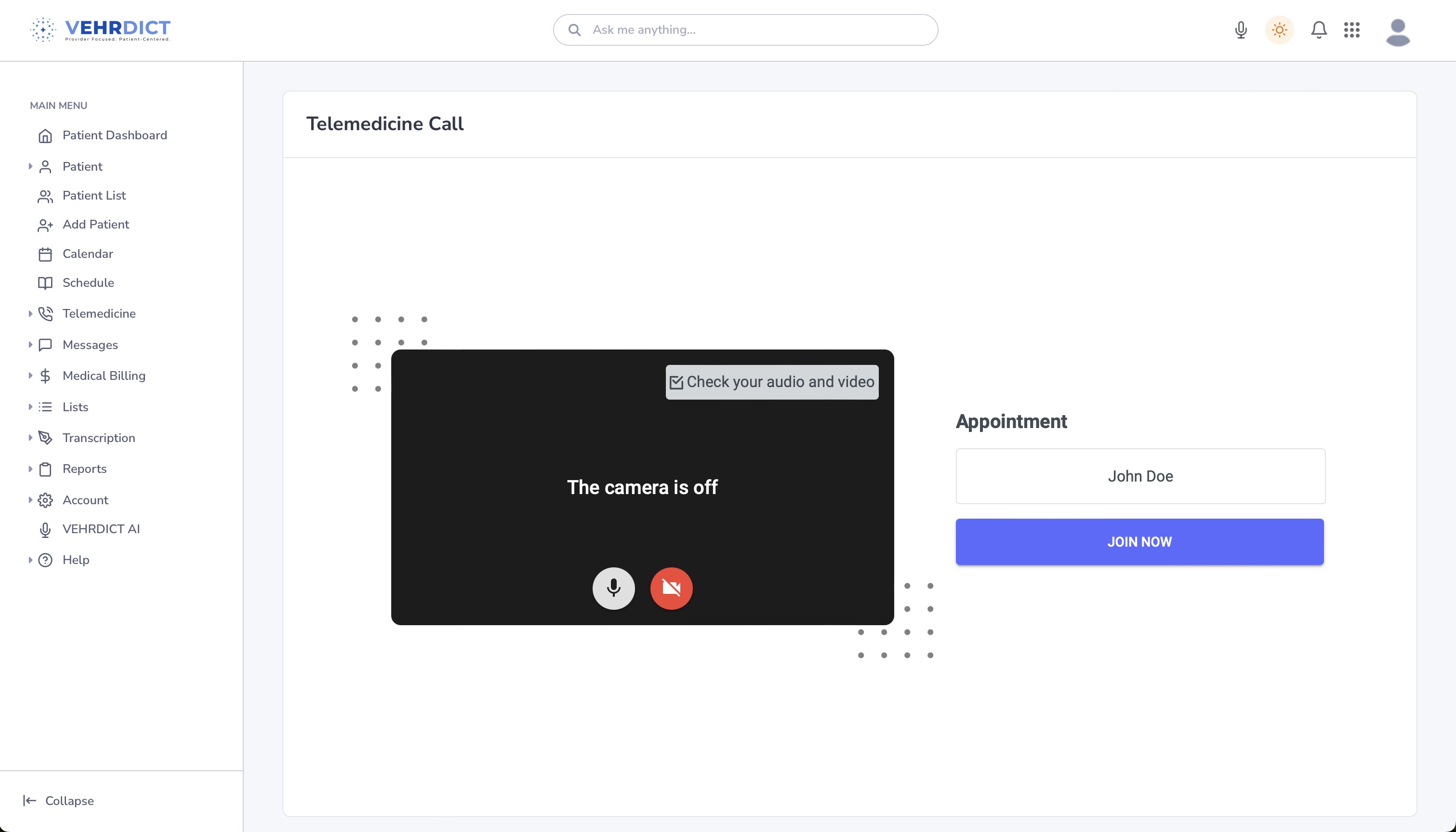
Tip: Ensure your microphone and camera are enabled before the session. Use a quiet, well-lit environment to improve transcription accuracy.
Summary
By integrating virtual video consultations with AI-enhanced transcription, VEHRDICT ensures accurate records, saves time, and elevates the quality of care—whether in-person or remote. With one click, providers can start a call, document the encounter, and maintain HIPAA-compliant communication across any device.