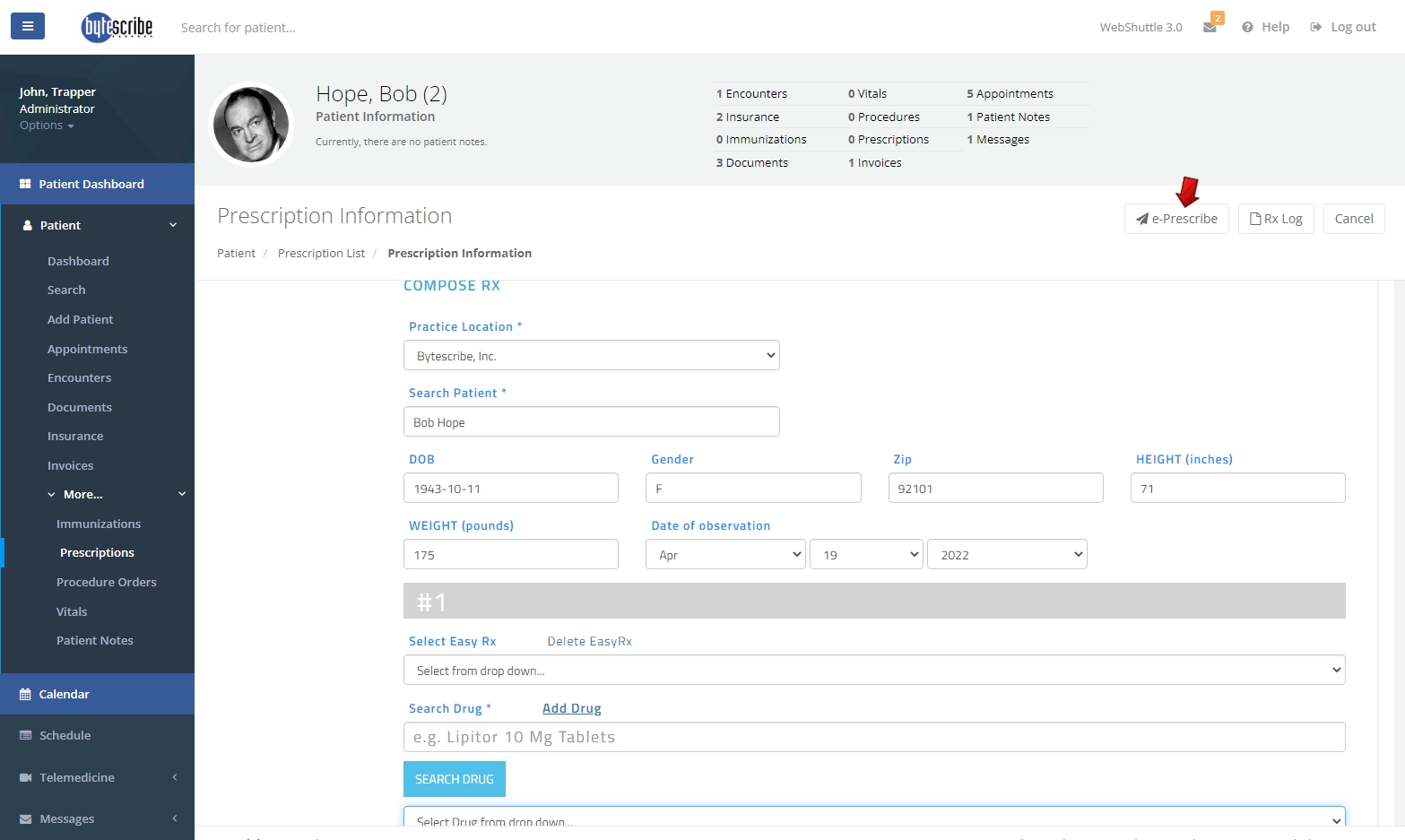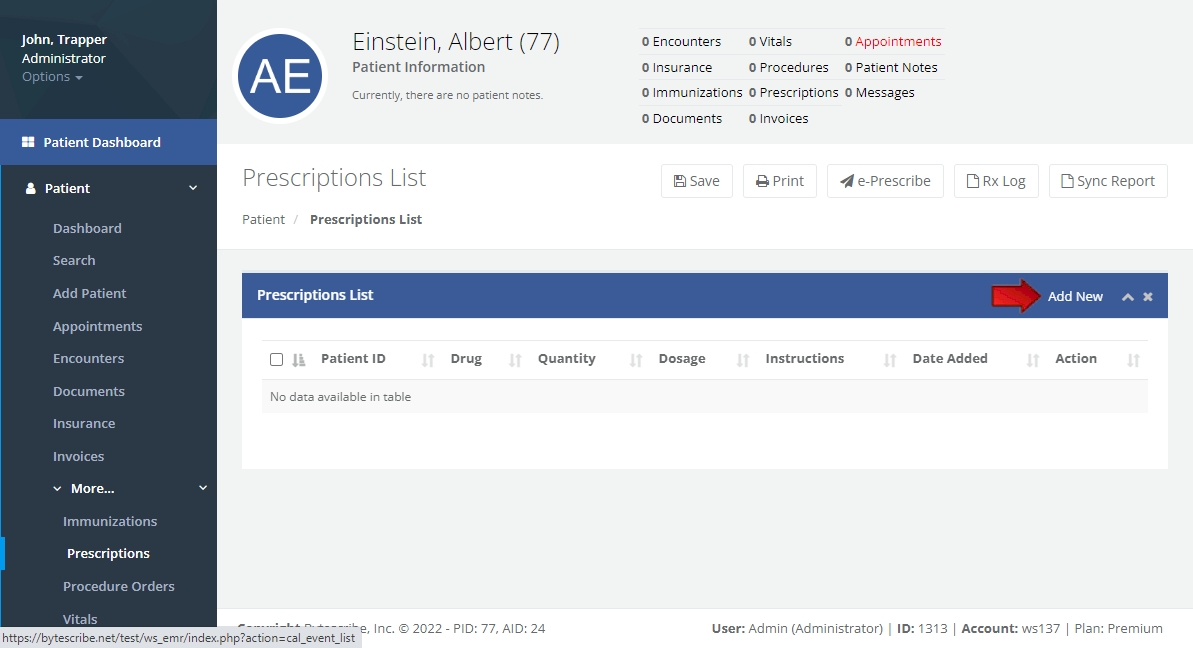Prescriptions: Difference between revisions
No edit summary |
No edit summary |
||
| Line 6: | Line 6: | ||
<h2>Step 1: Select the Patient</h2> | <h2>Step 1: Select the Patient</h2> | ||
<p>To e-Prescribe a patient medication, select the patient the prescription is for from the patient list, then click <strong>Patient Dashboard > More... > Prescriptions</strong>.</p> | <p>To e-Prescribe a patient medication, select the patient the prescription is for from the patient list, then click <strong>Patient Dashboard > More... > Prescriptions</strong>.</p> | ||
</div> | </div> | ||
<div class="step"> | <div class="step"> | ||
<h2>Step 2: E-Prescribe Medication</h2> | <h2>Step 2: E-Prescribe Medication</h2> | ||
<p>From the page titled <strong>Prescriptions List</strong>, click <strong>e-Prescribe</strong> and fill out all information for the medication prescription before clicking <strong>e-Prescribe</strong> at the top of the page again to send the prescription.</p> | <p>From the page titled <strong>Prescriptions List</strong>, click <strong>e-Prescribe</strong> and fill out all information for the medication prescription before clicking <strong>e-Prescribe</strong> at the top of the page again to send the prescription.</p> | ||
[[File:Prescriptions.jpg|800px]] | |||
</div> | </div> | ||
<div class="step"> | <div class="step"> | ||
<h2>Step 3: Add New Prescription</h2> | <h2>Step 3: Add New Prescription</h2> | ||
<p>To add a prescription of medication to a patient's prescription list, click <strong>Add New</strong> then fill out all the information relating to the prescription for the patient and click <strong>Save</strong>.</p> | <p>To add a prescription of medication to a patient's prescription list, click <strong>Add New</strong> then fill out all the information relating to the prescription for the patient and click <strong>Save</strong>.</p> | ||
[[File:Prescription.jpg|800px]] | |||
</div> | </div> | ||
</div> | </div> | ||
Revision as of 12:16, 3 June 2024
Prescriptions - Vehrdict Support Wiki
Vehrdict EHR allows providers to e-prescribe medication and controlled substances to their patients.
Step 1: Select the Patient
To e-Prescribe a patient medication, select the patient the prescription is for from the patient list, then click Patient Dashboard > More... > Prescriptions.
</body> </html>
WebShuttle EHR allows providers to e-prescribe medication and controlled substances to their patients.
To e-Prescribe a patient medication, select the patient the prescription is for from the patient list, then click Patient Dashboard > More... > Prescriptions. From the page titled Prescriptions List, click e-Prescribe and fill out all information for the medication prescription before clicking e-Prescribe at the top of the page again to send the prescription.
To add a prescription of medication to a patient's prescription list, click Add New then fill out all the information relating to the prescription for the patient then click Save.