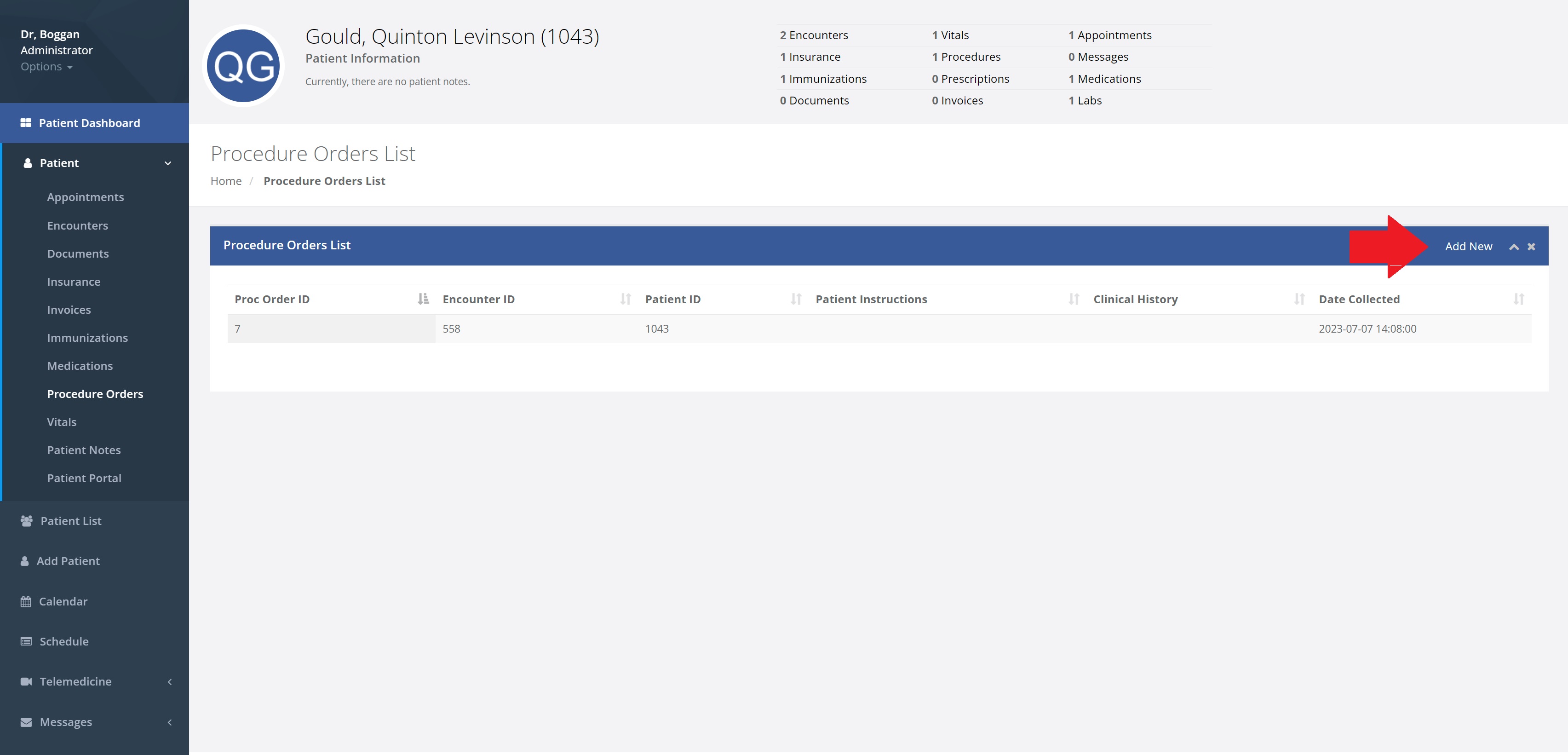Procedure Orders: Difference between revisions
No edit summary |
No edit summary |
||
| Line 1: | Line 1: | ||
This section allows for the documentation and organization of medical procedures that have been ordered for the patient, facilitating clear communication and planning. You will find on this page a place to order procedures from partners. Included but not limited to: diagnostic tests (e.g., blood tests, imaging studies) to therapeutic interventions (e.g., surgeries, vaccinations). | This section allows for the documentation and organization of medical procedures that have been ordered for the patient, facilitating clear communication and planning. You will find on this page a place to order procedures from partners. Included but not limited to: diagnostic tests (e.g., blood tests, imaging studies) to therapeutic interventions (e.g., surgeries, vaccinations). | ||
Below are images you'll see interacting with this page. | |||
This first image is what pops up after selecting "Patient" and then "Procedure Orders". | |||
You'll see a list of previous orders and then "Add New" in the right corner highlighted by a red arrow. | |||
[[File:1pp.jpeg|800px]] | [[File:1pp.jpeg|800px]] | ||
After clicking on "Add New", it will bring up "Procedure Order Details" by which then you can enter details like "Order Provider", "Date Ordered", "Procedure Partner" and more viewed below. | |||
Revision as of 16:59, 10 April 2024
This section allows for the documentation and organization of medical procedures that have been ordered for the patient, facilitating clear communication and planning. You will find on this page a place to order procedures from partners. Included but not limited to: diagnostic tests (e.g., blood tests, imaging studies) to therapeutic interventions (e.g., surgeries, vaccinations).
Below are images you'll see interacting with this page.
This first image is what pops up after selecting "Patient" and then "Procedure Orders".
You'll see a list of previous orders and then "Add New" in the right corner highlighted by a red arrow.
After clicking on "Add New", it will bring up "Procedure Order Details" by which then you can enter details like "Order Provider", "Date Ordered", "Procedure Partner" and more viewed below.