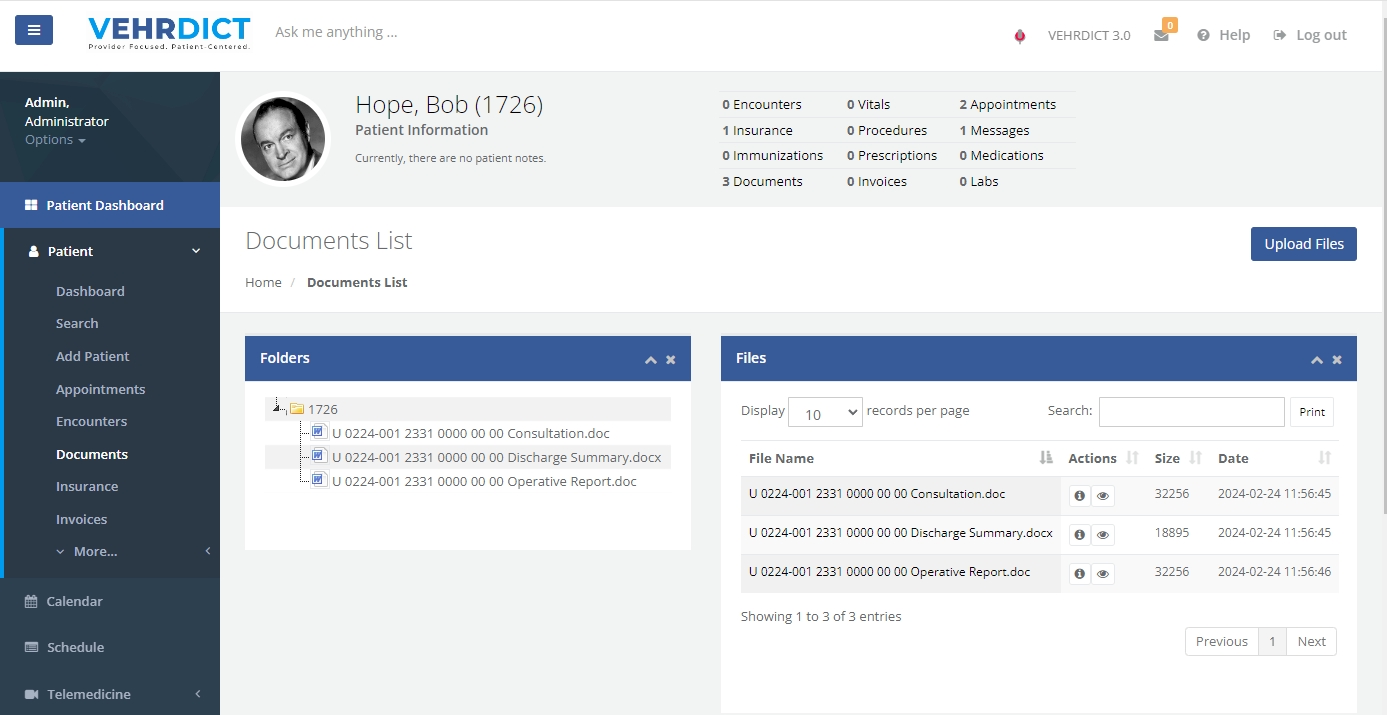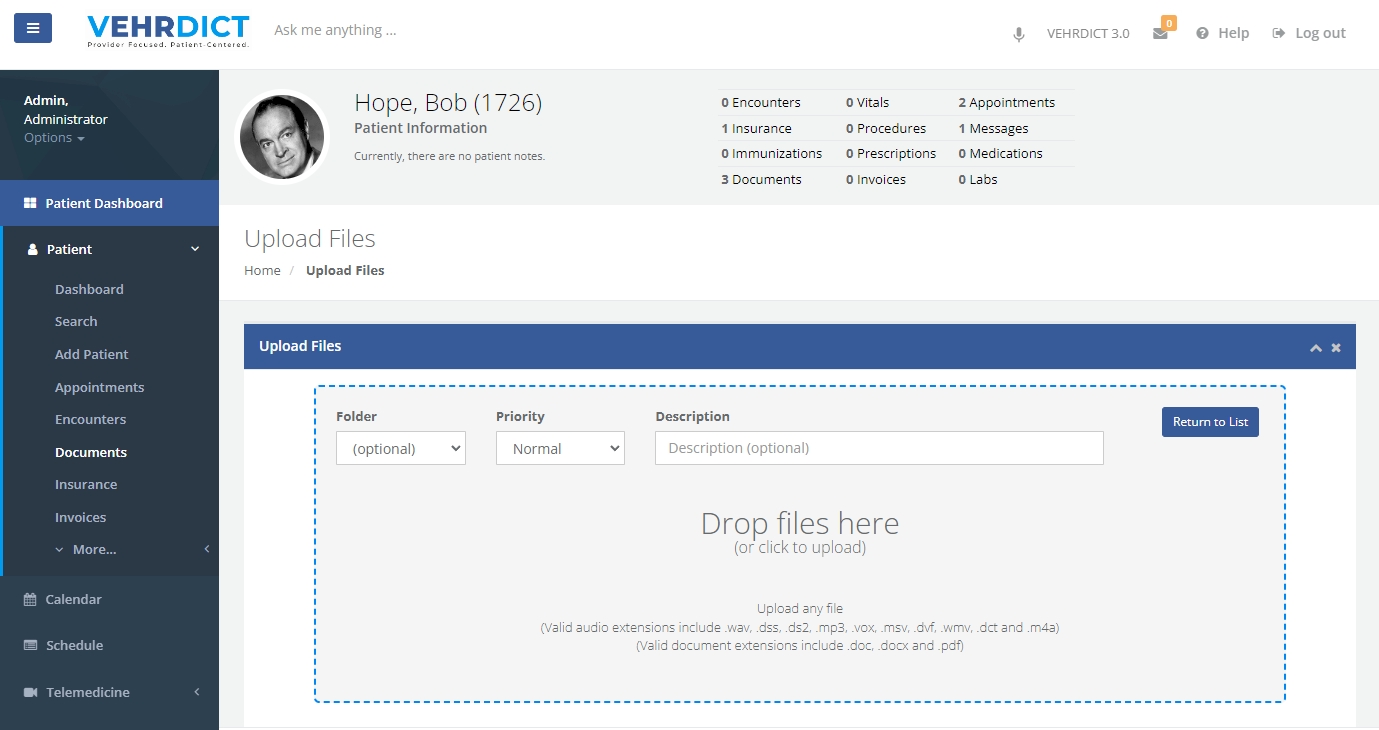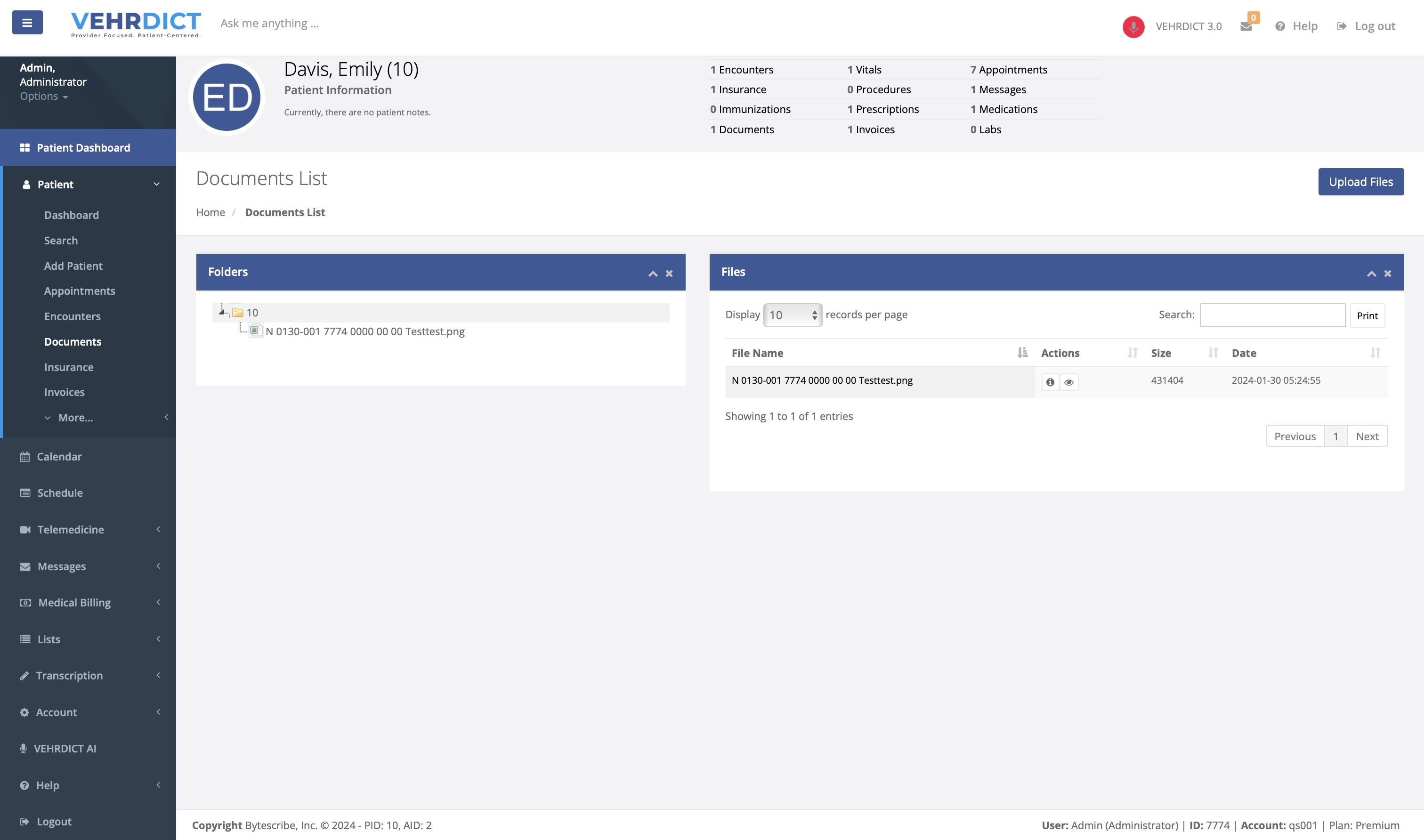Patient Documents: Difference between revisions
Created page with "The 'Documents' tab serves as a repository for the patient's important documents. This can include signed consent forms, treatment plans, and other relevant medical records. It provides a secure and organized space to store and retrieve documents as needed for ongoing patient care and administrative purposes. 800px The user is able to upload a relevant document using the '''Upload Files''' button in the top right corner of the page. When select..." |
No edit summary |
||
| Line 1: | Line 1: | ||
<!DOCTYPE html> | |||
<html lang="en"> | |||
<head> | |||
<meta charset="UTF-8"> | |||
<meta name="viewport" content="width=device-width, initial-scale=1.0"> | |||
<title>Vehrdict - Patient Documents Support</title> | |||
<style> | |||
body { | |||
font-family: Arial, sans-serif; | |||
margin: 0; | |||
padding: 0; | |||
background-color: #f4f4f4; | |||
} | |||
.container { | |||
width: 80%; | |||
margin: auto; | |||
overflow: hidden; | |||
} | |||
header { | |||
background: #333; | |||
color: #fff; | |||
padding-top: 30px; | |||
min-height: 70px; | |||
border-bottom: #77aaff 3px solid; | |||
} | |||
header a { | |||
color: #fff; | |||
text-decoration: none; | |||
text-transform: uppercase; | |||
font-size: 16px; | |||
} | |||
header ul { | |||
padding: 0; | |||
list-style: none; | |||
} | |||
header li { | |||
display: inline; | |||
padding: 0 20px 0 20px; | |||
} | |||
header #branding { | |||
float: left; | |||
} | |||
header #branding h1 { | |||
margin: 0; | |||
} | |||
header nav { | |||
float: right; | |||
margin-top: 10px; | |||
} | |||
header .highlight, header .current a { | |||
color: #77aaff; | |||
} | |||
.content { | |||
padding: 20px; | |||
background: #fff; | |||
margin-top: 20px; | |||
margin-bottom: 20px; | |||
} | |||
.content h2 { | |||
color: #333; | |||
} | |||
.content img { | |||
max-width: 100%; | |||
height: auto; | |||
} | |||
.content ul { | |||
list-style-type: square; | |||
margin-left: 20px; | |||
} | |||
.content li { | |||
margin-bottom: 10px; | |||
} | |||
footer { | |||
background: #333; | |||
color: #fff; | |||
text-align: center; | |||
padding: 20px; | |||
margin-top: 20px; | |||
} | |||
</style> | |||
</head> | |||
<body> | |||
<header> | |||
<div class="container"> | |||
<div id="branding"> | |||
<h1>Vehrdict</h1> | |||
</div> | |||
<nav> | |||
<ul> | |||
<li><a href="#">Home</a></li> | |||
<li><a href="#">Support</a></li> | |||
<li class="current"><a href="#">Patient Documents</a></li> | |||
<li><a href="#">Contact</a></li> | |||
</ul> | |||
</nav> | |||
</div> | |||
</header> | |||
<section class="container content"> | |||
<h2>Patient Documents Support Site for Vehrdict</h2> | |||
<p>The 'Documents' tab serves as a repository for the patient's important documents. This can include signed consent forms, treatment plans, and other relevant medical records. It provides a secure and organized space to store and retrieve documents as needed for ongoing patient care and administrative purposes.</p> | |||
<h3>How to Upload a Document</h3> | |||
<ol> | |||
<li> | |||
<strong>Navigate to the Documents Tab</strong> | |||
<p>Locate and click on the 'Documents' tab on the left-hand side of the Patient Dashboard.</p> | |||
</li> | |||
<li> | |||
<strong>Upload Files</strong> | |||
<p>In the 'Documents List' section, click on the 'Upload Files' button in the top right corner of the page.</p> | |||
<img src="file-4I33c04axwAaHoFd8b2sN1zw" alt="Upload Files Button"> | |||
</li> | |||
<li> | |||
<strong>Select File for Upload</strong> | |||
<p>A new screen will appear, prompting you to select the file you wish to upload.</p> | |||
<img src="file-Y3kz1GtguWWoLIMq4ujzRvwo" alt="Upload Files Menu"> | |||
<p>You can drag and drop the file into the designated area or click to browse and select the file from your device. Optionally, you can specify the folder, set the priority, and add a description for the document.</p> | |||
</li> | |||
<li> | |||
<strong>Return to Documents List</strong> | |||
<p>Once you have selected the file, click the 'Return to List' button.</p> | |||
<img src="file-IEEWizNClbDlsBFik5AwLhxQ" alt="Return to List Button"> | |||
</li> | |||
<li> | |||
<strong>View Uploaded Document</strong> | |||
<p>The uploaded document will now appear in the 'Documents List', where you can view, download, or manage it as needed.</p> | |||
<img src="file-4I33c04axwAaHoFd8b2sN1zw" alt="Documents List"> | |||
</li> | |||
</ol> | |||
<h3>Key Features</h3> | |||
<ul> | |||
<li><strong>Secure Storage</strong>: All documents are stored securely to ensure patient confidentiality and compliance with data protection regulations.</li> | |||
<li><strong>Easy Access</strong>: Quickly locate and retrieve any document from the patient's file with a user-friendly interface.</li> | |||
<li><strong>Organized</strong>: Documents are organized by type and date, making it easy to manage patient records.</li> | |||
</ul> | |||
<h3>FAQs</h3> | |||
<ul> | |||
<li><strong>Q: Can I upload multiple documents at once?</strong><br>A: Currently, the system supports uploading one document at a time to ensure accurate organization and categorization.</li> | |||
<li><strong>Q: What file types are supported?</strong><br>A: The system supports a variety of file types, including .doc, .docx, .pdf, and common audio formats like .wav and .mp3.</li> | |||
<li><strong>Q: How do I delete a document?</strong><br>A: To delete a document, navigate to the 'Documents List', locate the document, and click the delete icon in the actions column.</li> | |||
<li><strong>Q: Can I edit a document after uploading?</strong><br>A: While you cannot edit the document directly within the system, you can download, make changes, and re-upload the updated document.</li> | |||
</ul> | |||
<p>For further assistance, please contact our support team at <a href="mailto:support@vehrdict.com">support@vehrdict.com</a> or call 1-800-VERDICT.</p> | |||
</section> | |||
<footer> | |||
<p>© 2024 Vehrdict. All rights reserved.</p> | |||
</footer> | |||
</body> | |||
</html> | |||
The 'Documents' tab serves as a repository for the patient's important documents. This can include signed consent forms, treatment plans, and other relevant medical records. It provides a secure and organized space to store and retrieve documents as needed for ongoing patient care and administrative purposes. | The 'Documents' tab serves as a repository for the patient's important documents. This can include signed consent forms, treatment plans, and other relevant medical records. It provides a secure and organized space to store and retrieve documents as needed for ongoing patient care and administrative purposes. | ||
Revision as of 10:33, 31 May 2024
<!DOCTYPE html> <html lang="en"> <head>
<meta charset="UTF-8">
<meta name="viewport" content="width=device-width, initial-scale=1.0">
<title>Vehrdict - Patient Documents Support</title>
<style>
body {
font-family: Arial, sans-serif;
margin: 0;
padding: 0;
background-color: #f4f4f4;
}
.container {
width: 80%;
margin: auto;
overflow: hidden;
}
header {
background: #333;
color: #fff;
padding-top: 30px;
min-height: 70px;
border-bottom: #77aaff 3px solid;
}
header a {
color: #fff;
text-decoration: none;
text-transform: uppercase;
font-size: 16px;
}
header ul {
padding: 0;
list-style: none;
}
header li {
display: inline;
padding: 0 20px 0 20px;
}
header #branding {
float: left;
}
header #branding h1 {
margin: 0;
}
header nav {
float: right;
margin-top: 10px;
}
header .highlight, header .current a {
color: #77aaff;
}
.content {
padding: 20px;
background: #fff;
margin-top: 20px;
margin-bottom: 20px;
}
.content h2 {
color: #333;
}
.content img {
max-width: 100%;
height: auto;
}
.content ul {
list-style-type: square;
margin-left: 20px;
}
.content li {
margin-bottom: 10px;
}
footer {
background: #333;
color: #fff;
text-align: center;
padding: 20px;
margin-top: 20px;
}
</style>
</head> <body>
<header>
Vehrdict
<nav>
- <a href="#">Home</a>
- <a href="#">Support</a>
- <a href="#">Patient Documents</a>
- <a href="#">Contact</a>
</nav>
</header>
<section class="container content">
Patient Documents Support Site for Vehrdict
The 'Documents' tab serves as a repository for the patient's important documents. This can include signed consent forms, treatment plans, and other relevant medical records. It provides a secure and organized space to store and retrieve documents as needed for ongoing patient care and administrative purposes.
How to Upload a Document
-
Navigate to the Documents Tab
Locate and click on the 'Documents' tab on the left-hand side of the Patient Dashboard.
-
Upload Files
In the 'Documents List' section, click on the 'Upload Files' button in the top right corner of the page.
<img src="file-4I33c04axwAaHoFd8b2sN1zw" alt="Upload Files Button">
-
Select File for Upload
A new screen will appear, prompting you to select the file you wish to upload.
<img src="file-Y3kz1GtguWWoLIMq4ujzRvwo" alt="Upload Files Menu">
You can drag and drop the file into the designated area or click to browse and select the file from your device. Optionally, you can specify the folder, set the priority, and add a description for the document.
-
Return to Documents List
Once you have selected the file, click the 'Return to List' button.
<img src="file-IEEWizNClbDlsBFik5AwLhxQ" alt="Return to List Button">
-
View Uploaded Document
The uploaded document will now appear in the 'Documents List', where you can view, download, or manage it as needed.
<img src="file-4I33c04axwAaHoFd8b2sN1zw" alt="Documents List">
Key Features
- Secure Storage: All documents are stored securely to ensure patient confidentiality and compliance with data protection regulations.
- Easy Access: Quickly locate and retrieve any document from the patient's file with a user-friendly interface.
- Organized: Documents are organized by type and date, making it easy to manage patient records.
FAQs
- Q: Can I upload multiple documents at once?
A: Currently, the system supports uploading one document at a time to ensure accurate organization and categorization. - Q: What file types are supported?
A: The system supports a variety of file types, including .doc, .docx, .pdf, and common audio formats like .wav and .mp3. - Q: How do I delete a document?
A: To delete a document, navigate to the 'Documents List', locate the document, and click the delete icon in the actions column. - Q: Can I edit a document after uploading?
A: While you cannot edit the document directly within the system, you can download, make changes, and re-upload the updated document.
For further assistance, please contact our support team at <a href="mailto:support@vehrdict.com">support@vehrdict.com</a> or call 1-800-VERDICT.
</section>
<footer>
© 2024 Vehrdict. All rights reserved.
</footer>
</body> </html>
The 'Documents' tab serves as a repository for the patient's important documents. This can include signed consent forms, treatment plans, and other relevant medical records. It provides a secure and organized space to store and retrieve documents as needed for ongoing patient care and administrative purposes.
The user is able to upload a relevant document using the Upload Files button in the top right corner of the page. When selected the upload files menu will appear, prompting the user to select the file they wish to upload.
Once finished selecting the file, the user will select the Return to List button. This will then return the user to the original documents page, and the uploaded file will appear.