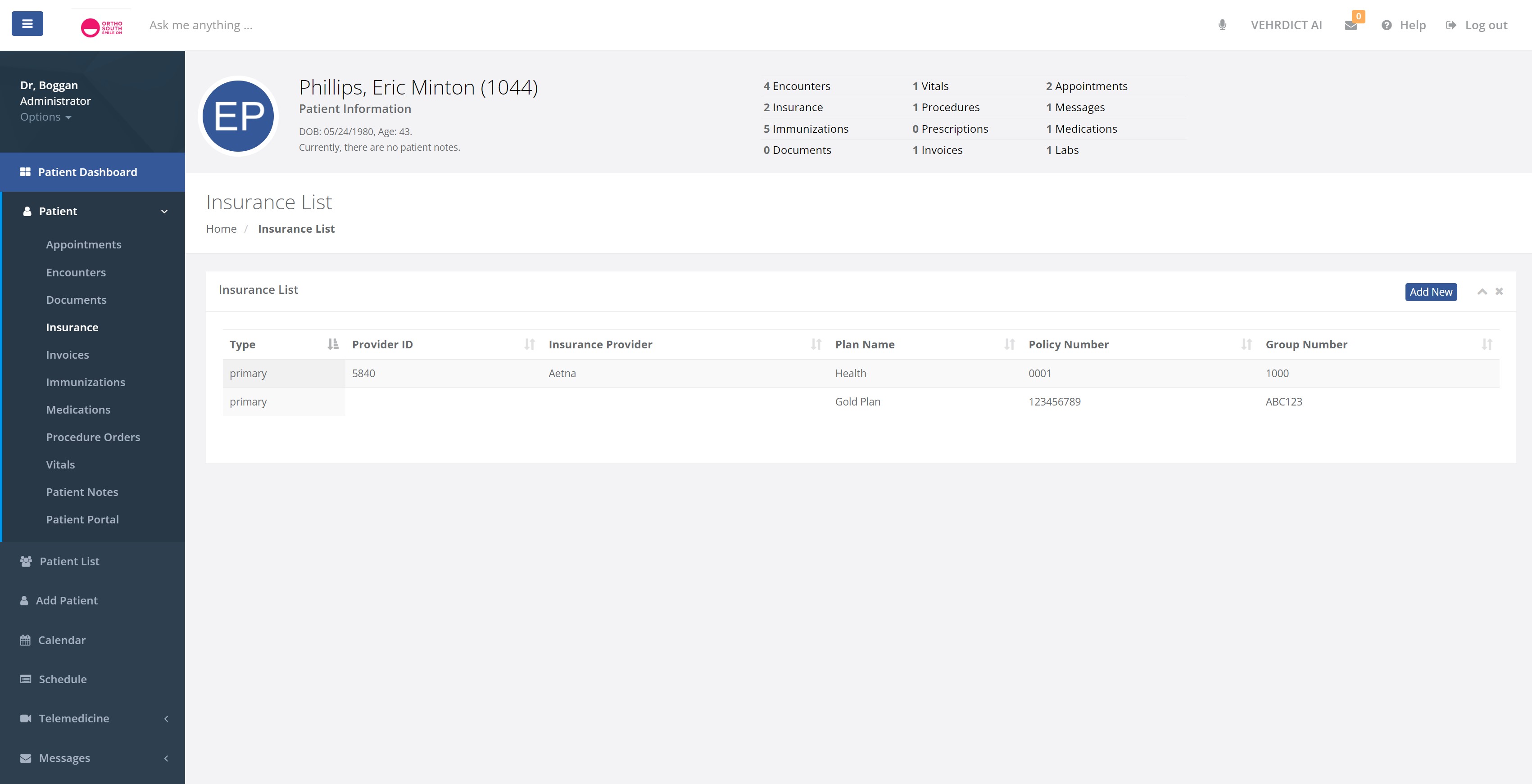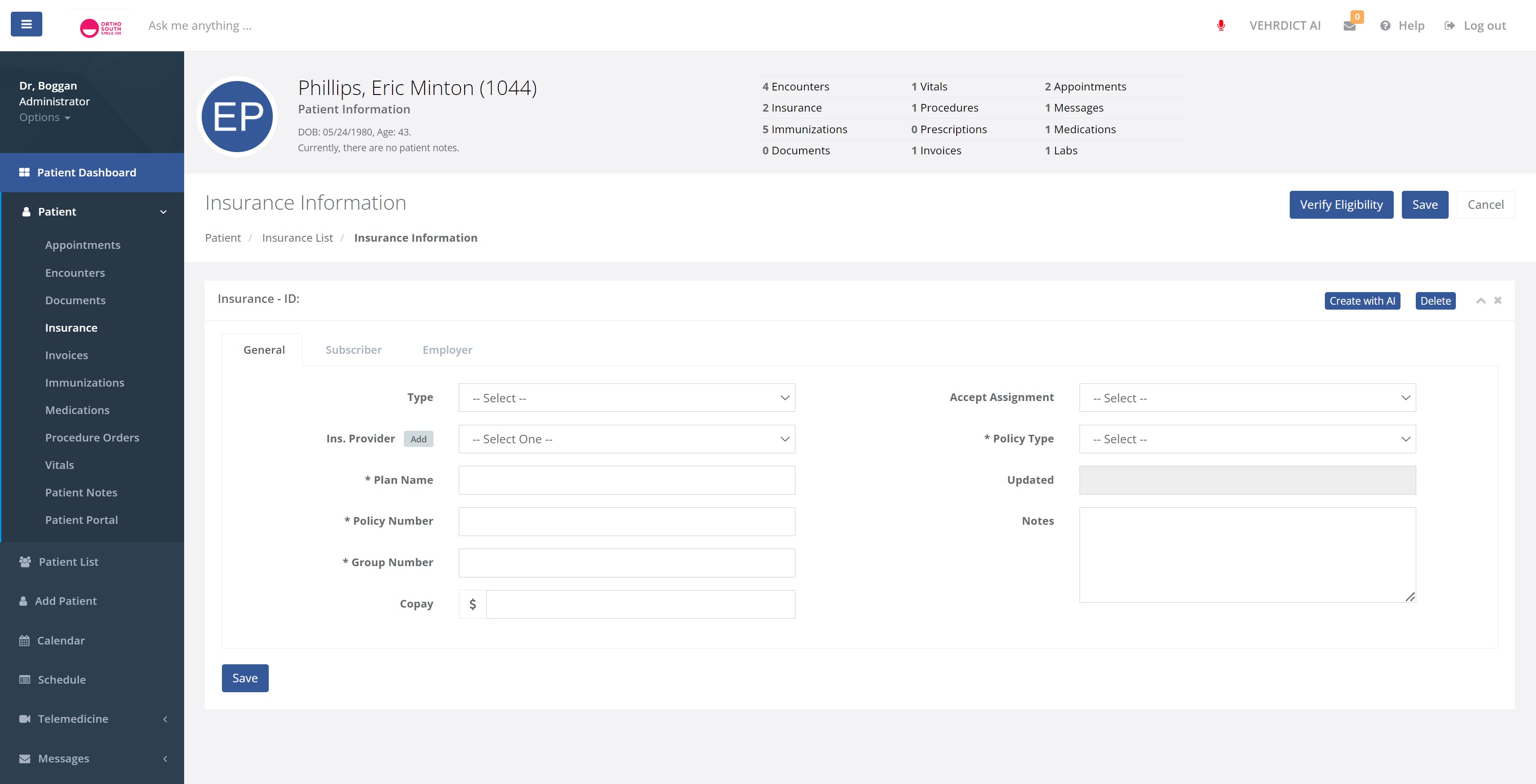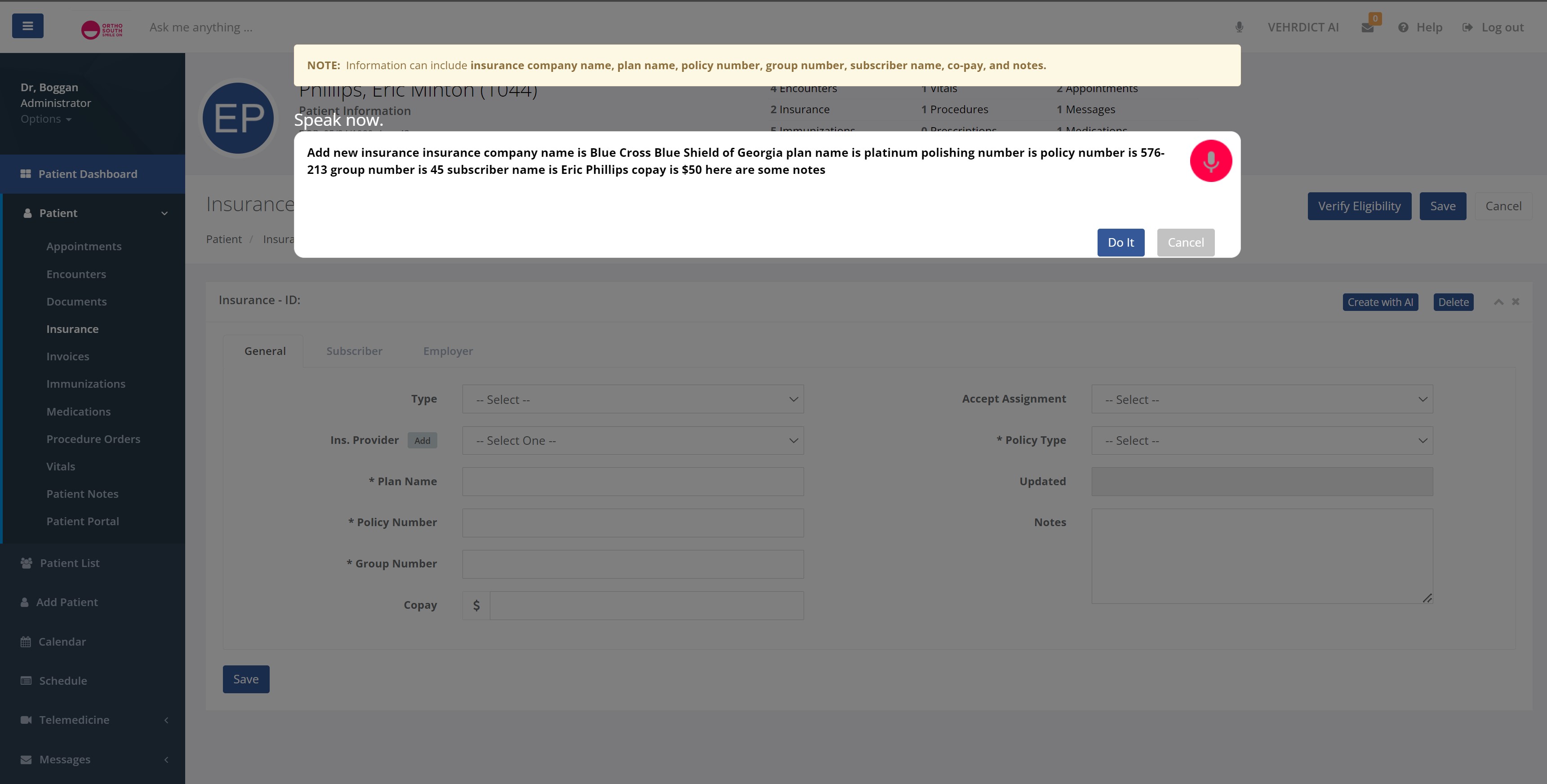Patient Insurance: Difference between revisions
No edit summary |
No edit summary |
||
| Line 1: | Line 1: | ||
[[File:patient_insurance_video.mp4|800px]] | |||
<div class="container"> | <div class="container"> | ||
| Line 4: | Line 5: | ||
<p>Maintaining up-to-date insurance details in Vehrdict is essential. To add or update insurance information, go to the Insurance section under the Patient Dashboard and select "Add New." You'll need to fill in details across three categories: General, Subscriber, and Employer. Ensuring the accuracy and completeness of this information is vital for the smooth processing of medical services and claims.</p> | <p>Maintaining up-to-date insurance details in Vehrdict is essential. To add or update insurance information, go to the Insurance section under the Patient Dashboard and select "Add New." You'll need to fill in details across three categories: General, Subscriber, and Employer. Ensuring the accuracy and completeness of this information is vital for the smooth processing of medical services and claims.</p> | ||
<h2>Adding or Updating Insurance Information</h2> | <h2>Adding or Updating Insurance Information</h2> | ||
<h3>1. General Tab:</h3> | <h3>1. General Tab:</h3> | ||
<p>Select an insurance provider or click "Add" and then "Import" to search for and import your insurance company's information. If any information is missing or not automatically filled in, complete the remaining details before saving.</p> | <p>Select an insurance provider or click "Add" and then "Import" to search for and import your insurance company's information. If any information is missing or not automatically filled in, complete the remaining details before saving.</p> | ||
[[File:Insure1.jpg | 800px]] | |||
<h3>2. Subscriber Tab:</h3> | <h3>2. Subscriber Tab:</h3> | ||
<p>Fill in the subscriber's details accurately to ensure smooth claim processing.</p> | <p>Fill in the subscriber's details accurately to ensure smooth claim processing.</p> | ||
Revision as of 13:08, 31 May 2024
Maintaining Up-to-Date Insurance Details in Vehrdict
Maintaining up-to-date insurance details in Vehrdict is essential. To add or update insurance information, go to the Insurance section under the Patient Dashboard and select "Add New." You'll need to fill in details across three categories: General, Subscriber, and Employer. Ensuring the accuracy and completeness of this information is vital for the smooth processing of medical services and claims.
Adding or Updating Insurance Information
1. General Tab:
Select an insurance provider or click "Add" and then "Import" to search for and import your insurance company's information. If any information is missing or not automatically filled in, complete the remaining details before saving.
2. Subscriber Tab:
Fill in the subscriber's details accurately to ensure smooth claim processing.
3. Employer Tab:
Enter the employer's details if applicable.
Keeping your insurance information up to date in your account ensures that your insurance company can be easily contacted regarding any encounters you may have.
Automatic Update Option
For a quicker method, you can use the voice command feature. Click the microphone button on the top right and say, "add new insurance." This will prompt you to enter the company name, policy number, co-pay, and subscriber name, automatically filling out some of the required information.
</body> </html>
Maintaining up-to-date insurance details in VEHRDICT is essential. To add or update insurance information, go to the Insurance section under the Patient Dashboard and select "Add New." You'll need to fill in details across three categories: General, Subscriber, and Employer. Ensuring the accuracy and completeness of this information is vital for the smooth processing of medical services and claims.
Under the General tab, select an insurance provider or click "Add" and then "Import" to search for and import your insurance company's information. If any information is missing or not automatically filled in, complete the remaining details before saving.
Keeping your insurance information up to date in your account ensures that your insurance company can be easily contacted regarding any encounters you may have.
Keep in mind, this is the manual way. The automatic way can be viewed below. By clicking the microphone button on the top right, one can start speaking, "add new insurance" and it will prompt you to enter the company name, policy number, co pay, and subscriber name to fill out some of the information required.