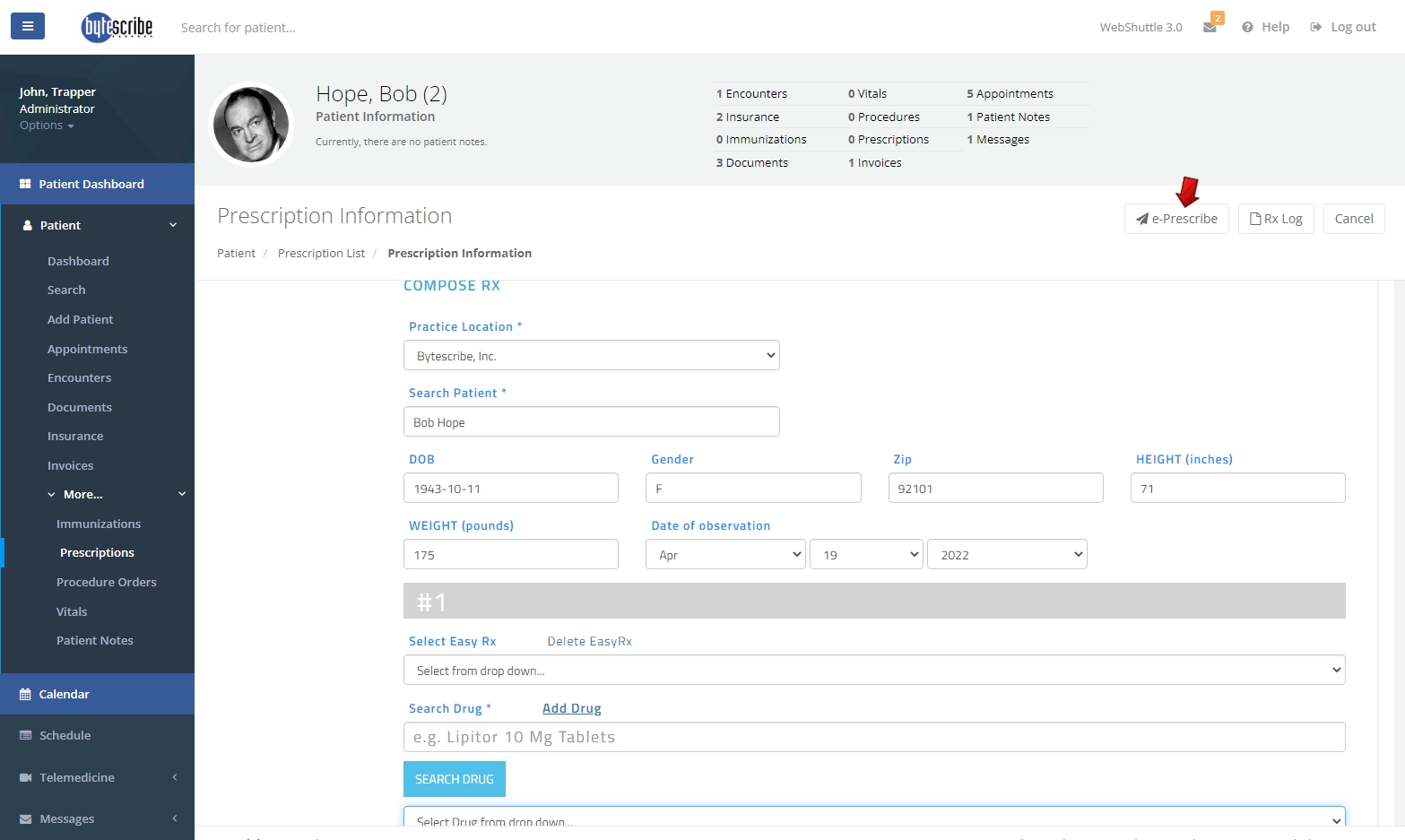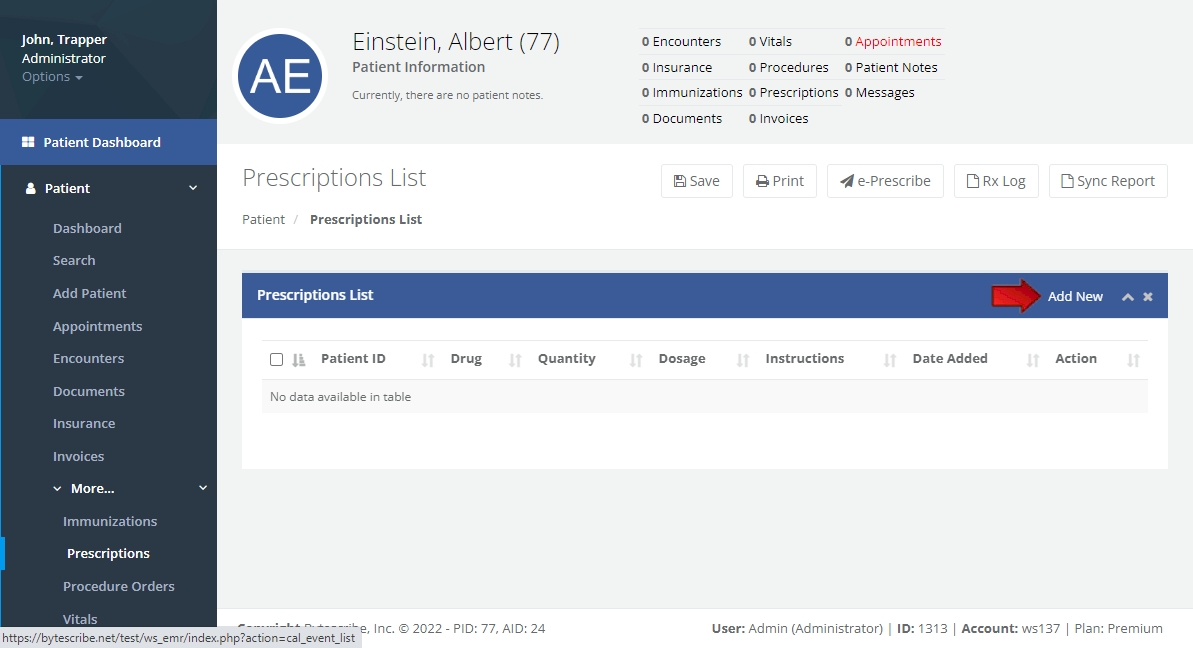Prescriptions: Difference between revisions
(Created page with "WebShuttle EHR allows providers to e-prescribe medication and controlled substances to their patients. To e-Prescribe a patient medication, select the patient the prescription is for from the patient list, then click '''Patient Dashboard''' > '''More...''' > '''Prescriptions.''' From the page titled Prescriptions List, click '''e-Prescribe''' and fill out all information for the medication prescription before clicking '''e-Prescribe''' at the top of the page again to s...") |
No edit summary |
||
| Line 1: | Line 1: | ||
<!DOCTYPE html> | |||
<html lang="en"> | |||
<head> | |||
<meta charset="UTF-8"> | |||
<meta name="viewport" content="width=device-width, initial-scale=1.0"> | |||
<title>Prescriptions - Vehrdict Support Wiki</title> | |||
<style> | |||
body { | |||
font-family: Arial, sans-serif; | |||
line-height: 1.6; | |||
margin: 20px; | |||
background-color: #f9f9f9; | |||
color: #333; | |||
} | |||
.container { | |||
max-width: 900px; | |||
margin: 0 auto; | |||
padding: 20px; | |||
background-color: #fff; | |||
border-radius: 8px; | |||
box-shadow: 0 0 10px rgba(0, 0, 0, 0.1); | |||
} | |||
h1 { | |||
text-align: center; | |||
color: #007BFF; | |||
} | |||
ul { | |||
list-style-type: none; | |||
padding: 0; | |||
} | |||
li { | |||
margin-bottom: 15px; | |||
} | |||
.feature-title { | |||
font-weight: bold; | |||
color: #0056b3; | |||
} | |||
.step { | |||
margin-top: 20px; | |||
} | |||
.step img { | |||
width: 100%; | |||
border: 1px solid #ccc; | |||
border-radius: 8px; | |||
margin-top: 10px; | |||
} | |||
</style> | |||
</head> | |||
<body> | |||
<div class="container"> | |||
<h1>Prescriptions - Vehrdict Support Wiki</h1> | |||
<p>Vehrdict EHR allows providers to e-prescribe medication and controlled substances to their patients.</p> | |||
<div class="step"> | |||
<h2>Step 1: Select the Patient</h2> | |||
<p>To e-Prescribe a patient medication, select the patient the prescription is for from the patient list, then click <strong>Patient Dashboard > More... > Prescriptions</strong>.</p> | |||
<img src="/mnt/data/file-0V7RIbyOTZ00Vrx754qNQNmL" alt="Patient Dashboard"> | |||
</div> | |||
<div class="step"> | |||
<h2>Step 2: E-Prescribe Medication</h2> | |||
<p>From the page titled <strong>Prescriptions List</strong>, click <strong>e-Prescribe</strong> and fill out all information for the medication prescription before clicking <strong>e-Prescribe</strong> at the top of the page again to send the prescription.</p> | |||
<img src="/mnt/data/file-ZIcgv1IdMmdcg93Qfwq8ZiP4" alt="Prescription Information"> | |||
</div> | |||
<div class="step"> | |||
<h2>Step 3: Add New Prescription</h2> | |||
<p>To add a prescription of medication to a patient's prescription list, click <strong>Add New</strong> then fill out all the information relating to the prescription for the patient and click <strong>Save</strong>.</p> | |||
<img src="/mnt/data/file-ZIcgv1IdMmdcg93Qfwq8ZiP4" alt="Prescriptions List"> | |||
</div> | |||
</div> | |||
</body> | |||
</html> | |||
WebShuttle EHR allows providers to e-prescribe medication and controlled substances to their patients. | WebShuttle EHR allows providers to e-prescribe medication and controlled substances to their patients. | ||
Revision as of 13:03, 3 June 2024
<!DOCTYPE html> <html lang="en"> <head>
<meta charset="UTF-8">
<meta name="viewport" content="width=device-width, initial-scale=1.0">
<title>Prescriptions - Vehrdict Support Wiki</title>
<style>
body {
font-family: Arial, sans-serif;
line-height: 1.6;
margin: 20px;
background-color: #f9f9f9;
color: #333;
}
.container {
max-width: 900px;
margin: 0 auto;
padding: 20px;
background-color: #fff;
border-radius: 8px;
box-shadow: 0 0 10px rgba(0, 0, 0, 0.1);
}
h1 {
text-align: center;
color: #007BFF;
}
ul {
list-style-type: none;
padding: 0;
}
li {
margin-bottom: 15px;
}
.feature-title {
font-weight: bold;
color: #0056b3;
}
.step {
margin-top: 20px;
}
.step img {
width: 100%;
border: 1px solid #ccc;
border-radius: 8px;
margin-top: 10px;
}
</style>
</head> <body>
Prescriptions - Vehrdict Support Wiki
Vehrdict EHR allows providers to e-prescribe medication and controlled substances to their patients.
Step 1: Select the Patient
To e-Prescribe a patient medication, select the patient the prescription is for from the patient list, then click Patient Dashboard > More... > Prescriptions.
<img src="/mnt/data/file-0V7RIbyOTZ00Vrx754qNQNmL" alt="Patient Dashboard">
Step 2: E-Prescribe Medication
From the page titled Prescriptions List, click e-Prescribe and fill out all information for the medication prescription before clicking e-Prescribe at the top of the page again to send the prescription.
<img src="/mnt/data/file-ZIcgv1IdMmdcg93Qfwq8ZiP4" alt="Prescription Information">
Step 3: Add New Prescription
To add a prescription of medication to a patient's prescription list, click Add New then fill out all the information relating to the prescription for the patient and click Save.
<img src="/mnt/data/file-ZIcgv1IdMmdcg93Qfwq8ZiP4" alt="Prescriptions List">
</body> </html>
WebShuttle EHR allows providers to e-prescribe medication and controlled substances to their patients.
To e-Prescribe a patient medication, select the patient the prescription is for from the patient list, then click Patient Dashboard > More... > Prescriptions. From the page titled Prescriptions List, click e-Prescribe and fill out all information for the medication prescription before clicking e-Prescribe at the top of the page again to send the prescription.
To add a prescription of medication to a patient's prescription list, click Add New then fill out all the information relating to the prescription for the patient then click Save.