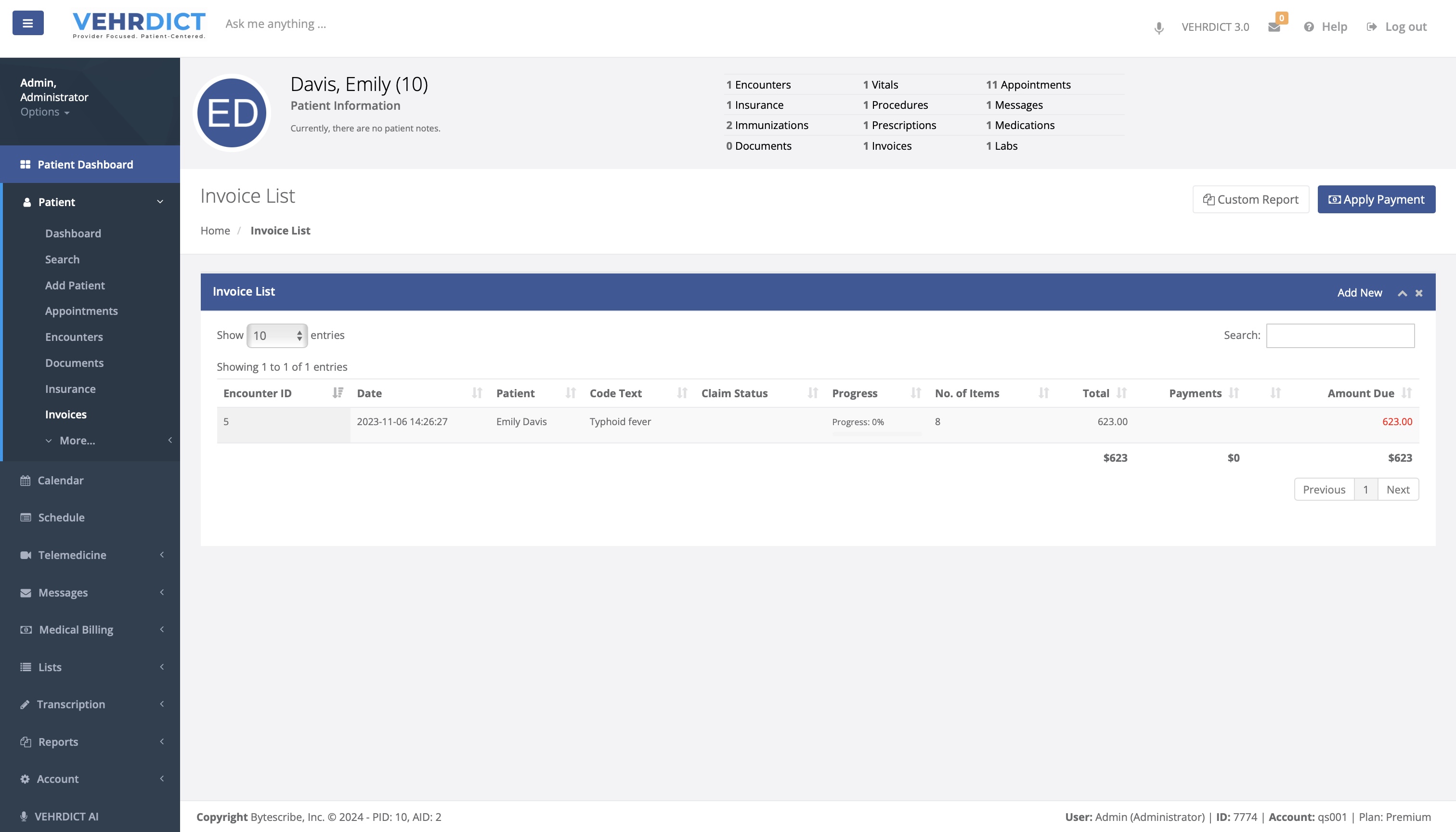Patient Invoices
Patient Invoices
To keep financial records accurate, it's important to enter and update invoicing details in Vehrdict. Follow these steps to manage invoices effectively:
- Access the Patient Dashboard:
- From the main menu, navigate to the Patient Dashboard.
- Select the Invoices Tab:
- Click on the "Invoices" tab to view, add, or modify invoice data.
- Viewing Invoices:
- The Invoice List displays all invoicing details, including Encounter ID, Date, Patient, Code Text, Claim Status, Progress, Number of Items, Total, Payments, and Amount Due. You can sort and search through the list to find specific invoices quickly.
- Adding New Invoices:
- Click on the "Add New" button to create a new invoice. Fill in the necessary details such as Patient, Code Text, Claim Status, and other relevant fields.
- Modifying Existing Invoices:
- Select an invoice from the list to edit its details. Make sure to update all necessary fields to ensure accuracy.
- Applying Payments:
- Use the "Apply Payment" button to record payments made by the patient. Ensure that the payment details are correctly entered to reflect the updated amount due.
- Generating Reports:
- For a comprehensive overview, use the "Custom Report" feature to generate detailed reports based on invoice data.
- Additional Information:
- For more comprehensive instructions or nuanced details regarding invoice management, refer to the additional information provided within the Invoices tab itself.
By keeping your invoicing details up to date in Vehrdict, you ensure that financial records are accurate and complete, facilitating efficient billing and payment processes.