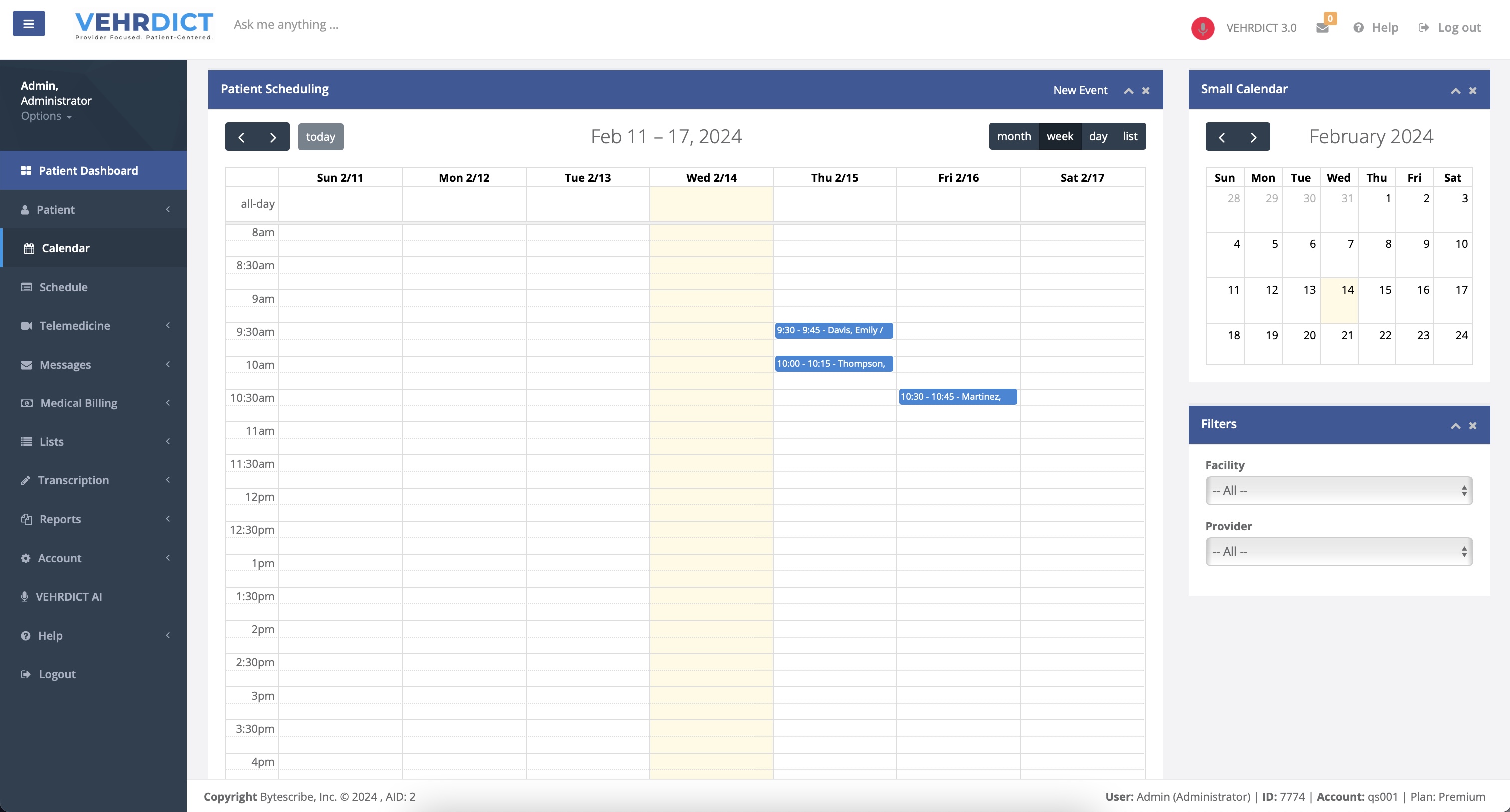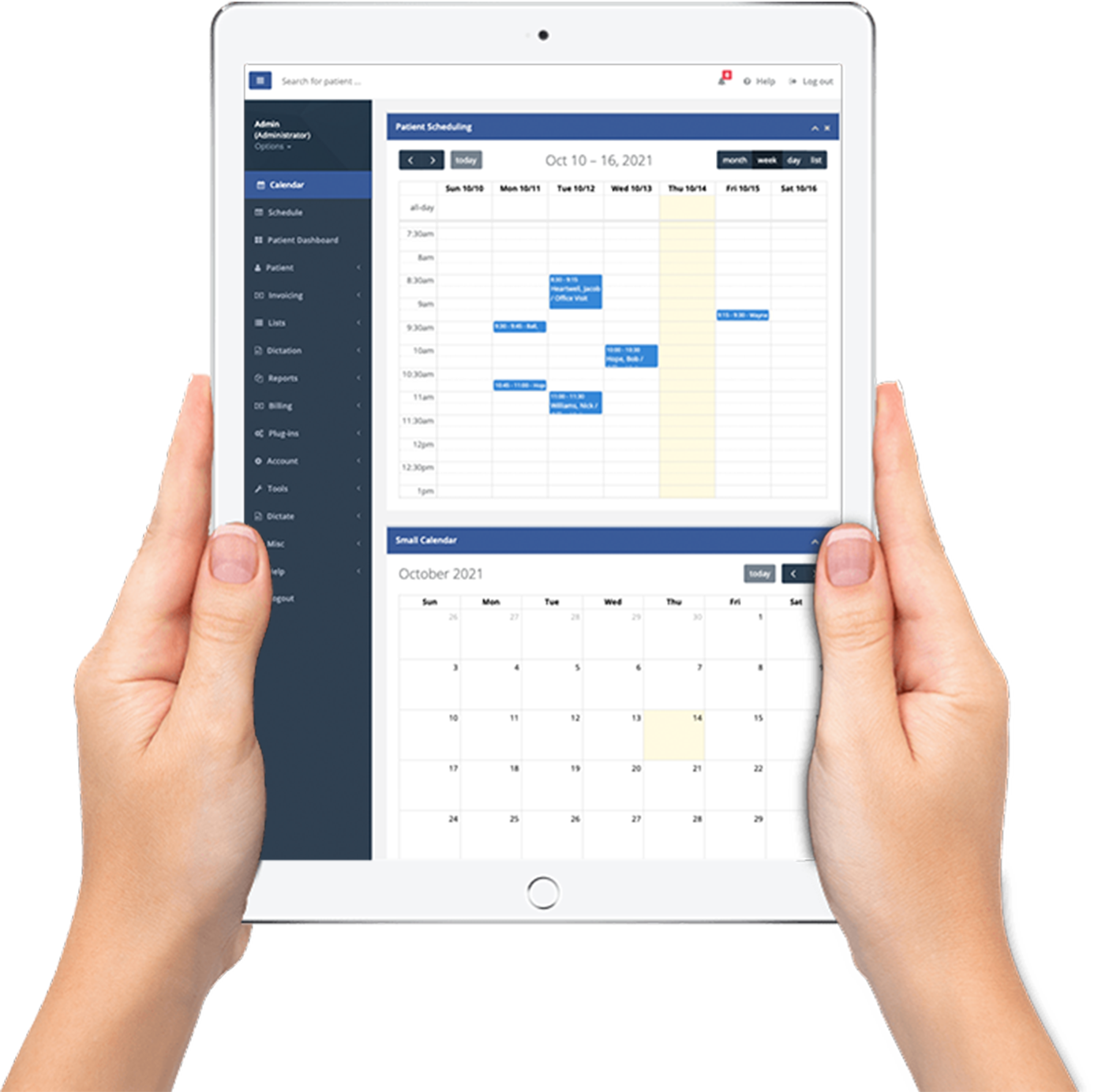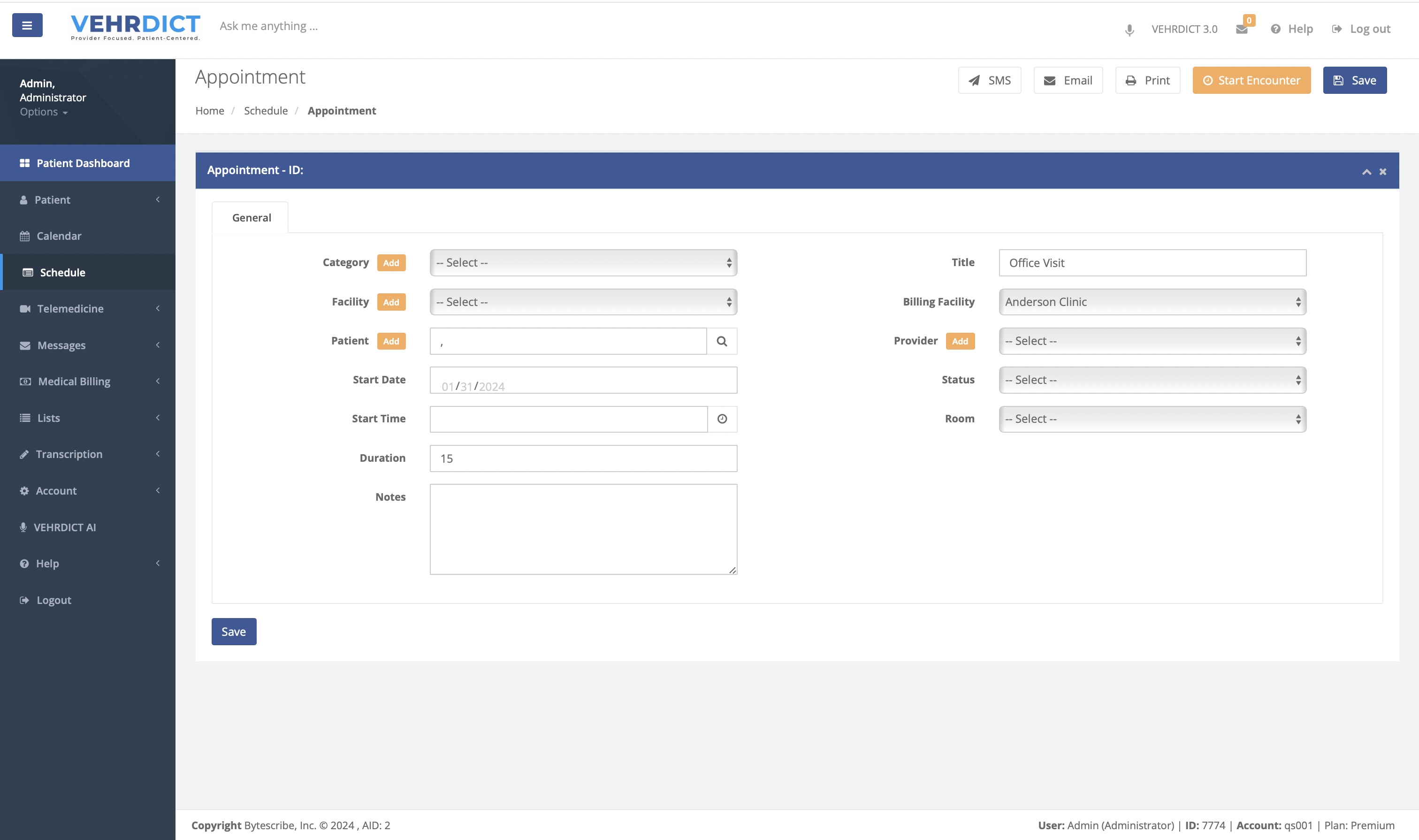Calendar
The VEHRDICT EHR Calendar displays all patient appointments in a user-friendly interface, where appointments are color-coded for quick identification. New appointments can be added with ease, and various filters allow customization of the displayed information. Users can toggle between calendar and list views to suit their preferences. The system also integrates with the Patient Dashboard, showing individual patient schedules. When the patient portal feature is active, patients have the ability to request, confirm, and manage appointments, including the option to set up telemedicine sessions.
VEHRDICT enhances medical practice efficiency with its integrated patient scheduling and calendar management. The system simplifies tracking patient appointments and updating their visit statuses. With VEHRDICT, practitioners can easily manage and modify patient progress and calendar events. The interface includes filters to sort by provider and facility, and offers different views for a comprehensive overview of appointments, either on a daily basis or as a list of events.
Adding Appointments
To schedule a new appointment in VEHRDICT, select an open time slot on the calendar or select the New Event text in the top right corner of the Patient Scheduling box and fill in the event details.
The interface allows you to define the appointment's date, time, duration, and associated personnel. Additional notes can be added for context or specific instructions. Once all the relevant information is entered, simply click 'Save' to confirm the appointment. This streamlined process ensures all appointments are organized and accounted for within the system.
The add new appointment page also allows the user the opportunity to send a SMS or E-Mail reminder to the patient's contact information on file. This page also allows the user to select the yellow Start Encounter option which takes the user to the Encounters page to start recording an in person or online visit.
This page also allows the user to add a new Category, Facility, Patient, and Provider to the database to be used again at a later date using the yellow Add button next to each respective field.