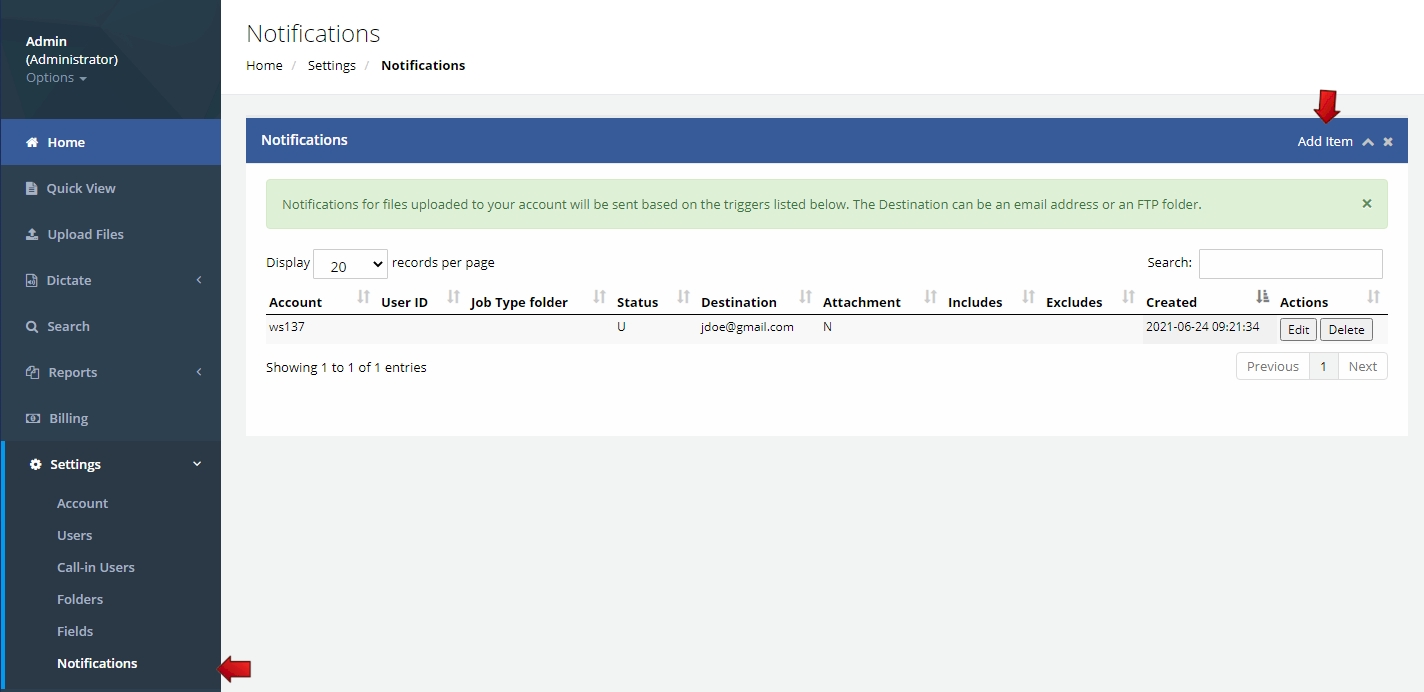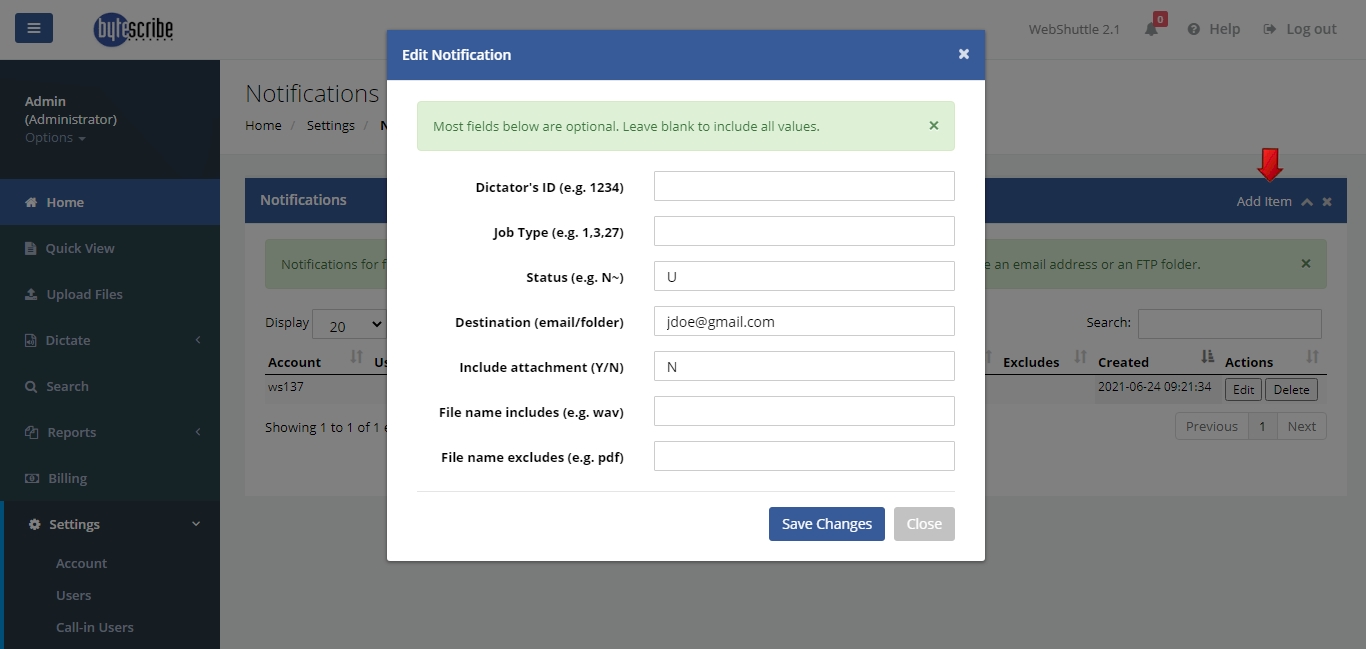Email Notifications
You can set up email notifications in WebShuttle to be notified when a file has been uploaded or the status of a file has changed. To set up notifications, log into WebShuttle as an Administrator and select the "Settings | Notifications" menu option as shown below.
Click the "Add Item" link in the top right corner to create a new notification rule.
Notification Rule Fields
Dictator's ID
Enter the Dictator's 4-digit ID to be notified of file for a particular dictator or leave this field blank to be notified of dictations for all dictators.
Job Type folder
Enter the numeric value of the Job Type folder (e.g. 1,3,27) notified of files for a particular Job Type folder or leave this field blank to be notified of dictations for all folders.
Status
In WebShuttle, the status of a file is designated by the first letter. To be notified of files for a particular status, enter the letter of the status or leave bland for all statuses. A list of common statuses are below: N - New U - Uploaded S - eSigned C - Completed
Destination
In most cases, this will be the email address of the recipient of the notifications. In some cases such as custom interfaces, this may be the destination folder for the files.
Include attachment
If you want the audio file or document attached to the notification email, enter Y in this field. Otherwise, leave this field value as N.
File name includes
If you want to be notified of only certain file types, you can specify the type of file in the this field (e.g. "wav")
File name excludes
If you want to exclude certain file types, you can specify the type of file to be excluded in the this field (e.g. "pdf")