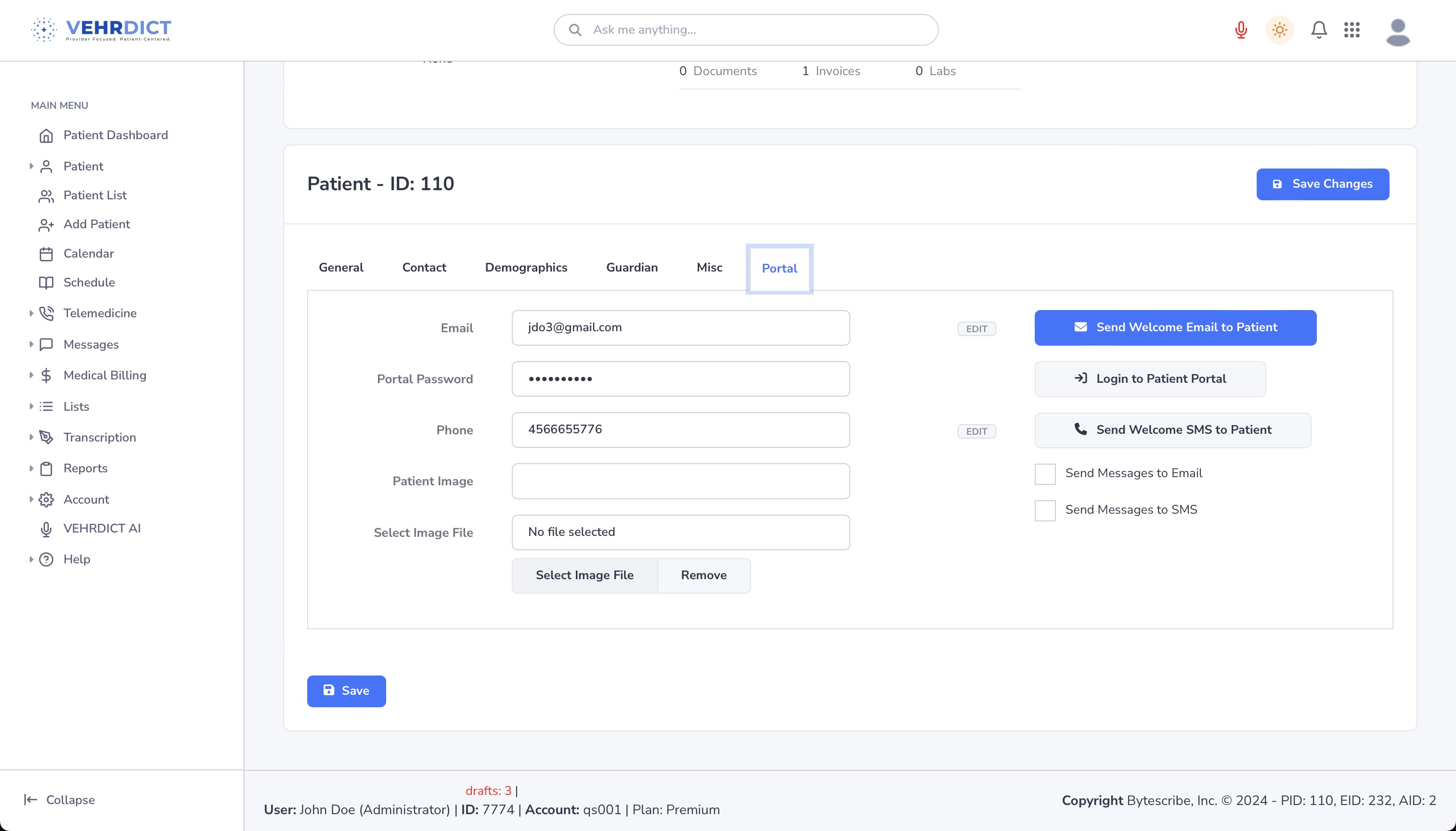Personal Information: Difference between revisions
No edit summary |
|||
| Line 8: | Line 8: | ||
##This is done either through the patient's phone number or E-mail address. | ##This is done either through the patient's phone number or E-mail address. | ||
##[[File:PatientPortal_login_nx.jpg|800px]] | ##[[File:PatientPortal_login_nx.jpg|800px]] | ||
##The user also has the option to upload a '''profile picture''' for the patient on this page | |||
==Patient Portal== | |||
#Once the user has logged-in, they will notice that the layout is quite similar to the rest of Vehrdict. Here the patient will have access to all comunnication, telemedicine, scheduling, forms, documents, and personal information. | |||
#It is best practice to send the welcome message and have the patient begin to use the Patient Portal as soon as possible. | |||
Latest revision as of 16:24, 15 October 2024
The Patient's name, contact information, and personal details will be needed for documents, appointments, telemedcine, etc. in Vehrdict. The user has the option to allow the patient to enter this information for themselves by logging in to the patient portal. The user can also log in as the patient to update data in person as well.
Log in to Patient Portal
- Click Edit Patient in the Patient Dashboard.
- Navigate to the Portal Tab.
- Select Login to Patient Portal.
Patient Portal
- Once the user has logged-in, they will notice that the layout is quite similar to the rest of Vehrdict. Here the patient will have access to all comunnication, telemedicine, scheduling, forms, documents, and personal information.
- It is best practice to send the welcome message and have the patient begin to use the Patient Portal as soon as possible.