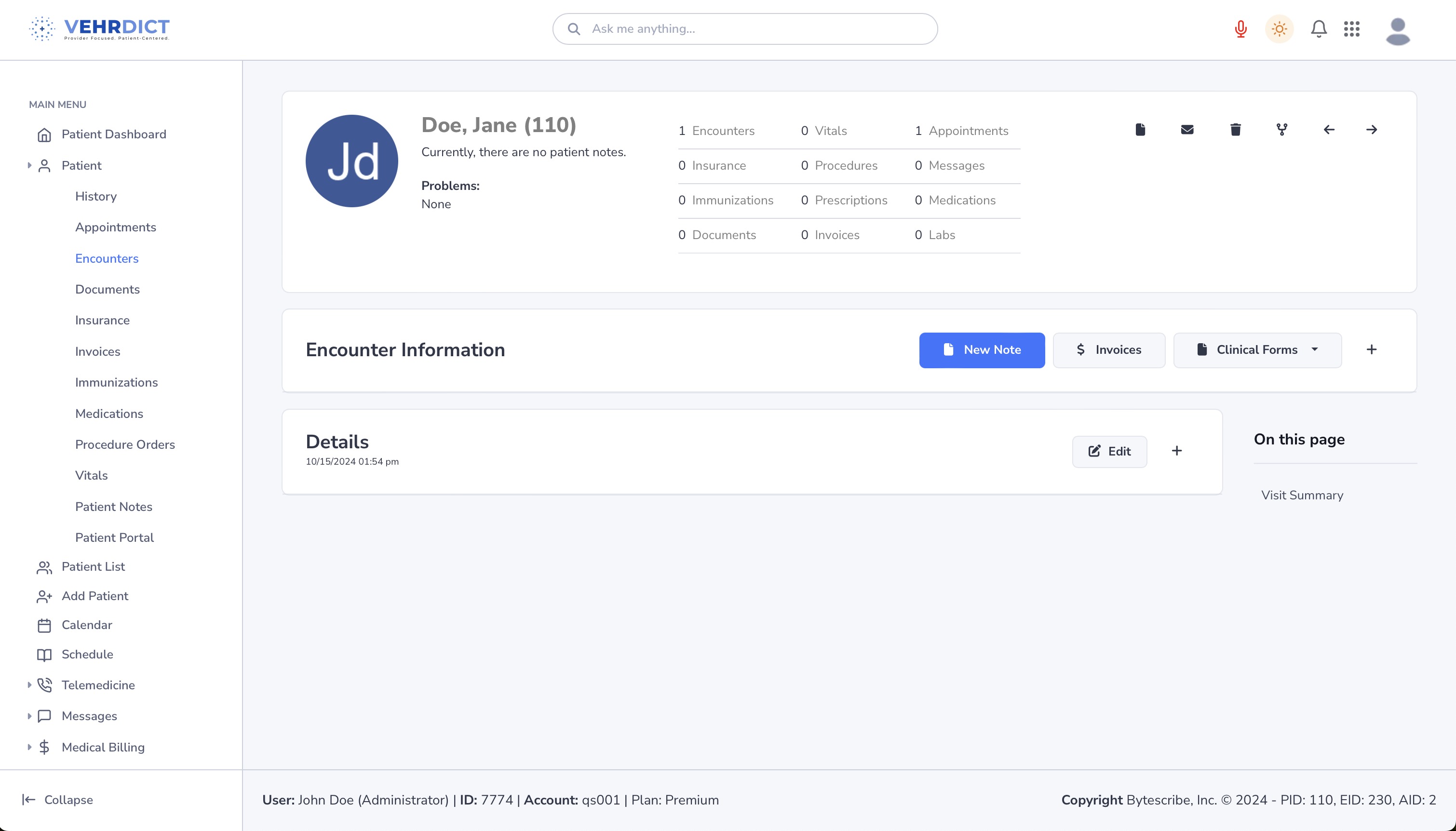Patient Encounters: Difference between revisions
No edit summary |
|||
| (30 intermediate revisions by 2 users not shown) | |||
| Line 1: | Line 1: | ||
VEHRDICT makes clinical documentation faster, more accurate, and incredibly efficient. With our state-of-the-art dictation and speech recognition technology, healthcare providers can effortlessly transcribe and manage encounter notes and clinical data by simply speaking. This hands-free approach not only saves valuable time but also reduces the common errors associated with manual data entry. Our AI-enhanced features further streamline the process by intelligently organizing and analyzing the captured data, ensuring that every piece of information is correctly placed within the patient’s record. With VEHRDICT, you can trust that your clinical documentation will be comprehensive, compliant, and up to date, freeing you to focus more on patient care and less on paperwork. | |||
[[File:encounter_list_nx.jpg|800px]] | |||
== Documentation == | |||
All information related to a patient visit is intuitively documented in | All information related to a patient visit is intuitively documented in Vehrdict EHR. From the time a patient appointment is created until the time the patient completes the visit or call, all information is stored for the encounter. All information about immunizations, vitals, external procedures, and prescriptions are documented. Vehrdict EHR seamlessly integrates with dictation and medical transcription so that all documents appear in the patient’s chart for each encounter. Vehrdict displays each patient encounter in a timeline chart that is intuitive and easy-to-read. All diagnoses and billing information are clearly presented within the encounter so that invoicing and billing are complete and efficient. | ||
== Starting an Encounter == | |||
[[File: | [[File:VEHRDICT-HowTo-Encounter_-_4K.mov|900px]] | ||
=== Create an Encounter === | |||
# '''Start from Patient Dashboard''': | |||
## Navigate to the '''Patient Dashboard''' for the desired patient. | |||
## At the top of the screen select '''Appointments'''. | |||
## Click on an existing appointment scheduled or create a new appointment for that patient. | |||
## Click the '''Appointment''' and then click the '''Start Encounter''' button in the top menu bar. | |||
# '''Alternatively, start from Appointments''': | |||
## Go to '''Appointments''' where you'll see a list of all scheduled appointments in your calendar. | |||
## Click on an appointment and then click '''Start Encounter'''. | |||
# '''Start from Encounters''': | |||
## Click on '''Patient > Encounters'''. | |||
## Select '''Add New''' to create the new encounter. | |||
## Enter information regarding the encounter then click '''Save'''. | |||
## This method will create an encounter for a patient you are currently working with. | |||
== Viewing and Managing Encounters == | |||
# '''Encounter List''': | |||
## All information related to a patient visit is intuitively documented. | |||
## From the time a patient appointment is created until the time the patient completes the visit or call, all information is stored for the encounter. | |||
## Immunizations, vitals, external procedures, and prescriptions are documented. | |||
## The system integrates with dictation and medical transcription, so all documents appear in the patient’s chart for each encounter. | |||
# '''Timeline Chart''': | |||
## Vehrdict displays each patient encounter in a timeline chart that is intuitive and easy-to-read. | |||
## All diagnoses and billing information are clearly presented within the encounter, ensuring that invoicing and billing are complete and efficient. | |||
# '''Adding Encounter Data''': | |||
## Navigate to the dashboard of the patient, select the encounters tab, and either add a new encounter or select one from the encounter list. | |||
## The encounter list displays all encounters in chronological order, with the newest encounters populating at the bottom. | |||
## To add a new data point to the encounters list, select from the menu options in the top right corner of the page or click the microphone icon and have Vehrdict AI create a new encounter for you. | |||
All information related to a patient visit is intuitively documented | |||
To add a new data point to the encounters list, select from the menu options in the top right corner of the page or click the microphone icon and have | |||
Latest revision as of 13:23, 17 October 2024
VEHRDICT makes clinical documentation faster, more accurate, and incredibly efficient. With our state-of-the-art dictation and speech recognition technology, healthcare providers can effortlessly transcribe and manage encounter notes and clinical data by simply speaking. This hands-free approach not only saves valuable time but also reduces the common errors associated with manual data entry. Our AI-enhanced features further streamline the process by intelligently organizing and analyzing the captured data, ensuring that every piece of information is correctly placed within the patient’s record. With VEHRDICT, you can trust that your clinical documentation will be comprehensive, compliant, and up to date, freeing you to focus more on patient care and less on paperwork.
Documentation
All information related to a patient visit is intuitively documented in Vehrdict EHR. From the time a patient appointment is created until the time the patient completes the visit or call, all information is stored for the encounter. All information about immunizations, vitals, external procedures, and prescriptions are documented. Vehrdict EHR seamlessly integrates with dictation and medical transcription so that all documents appear in the patient’s chart for each encounter. Vehrdict displays each patient encounter in a timeline chart that is intuitive and easy-to-read. All diagnoses and billing information are clearly presented within the encounter so that invoicing and billing are complete and efficient.
Starting an Encounter
Create an Encounter
- Start from Patient Dashboard:
- Navigate to the Patient Dashboard for the desired patient.
- At the top of the screen select Appointments.
- Click on an existing appointment scheduled or create a new appointment for that patient.
- Click the Appointment and then click the Start Encounter button in the top menu bar.
- Alternatively, start from Appointments:
- Go to Appointments where you'll see a list of all scheduled appointments in your calendar.
- Click on an appointment and then click Start Encounter.
- Start from Encounters:
- Click on Patient > Encounters.
- Select Add New to create the new encounter.
- Enter information regarding the encounter then click Save.
- This method will create an encounter for a patient you are currently working with.
Viewing and Managing Encounters
- Encounter List:
- All information related to a patient visit is intuitively documented.
- From the time a patient appointment is created until the time the patient completes the visit or call, all information is stored for the encounter.
- Immunizations, vitals, external procedures, and prescriptions are documented.
- The system integrates with dictation and medical transcription, so all documents appear in the patient’s chart for each encounter.
- Timeline Chart:
- Vehrdict displays each patient encounter in a timeline chart that is intuitive and easy-to-read.
- All diagnoses and billing information are clearly presented within the encounter, ensuring that invoicing and billing are complete and efficient.
- Adding Encounter Data:
- Navigate to the dashboard of the patient, select the encounters tab, and either add a new encounter or select one from the encounter list.
- The encounter list displays all encounters in chronological order, with the newest encounters populating at the bottom.
- To add a new data point to the encounters list, select from the menu options in the top right corner of the page or click the microphone icon and have Vehrdict AI create a new encounter for you.