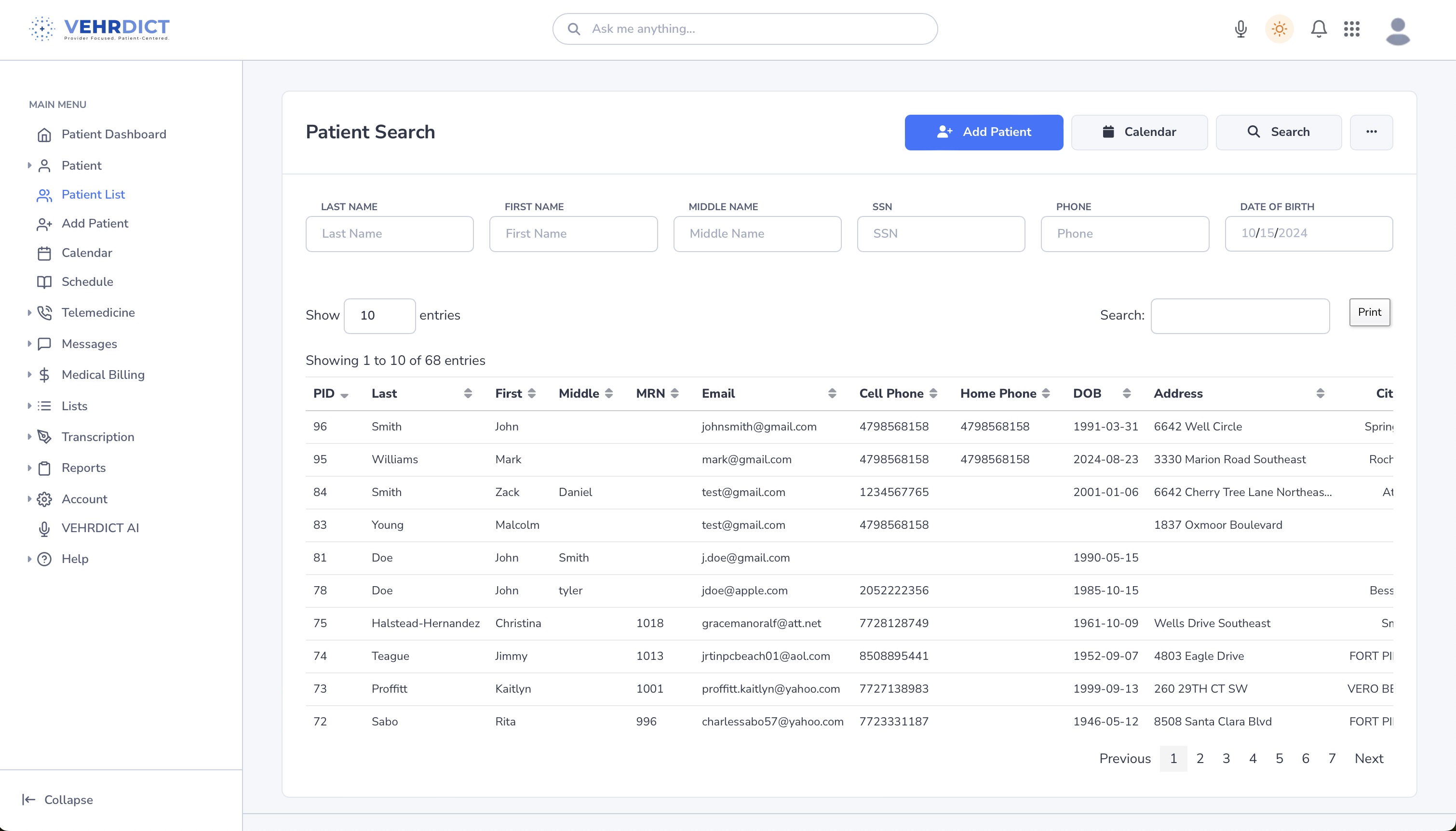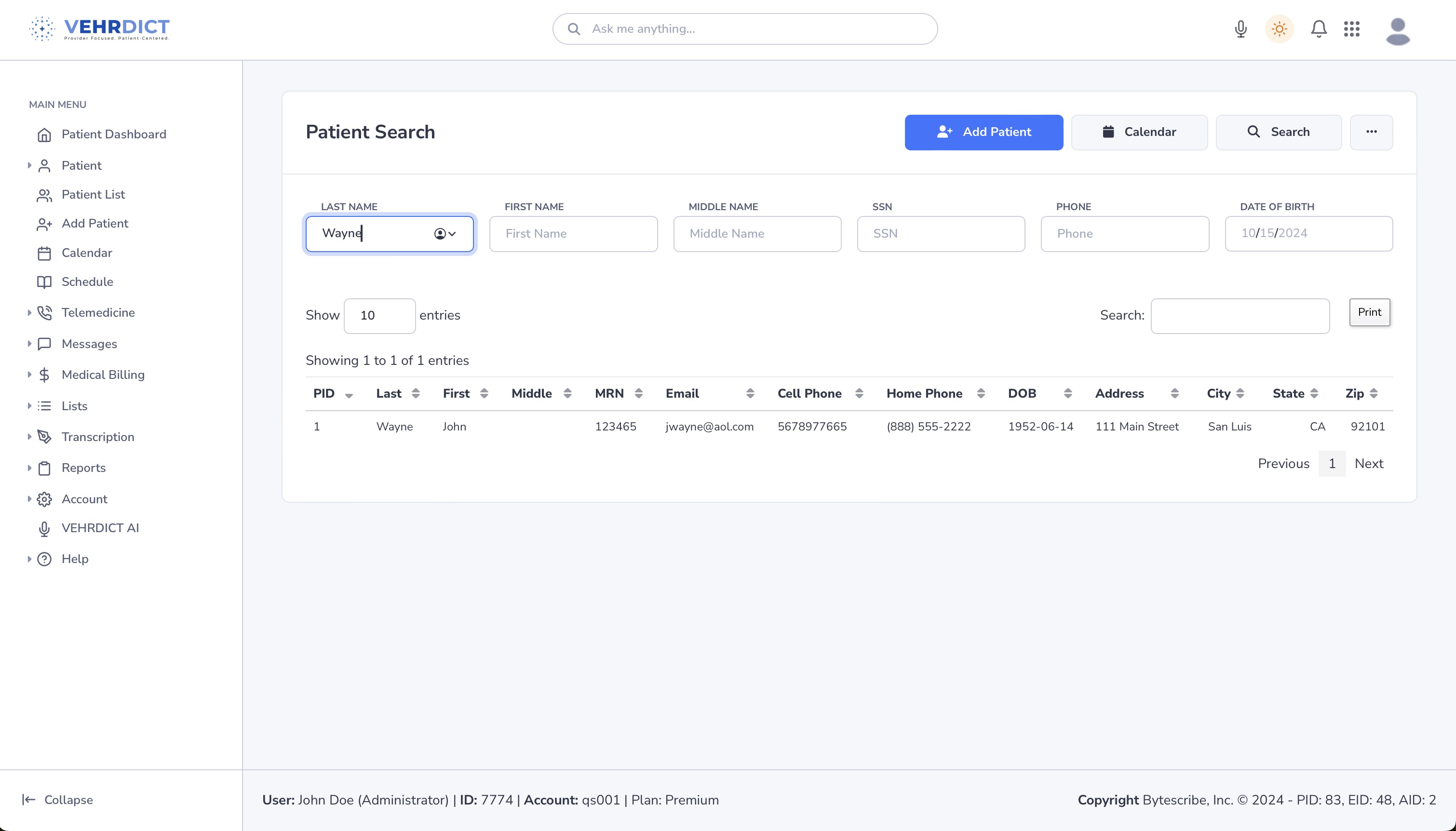Patient Search: Difference between revisions
No edit summary |
No edit summary |
||
| (3 intermediate revisions by the same user not shown) | |||
| Line 1: | Line 1: | ||
== Patient Search Overview == | |||
Welcome to '''VEHRDICT's''' Patient Search support page. The Patient Search feature revolutionizes how providers and staff access patient information with a streamlined, intuitive interface. | |||
Users can search records using various criteria such as name, date of birth, SSN, or phone number. This feature improves efficiency, minimizes time spent navigating the system, and ensures accurate access to vital records. | |||
<div style="text-align:center; margin: 1em 0;"> | |||
[[File:patient_search_nx.jpg|thumb|center|600px|'''Patient Search Interface''' – Easily locate patient records using customizable criteria.]] | |||
</div> | |||
--- | |||
== Using Patient Search == | == Using Patient Search == | ||
To | To initiate a search: | ||
'''Last Name''' | # Navigate to the '''Patient Dashboard'''. | ||
'''First Name''' | # Select '''Patient List > Search'''. | ||
'''Middle Name''' | # Use one or more of the following fields: | ||
''' | * '''Last Name''' | ||
'''Phone''' | * '''First Name''' | ||
''' | * '''Middle Name''' | ||
* '''Date of Birth''' | |||
* '''Phone''' | |||
* '''Social Security Number (SSN)''' | |||
Each field supports partial and full input for flexibility. | |||
--- | |||
== Viewing Search Results == | == Viewing Search Results == | ||
After entering your criteria, click '''Search'''. Results will appear in a sortable table showing: | |||
'''PID''' | * '''PID''' – Patient ID | ||
'''Last Name''' | * '''Last Name''' – Surname | ||
'''First Name''' | * '''First Name''' – Given name | ||
'''Middle Name''' | * '''Middle Name''' – Middle initial or full | ||
'''MRN''' | * '''MRN''' – Medical Record Number | ||
'''Email''' | * '''Email''' – Patient's email address | ||
'''Phone (Cell)''' | * '''Phone (Cell)''' – Mobile number | ||
'''Phone (Home)''' | * '''Phone (Home)''' – Home number | ||
'''DOB''' | * '''DOB''' – Date of birth | ||
'''Street''' | * '''Street''' – Residential address | ||
'''City''' | * '''City''' – City of residence | ||
Use the '''Show entries''' dropdown to change the number of records displayed, and use the '''Previous/Next''' buttons to paginate. | |||
--- | |||
== Additional Features == | == Additional Features == | ||
'''Add Patient''' | * '''Add Patient''' – Launches the registration form for new patient entry. | ||
'''Calendar''' | * '''Calendar''' – Access the scheduling interface directly from the patient search screen. | ||
'''Advanced Search''' | * '''Advanced Search''' – Use additional fields for refined lookup. | ||
'''Print''' | * '''Print''' – Export the search results for printing or recordkeeping. | ||
--- | |||
== Integrated Search Functionality == | == Integrated Search Functionality == | ||
Search is available on every WebShuttle portal page. The top search bar allows fast access to patient data without navigating away from the current screen. | |||
* Enter basic criteria (e.g., name, DOB, SSN). | |||
* Use the '''Adv Search''' panel under '''Patient > Search''' to include phone number or middle name. | |||
* Fine-tune results using the top-right corner search box in the results table. | |||
Search returns are instantaneous, allowing you to update or act on the patient's data immediately. | |||
--- | |||
== Example Use Case == | == Example Use Case == | ||
'''Locate Patient | '''Scenario: Locate Patient''' | ||
Dr. Boggan needs to find a patient named Emily Johnson. | |||
# He enters "Johnson" in the '''Last Name''' field. | |||
# He enters "Emily" in the '''First Name''' field. | |||
# He clicks '''Search'''. | |||
The results display Emily’s full profile. Dr. Boggan clicks her name to view her details and make updates. | |||
<div style="text-align:center; margin: 1em 0;"> | |||
[[File:patient_search_JW_nx.jpg|thumb|center|600px|'''Search Results Example''' – Matching records appear for fast access and editing.]] | |||
</div> | |||
--- | |||
By | By utilizing VEHRDICT’s Patient Search feature, healthcare professionals can retrieve records rapidly, support data accuracy, and streamline administrative workflows—all while improving patient care outcomes. | ||
Latest revision as of 16:04, 20 June 2025
Patient Search Overview
Welcome to VEHRDICT's Patient Search support page. The Patient Search feature revolutionizes how providers and staff access patient information with a streamlined, intuitive interface.
Users can search records using various criteria such as name, date of birth, SSN, or phone number. This feature improves efficiency, minimizes time spent navigating the system, and ensures accurate access to vital records.
---
Using Patient Search
To initiate a search:
- Navigate to the Patient Dashboard.
- Select Patient List > Search.
- Use one or more of the following fields:
* Last Name * First Name * Middle Name * Date of Birth * Phone * Social Security Number (SSN)
Each field supports partial and full input for flexibility.
---
Viewing Search Results
After entering your criteria, click Search. Results will appear in a sortable table showing:
- PID – Patient ID
- Last Name – Surname
- First Name – Given name
- Middle Name – Middle initial or full
- MRN – Medical Record Number
- Email – Patient's email address
- Phone (Cell) – Mobile number
- Phone (Home) – Home number
- DOB – Date of birth
- Street – Residential address
- City – City of residence
Use the Show entries dropdown to change the number of records displayed, and use the Previous/Next buttons to paginate.
---
Additional Features
- Add Patient – Launches the registration form for new patient entry.
- Calendar – Access the scheduling interface directly from the patient search screen.
- Advanced Search – Use additional fields for refined lookup.
- Print – Export the search results for printing or recordkeeping.
---
Integrated Search Functionality
Search is available on every WebShuttle portal page. The top search bar allows fast access to patient data without navigating away from the current screen.
- Enter basic criteria (e.g., name, DOB, SSN).
- Use the Adv Search panel under Patient > Search to include phone number or middle name.
- Fine-tune results using the top-right corner search box in the results table.
Search returns are instantaneous, allowing you to update or act on the patient's data immediately.
---
Example Use Case
Scenario: Locate Patient
Dr. Boggan needs to find a patient named Emily Johnson.
- He enters "Johnson" in the Last Name field.
- He enters "Emily" in the First Name field.
- He clicks Search.
The results display Emily’s full profile. Dr. Boggan clicks her name to view her details and make updates.
---
By utilizing VEHRDICT’s Patient Search feature, healthcare professionals can retrieve records rapidly, support data accuracy, and streamline administrative workflows—all while improving patient care outcomes.