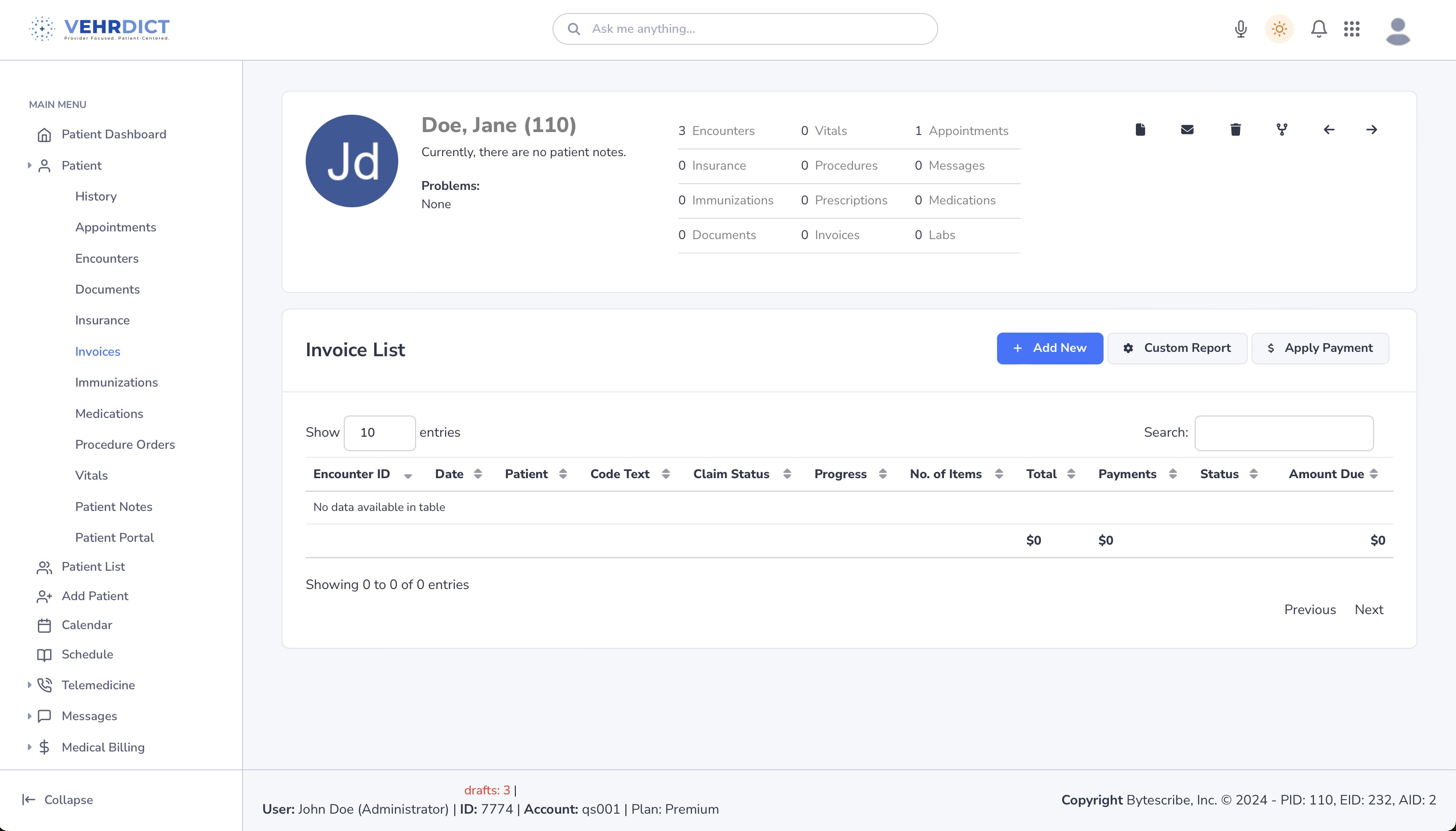Patient Invoices: Difference between revisions
No edit summary |
No edit summary |
||
| (4 intermediate revisions by the same user not shown) | |||
| Line 1: | Line 1: | ||
== Invoice Management in VEHRDICT == | |||
In VEHRDICT, the billing process is streamlined and efficient, starting with the creation of patient invoices. These invoices can be generated for self-paying patients or used to produce claims for submission to insurance companies or other payers. Leveraging advanced AI capabilities, VEHRDICT can automatically extract diagnostic procedures and billing codes directly from encounter notes and forms. This automation enhances accuracy and saves time, allowing healthcare providers to focus on patient care rather than administrative tasks. | |||
<div style="text-align:center; margin: 1.5em 0;"> | |||
[[File:How_to_invoice_small_-_HD_720p.mov|thumb|center|700px|'''Tutorial Video''' – Learn how to manage invoices in VEHRDICT.]] | |||
</div> | |||
--- | |||
== Step-by-Step: Managing Invoices == | |||
=== 1. Access the Patient Dashboard === | |||
* From the main menu, navigate to the '''Patient Dashboard'''. | |||
* Select the appropriate patient profile. | |||
<div style="text-align:center; margin: 1em 0;"> | |||
[[File:invoices_nx.jpg|thumb|center|600px|'''Invoices Tab''' – View, add, or edit patient invoices.]] | |||
</div> | |||
--- | |||
* ''' | === 2. Open the Invoices Tab === | ||
* | * Click the '''Invoices''' tab from the sidebar. | ||
* This will open the Invoice List for the selected patient. | |||
{{Tip|Always verify that you're in the correct patient chart before adding or editing invoices. This prevents cross-record billing issues.}} | |||
--- | |||
* ''' | === 3. Viewing Invoices === | ||
** | * The Invoice List includes: | ||
* '''Encounter ID''' | |||
* '''Date''' | |||
* '''Patient''' | |||
* '''Code Text''' | |||
* '''Claim Status''' | |||
* '''Progress''' | |||
* '''# of Items''' | |||
* '''Total''' | |||
* '''Payments''' | |||
* '''Amount Due''' | |||
* Use sorting and filtering options to quickly locate invoices. | |||
{{Tip|Use the search bar above the invoice list to quickly find a record by date, code, or patient name.}} | |||
--- | |||
=== 4. Adding New Invoices === | |||
* Click the blue '''Add New''' button. | |||
* Fill out required fields: | |||
* Patient name | |||
* Code text | |||
* Claim status | |||
* Other billing metadata | |||
* Click '''Save''' to add the invoice to the list. | |||
{{Warning|Be sure all ICD and CPT codes are accurate before saving — errors can delay reimbursement.}} | |||
--- | |||
=== 5. Modifying Existing Invoices === | |||
* Click on an existing invoice to edit. | |||
* Update details as needed: | |||
* Modify code text or claim status | |||
* Adjust totals and items | |||
* Save all changes to ensure data integrity. | |||
{{Tip|Always click '''Save''' after making changes. Unsaved edits will be lost if you navigate away.}} | |||
--- | |||
=== 6. Applying Payments === | |||
* Select the invoice to which a payment should be applied. | |||
* Click the '''Apply Payment''' button. | |||
* Enter payment details: | |||
* Date | |||
* Payment method | |||
* Amount received | |||
* Confirm to update the balance. | |||
{{Warning|Partial payments should be tracked carefully. Make sure to indicate when full payment is not received.}} | |||
--- | |||
=== 7. Generating Reports === | |||
* Use the '''Custom Report''' feature to: | |||
* Filter invoices by date, status, provider, or payer | |||
* Export to PDF or CSV for audit and analysis | |||
* Track trends in billing performance | |||
{{Tip|Generate weekly or monthly reports to stay on top of revenue trends and identify claim issues early.}} | |||
--- | |||
== Additional Billing Best Practices == | |||
* Use VEHRDICT's AI-powered auto-invoicing to reduce manual entry. | |||
* Review the claim status column regularly for rejections or pending actions. | |||
* Post payments daily to maintain accurate financial records. | |||
* Cross-check totals with EOB/ERA reports from payers to ensure no discrepancies. | |||
{{Tip|Set calendar reminders to run billing reports at the end of each week for a smoother revenue cycle.}} | |||
{{Warning|Never delete invoices without checking with your billing coordinator — this could cause audit gaps.}} | |||
Latest revision as of 16:10, 20 June 2025
Invoice Management in VEHRDICT
In VEHRDICT, the billing process is streamlined and efficient, starting with the creation of patient invoices. These invoices can be generated for self-paying patients or used to produce claims for submission to insurance companies or other payers. Leveraging advanced AI capabilities, VEHRDICT can automatically extract diagnostic procedures and billing codes directly from encounter notes and forms. This automation enhances accuracy and saves time, allowing healthcare providers to focus on patient care rather than administrative tasks.
---
Step-by-Step: Managing Invoices
1. Access the Patient Dashboard
- From the main menu, navigate to the Patient Dashboard.
- Select the appropriate patient profile.
---
2. Open the Invoices Tab
- Click the Invoices tab from the sidebar.
- This will open the Invoice List for the selected patient.
Tip: Always verify that you're in the correct patient chart before adding or editing invoices. This prevents cross-record billing issues.
---
3. Viewing Invoices
- The Invoice List includes:
* Encounter ID * Date * Patient * Code Text * Claim Status * Progress * # of Items * Total * Payments * Amount Due
- Use sorting and filtering options to quickly locate invoices.
Tip: Use the search bar above the invoice list to quickly find a record by date, code, or patient name.
---
4. Adding New Invoices
- Click the blue Add New button.
- Fill out required fields:
* Patient name * Code text * Claim status * Other billing metadata
- Click Save to add the invoice to the list.
Warning: Be sure all ICD and CPT codes are accurate before saving — errors can delay reimbursement.
---
5. Modifying Existing Invoices
- Click on an existing invoice to edit.
- Update details as needed:
* Modify code text or claim status * Adjust totals and items
- Save all changes to ensure data integrity.
Tip: Always click Save after making changes. Unsaved edits will be lost if you navigate away.
---
6. Applying Payments
- Select the invoice to which a payment should be applied.
- Click the Apply Payment button.
- Enter payment details:
* Date * Payment method * Amount received
- Confirm to update the balance.
Warning: Partial payments should be tracked carefully. Make sure to indicate when full payment is not received.
---
7. Generating Reports
- Use the Custom Report feature to:
* Filter invoices by date, status, provider, or payer * Export to PDF or CSV for audit and analysis * Track trends in billing performance
Tip: Generate weekly or monthly reports to stay on top of revenue trends and identify claim issues early.
---
Additional Billing Best Practices
- Use VEHRDICT's AI-powered auto-invoicing to reduce manual entry.
- Review the claim status column regularly for rejections or pending actions.
- Post payments daily to maintain accurate financial records.
- Cross-check totals with EOB/ERA reports from payers to ensure no discrepancies.
Tip: Set calendar reminders to run billing reports at the end of each week for a smoother revenue cycle.
Warning: Never delete invoices without checking with your billing coordinator — this could cause audit gaps.