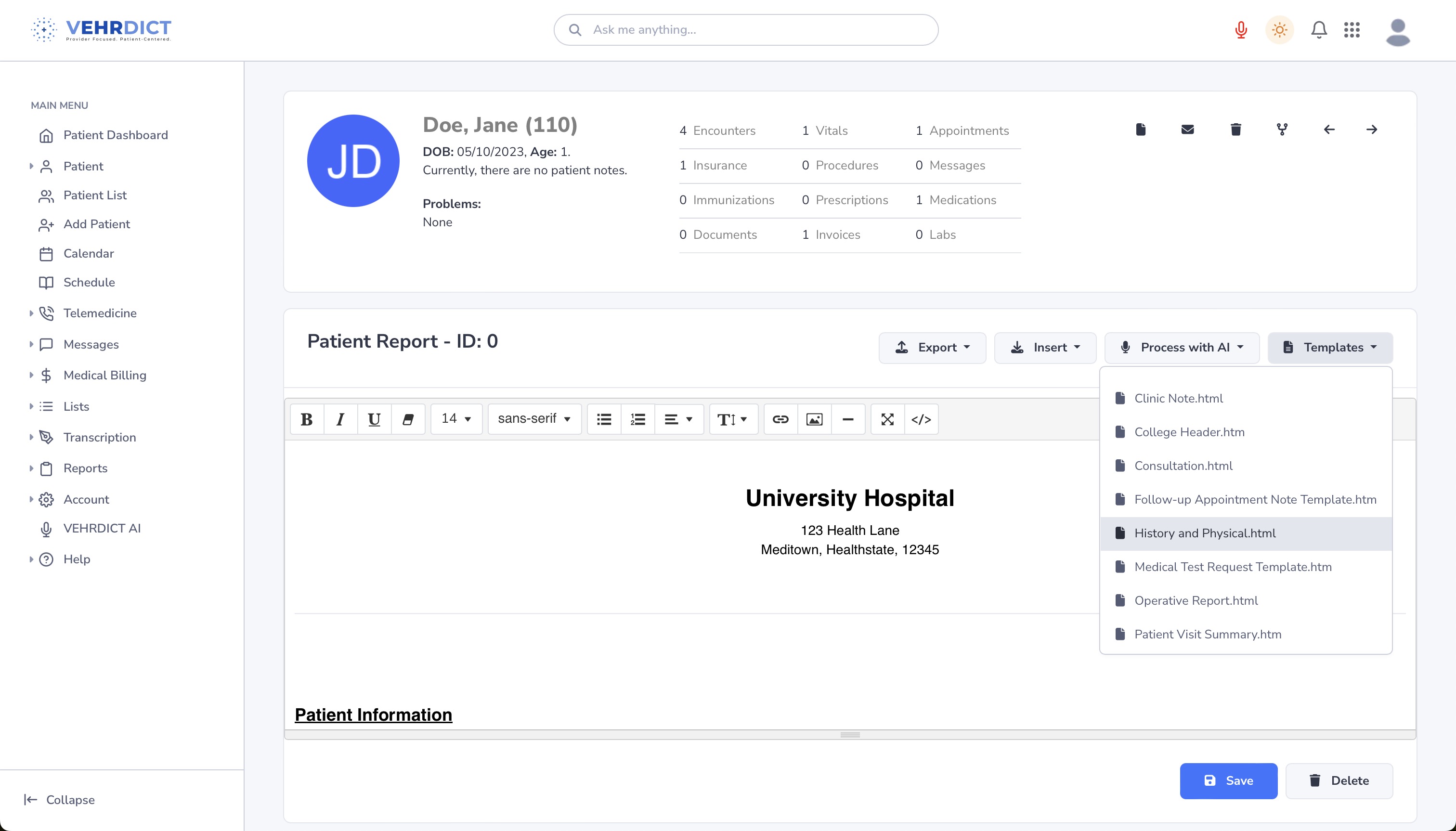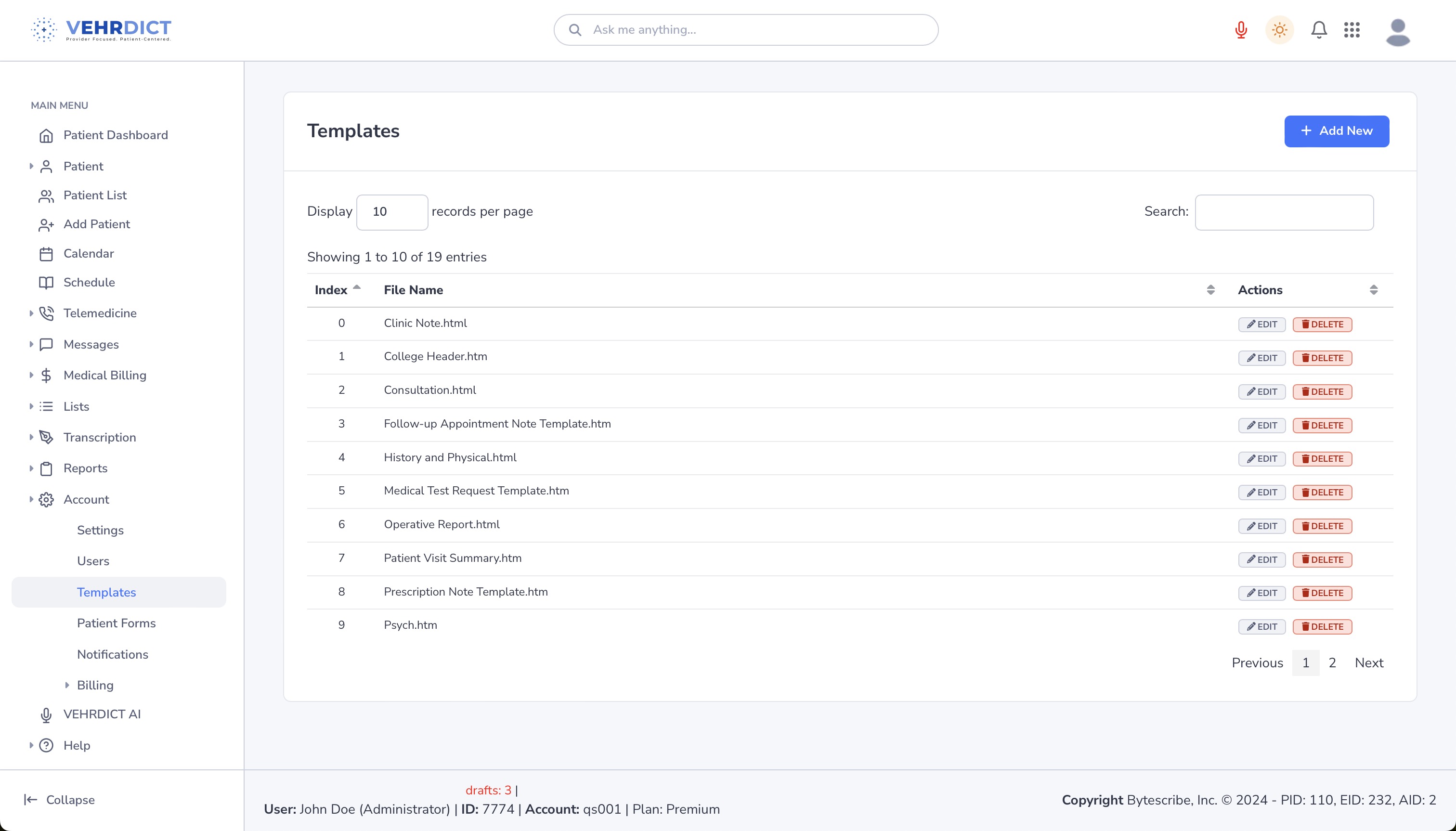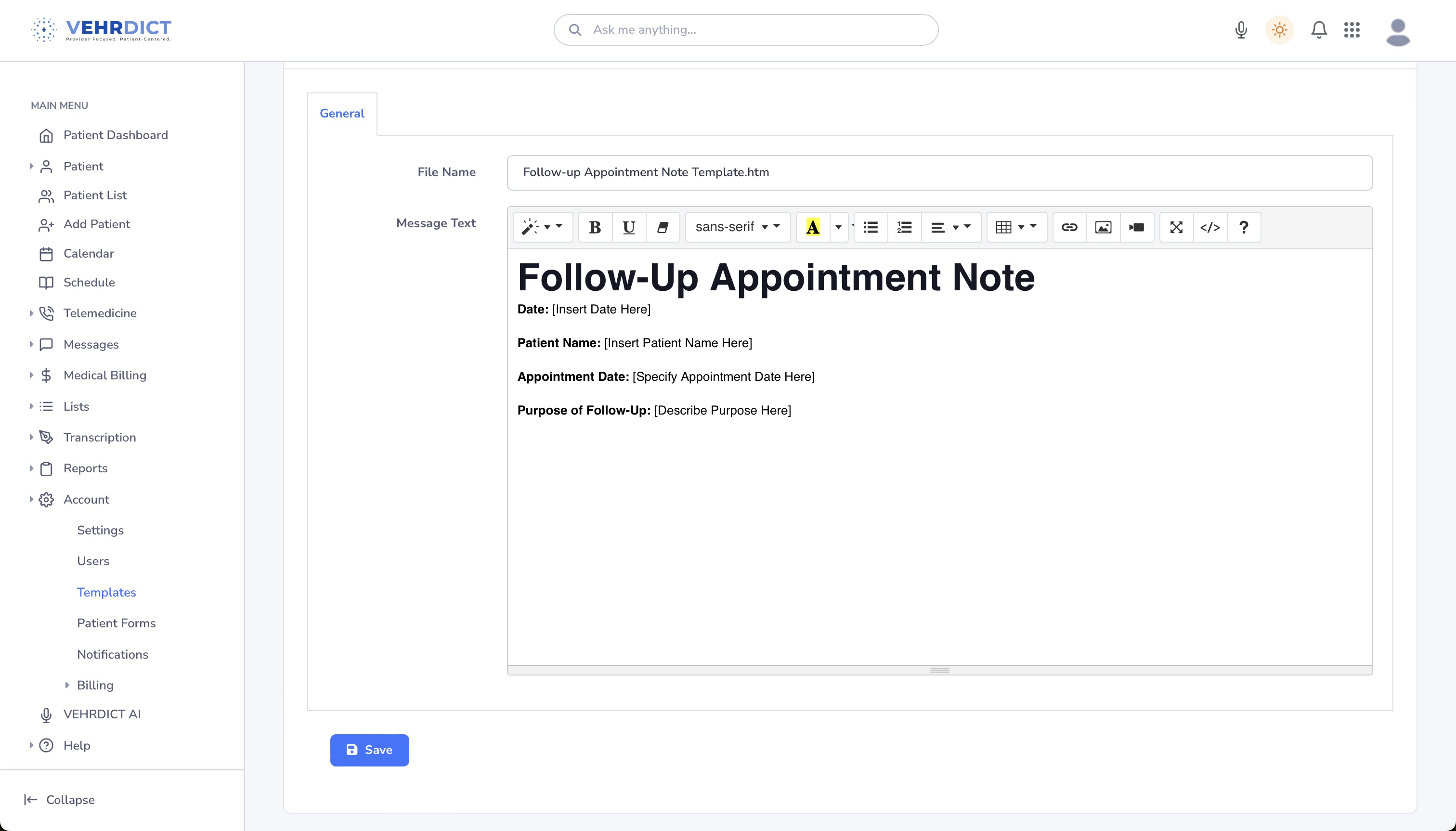Templates: Difference between revisions
| (2 intermediate revisions by the same user not shown) | |||
| Line 1: | Line 1: | ||
= Using Templates in VEHRDICT = | |||
In '''VEHRDICT''', templates can be used for creating clinical documents, encounter notes, emails, and SMS text messages. This powerful feature enhances consistency, saves time, and reduces manual data entry during patient interactions and administrative tasks. | |||
[[File:templates_white_bg.mp4|800px]] | [[File:templates_white_bg.mp4|800px]] | ||
--- | |||
== Accessing Templates in an Encounter Note == | |||
Templates allow you to quickly insert structured content when documenting patient encounters. | |||
== | === Selecting a Template === | ||
* When creating an encounter note, select a template from the drop-down list. | |||
* The note will auto-populate with the predefined sections and structure of that template. | |||
{{Tip|Use condition-specific templates (e.g., "Diabetes Follow-Up", "Annual Physical") to save time and standardize your documentation.}} | |||
=== Dictating Text === | |||
* Click the '''microphone icon''' to dictate text into the note. | |||
* VEHRDICT’s speech-to-text functionality will transcribe your voice in real time. | |||
[[File:Encounter_note_nx.jpg|800px]] | |||
--- | |||
== Creating and Editing Templates == | |||
To create or modify a template: | |||
# Navigate to the main menu and click '''Account > Templates'''. | |||
[[File:Templates_nx.jpg|800px]] | |||
=== Creating a New Template === | |||
* Click the '''Add Item''' button. | |||
* Fill in the required fields: | |||
- Template Name | |||
- Document Type (e.g., Encounter Note, Email, SMS) | |||
- Sections such as Patient History, Exam Findings, Diagnosis, Plan, etc. | |||
=== Customizing the Template === | |||
* Add structured headings, free-text sections, or placeholders. | |||
* Templates can include dropdowns, checkboxes, or AI-assist fields. | |||
== | === Saving the Template === | ||
* Click '''Save''' once you're done. | |||
* The new template will now appear in the dropdown menu for future selection during documentation. | |||
{{Warning|Avoid using general labels like "Template 1"—use descriptive names for faster selection and better organization.}} | |||
--- | |||
== Templates for Emails and SMS Text Messages == | |||
Templates are also available for automated communication with patients. | |||
=== Appointment Reminders === | |||
* Create reusable templates for: | |||
- Appointment reminders | |||
- Birthday greetings | |||
- Portal registration instructions | |||
* Choose between: | |||
- HTML format (for emails) | |||
- Plain text format (for SMS) | |||
[[File:appointment_temp_nx.jpg|800px]] | |||
=== Using Placeholders === | |||
Templates support dynamic field tags for personalization: | |||
* `{Name}` – Inserts patient name | |||
* `{Date}` – Appointment date | |||
* `{Time}` – Appointment time | |||
* `{Email}` – Patient’s email | |||
* `{PortalLink}` – Direct link to the patient portal | |||
{{Tip|You can include hyperlinks to external websites, documents, or telemedicine call links to enhance patient communication.}} | |||
--- | |||
== Summary == | |||
By using VEHRDICT’s template system: | |||
* Providers streamline documentation and reduce typing time | |||
* Communication with patients becomes consistent and professional | |||
* Admin staff gain efficiency through reusable email and SMS templates | |||
Whether documenting an exam or sending out reminders, templates help maintain quality and consistency throughout the patient care experience. | |||
Latest revision as of 16:28, 20 June 2025
Using Templates in VEHRDICT
In VEHRDICT, templates can be used for creating clinical documents, encounter notes, emails, and SMS text messages. This powerful feature enhances consistency, saves time, and reduces manual data entry during patient interactions and administrative tasks.
---
Accessing Templates in an Encounter Note
Templates allow you to quickly insert structured content when documenting patient encounters.
Selecting a Template
- When creating an encounter note, select a template from the drop-down list.
- The note will auto-populate with the predefined sections and structure of that template.
Tip: Use condition-specific templates (e.g., "Diabetes Follow-Up", "Annual Physical") to save time and standardize your documentation.
Dictating Text
- Click the microphone icon to dictate text into the note.
- VEHRDICT’s speech-to-text functionality will transcribe your voice in real time.
---
Creating and Editing Templates
To create or modify a template:
- Navigate to the main menu and click Account > Templates.
Creating a New Template
- Click the Add Item button.
- Fill in the required fields:
- Template Name - Document Type (e.g., Encounter Note, Email, SMS) - Sections such as Patient History, Exam Findings, Diagnosis, Plan, etc.
Customizing the Template
- Add structured headings, free-text sections, or placeholders.
- Templates can include dropdowns, checkboxes, or AI-assist fields.
Saving the Template
- Click Save once you're done.
- The new template will now appear in the dropdown menu for future selection during documentation.
Warning: Avoid using general labels like "Template 1"—use descriptive names for faster selection and better organization.
---
Templates for Emails and SMS Text Messages
Templates are also available for automated communication with patients.
Appointment Reminders
- Create reusable templates for:
- Appointment reminders - Birthday greetings - Portal registration instructions
- Choose between:
- HTML format (for emails) - Plain text format (for SMS)
Using Placeholders
Templates support dynamic field tags for personalization:
- `{Name}` – Inserts patient name
- `{Date}` – Appointment date
- `{Time}` – Appointment time
- `{Email}` – Patient’s email
- `{PortalLink}` – Direct link to the patient portal
Tip: You can include hyperlinks to external websites, documents, or telemedicine call links to enhance patient communication.
---
Summary
By using VEHRDICT’s template system:
- Providers streamline documentation and reduce typing time
- Communication with patients becomes consistent and professional
- Admin staff gain efficiency through reusable email and SMS templates
Whether documenting an exam or sending out reminders, templates help maintain quality and consistency throughout the patient care experience.