Insurance Companies: Difference between revisions
No edit summary |
No edit summary |
||
| (2 intermediate revisions by the same user not shown) | |||
| Line 1: | Line 1: | ||
= Insurance Companies Management = | |||
Managing a comprehensive list of insurance companies in VEHRDICT streamlines your billing workflow and reduces data entry errors. By saving frequently used insurers, you can quickly assign them to patient profiles and invoices, accelerating the reimbursement process and improving accuracy. | |||
To access the insurance list, navigate to: | |||
'''Lists''' → '''Insurance Companies''' | |||
[[File:insurance_2_nx.jpg|center|800px|Insurance Companies List]] | |||
== Why It's Important == | |||
Storing commonly used insurance providers enables: | |||
* Faster selection when entering or updating patient insurance. | |||
* Consistent and accurate payer data across encounters and invoices. | |||
* Seamless integration with claim submission workflows. | |||
* Better reporting and claim tracking using consistent payer IDs. | |||
> {{Tip|Ensure insurance data is accurate and complete before associating with patients or claims to reduce denials.}} | |||
== Adding a New Insurance Company == | |||
# Click the '''Add New''' button at the top right of the insurance list page. | |||
# Enter the insurance company's details, including: | |||
* **Insurance Name** | |||
* **Payer ID** (critical for electronic claims submission) | |||
* **Plan Type** (e.g., PPO, HMO, Medicare) | |||
* **Billing Address** | |||
* **Phone/Fax** | |||
# Click '''Save''' to store the insurance record. | |||
Once saved, the insurance company can be selected from dropdowns when editing patient insurance or generating invoices. | |||
== Editing or Deleting an Insurance Company == | |||
* To edit, click the name of the insurance company from the list, make necessary changes, and click '''Save'''. | |||
* To remove outdated or incorrect entries, use the delete icon (if enabled for your role) or archive the entry. | |||
> {{Tip|Double-check Payer IDs when submitting electronic claims. Errors in Payer ID fields may result in claim rejections.}} | |||
== Linking to Patient Profiles == | |||
To apply an insurance company to a patient: | |||
# Navigate to the patient's dashboard. | |||
# Click the '''Insurance''' tab. | |||
# Use the dropdown list to select from your saved insurance companies. | |||
# Fill out policyholder details, group number, and eligibility dates. | |||
# Save to associate the insurance with the patient. | |||
> {{Tip|Insurance information must be added to the patient profile before an invoice can be submitted to that payer.}} | |||
== Used in Invoices and Claims == | |||
During invoice creation (via the Encounter page → '''Invoice'''): | |||
* The insurance company assigned to the patient will be pre-selected. | |||
* The system uses the stored Payer ID and plan details when submitting electronic claims. | |||
Refer to the [[Medical Billing Guide]] for more details on submitting claims and managing billing workflows. | |||
--- | |||
== Related Pages == | |||
* [[Medical Billing Guide]] | |||
* [[Insurance in Patient Profile]] | |||
* [[Invoice Creation and Submission]] | |||
Latest revision as of 16:38, 20 June 2025
Insurance Companies Management
Managing a comprehensive list of insurance companies in VEHRDICT streamlines your billing workflow and reduces data entry errors. By saving frequently used insurers, you can quickly assign them to patient profiles and invoices, accelerating the reimbursement process and improving accuracy.
To access the insurance list, navigate to: Lists → Insurance Companies
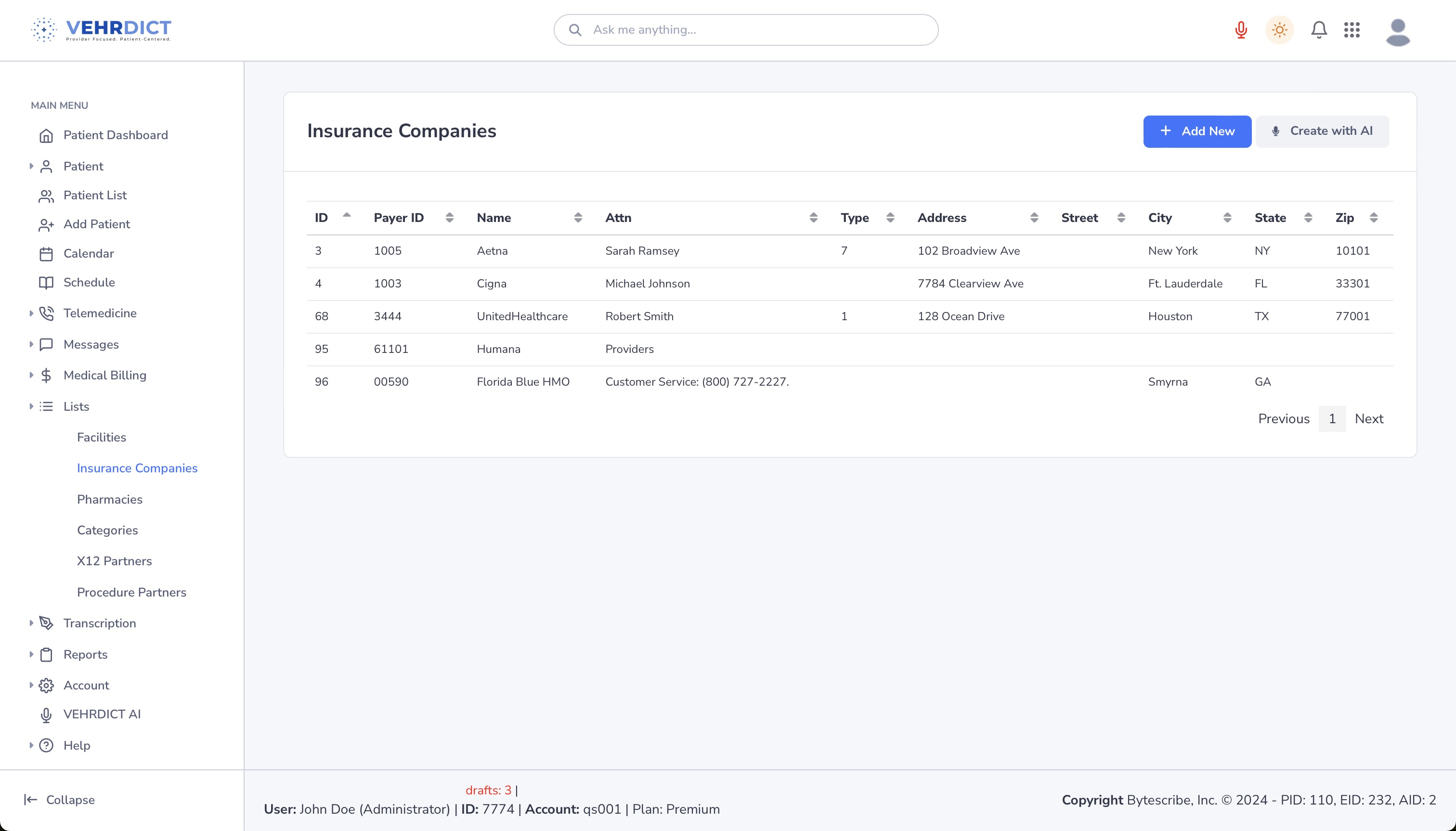
Why It's Important
Storing commonly used insurance providers enables:
- Faster selection when entering or updating patient insurance.
- Consistent and accurate payer data across encounters and invoices.
- Seamless integration with claim submission workflows.
- Better reporting and claim tracking using consistent payer IDs.
>
Tip: Ensure insurance data is accurate and complete before associating with patients or claims to reduce denials.
Adding a New Insurance Company
- Click the Add New button at the top right of the insurance list page.
- Enter the insurance company's details, including:
* **Insurance Name** * **Payer ID** (critical for electronic claims submission) * **Plan Type** (e.g., PPO, HMO, Medicare) * **Billing Address** * **Phone/Fax**
- Click Save to store the insurance record.
Once saved, the insurance company can be selected from dropdowns when editing patient insurance or generating invoices.
Editing or Deleting an Insurance Company
- To edit, click the name of the insurance company from the list, make necessary changes, and click Save.
- To remove outdated or incorrect entries, use the delete icon (if enabled for your role) or archive the entry.
>
Tip: Double-check Payer IDs when submitting electronic claims. Errors in Payer ID fields may result in claim rejections.
Linking to Patient Profiles
To apply an insurance company to a patient:
- Navigate to the patient's dashboard.
- Click the Insurance tab.
- Use the dropdown list to select from your saved insurance companies.
- Fill out policyholder details, group number, and eligibility dates.
- Save to associate the insurance with the patient.
>
Tip: Insurance information must be added to the patient profile before an invoice can be submitted to that payer.
Used in Invoices and Claims
During invoice creation (via the Encounter page → Invoice):
- The insurance company assigned to the patient will be pre-selected.
- The system uses the stored Payer ID and plan details when submitting electronic claims.
Refer to the Medical Billing Guide for more details on submitting claims and managing billing workflows.
---