Patient Notes: Difference between revisions
No edit summary |
No edit summary |
||
| (8 intermediate revisions by the same user not shown) | |||
| Line 1: | Line 1: | ||
= Patient Notes = | |||
The '''Patient Notes''' section of the VEHRDICT system enables clinicians to document observations, treatment plans, and relevant visit details. These notes support continuity of care and provide a written record that helps track patient progress over time. | |||
For example, entries may look like: | |||
> '''2023-11-06: SUBJECTIVE:''' The patient presented with updated symptoms during today’s evaluation. | |||
This allows providers to reference previous encounters easily and collaborate effectively with other care team members. | |||
[[File:patient_notes_nx.jpg|center|800px|Patient Notes List]] | |||
== Accessing Patient Notes == | |||
To access and add notes for a patient, follow these steps: | |||
# Navigate to the '''Patient Dashboard''' and select the appropriate patient. | |||
# In the left sidebar, click the '''Patient''' dropdown and select '''Patient Notes'''. | |||
# Click '''Add New''' to create a new entry. | |||
# This will open the note editor, where you can: | |||
## Insert free text notes | |||
## Process the content with VEHRDICT AI | |||
## Apply reusable templates | |||
## Export the note | |||
[[File:patient_notes_edit_nx.jpg|center|800px|Patient Notes Editor]] | |||
{{Tip|Use the AI button to auto-generate a SOAP (Subjective, Objective, Assessment, Plan) template based on recent vitals or encounter notes.}} | |||
== Best Practices == | |||
* Keep entries clear, concise, and clinically relevant. | |||
* Use consistent headings such as '''Subjective''', '''Objective''', '''Assessment''', and '''Plan''' (SOAP format). | |||
* Reference key changes since the last visit to improve continuity of care. | |||
* Leverage templates for common visit types (e.g., annual physicals, post-op follow-ups). | |||
{{Warning|Avoid including sensitive non-medical commentary. Notes should remain professional and patient-centered.}} | |||
== Summary == | |||
The '''Patient Notes''' tool is integral for clinical documentation in VEHRDICT, enhancing collaboration, reducing redundancy, and ensuring accurate, real-time insights across the care team. | |||
Latest revision as of 16:18, 20 June 2025
Patient Notes
The Patient Notes section of the VEHRDICT system enables clinicians to document observations, treatment plans, and relevant visit details. These notes support continuity of care and provide a written record that helps track patient progress over time.
For example, entries may look like:
> 2023-11-06: SUBJECTIVE: The patient presented with updated symptoms during today’s evaluation.
This allows providers to reference previous encounters easily and collaborate effectively with other care team members.
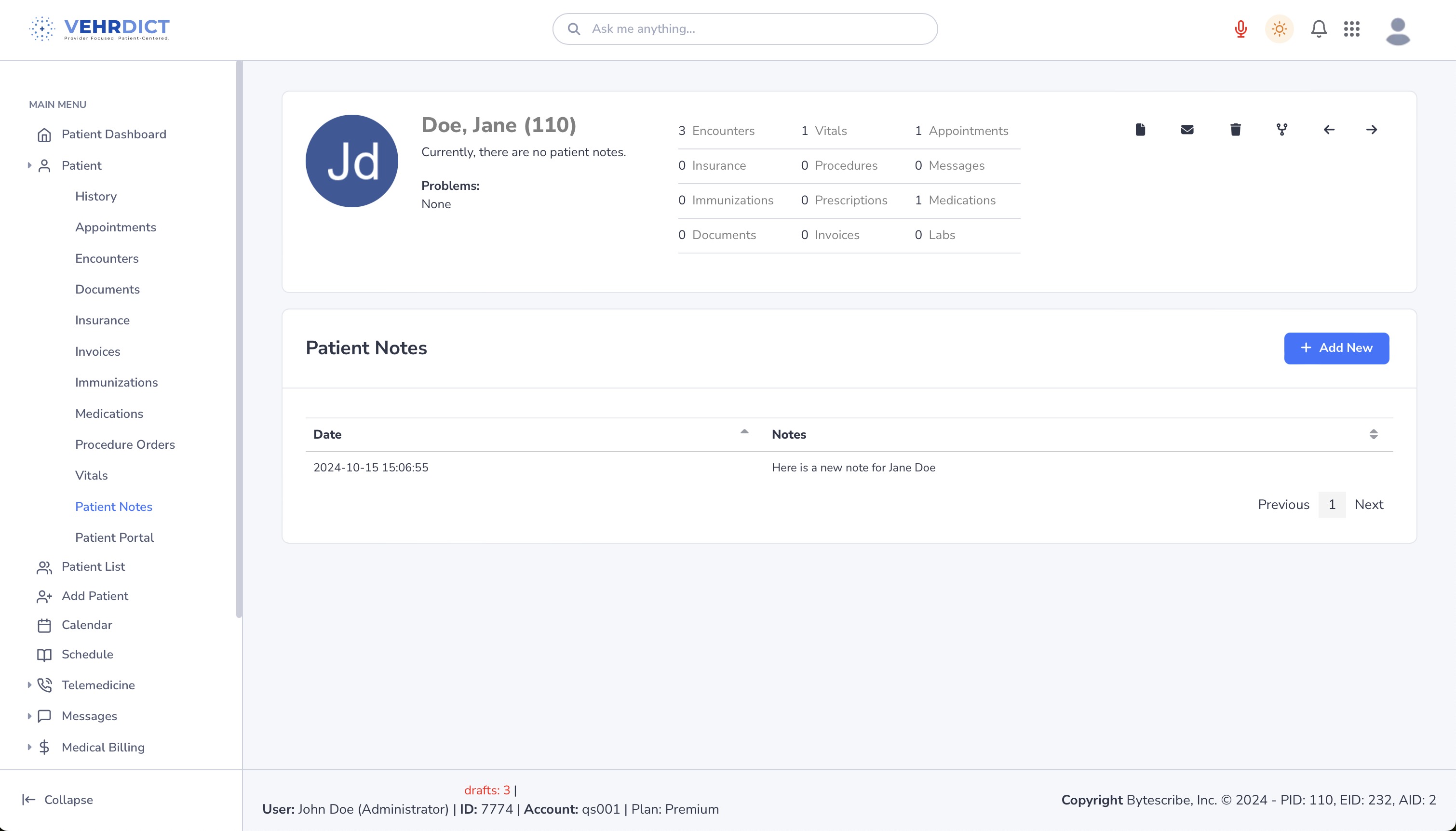
Accessing Patient Notes
To access and add notes for a patient, follow these steps:
- Navigate to the Patient Dashboard and select the appropriate patient.
- In the left sidebar, click the Patient dropdown and select Patient Notes.
- Click Add New to create a new entry.
- This will open the note editor, where you can:
- Insert free text notes
- Process the content with VEHRDICT AI
- Apply reusable templates
- Export the note
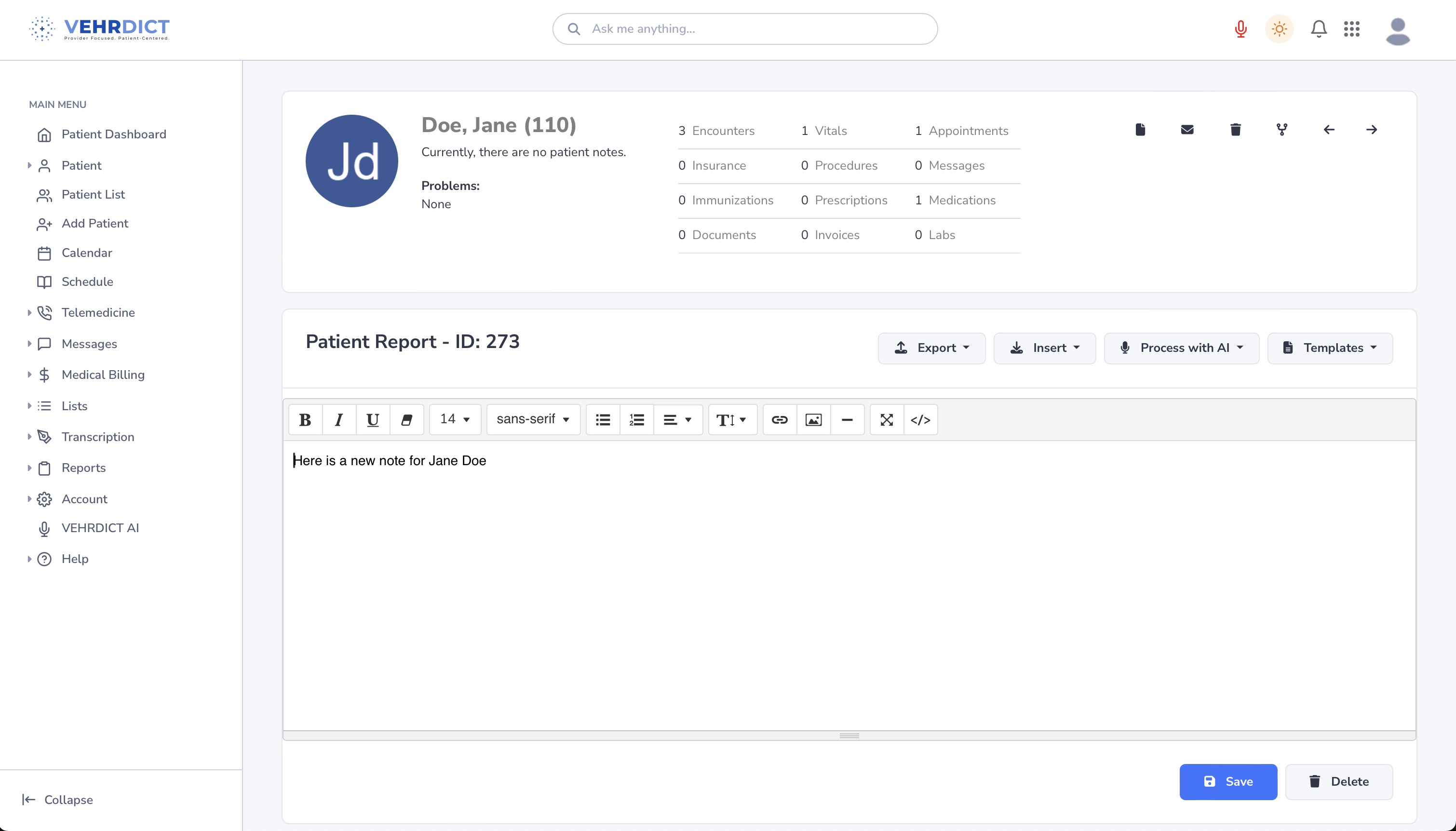
Tip: Use the AI button to auto-generate a SOAP (Subjective, Objective, Assessment, Plan) template based on recent vitals or encounter notes.
Best Practices
- Keep entries clear, concise, and clinically relevant.
- Use consistent headings such as Subjective, Objective, Assessment, and Plan (SOAP format).
- Reference key changes since the last visit to improve continuity of care.
- Leverage templates for common visit types (e.g., annual physicals, post-op follow-ups).
Warning: Avoid including sensitive non-medical commentary. Notes should remain professional and patient-centered.
Summary
The Patient Notes tool is integral for clinical documentation in VEHRDICT, enhancing collaboration, reducing redundancy, and ensuring accurate, real-time insights across the care team.