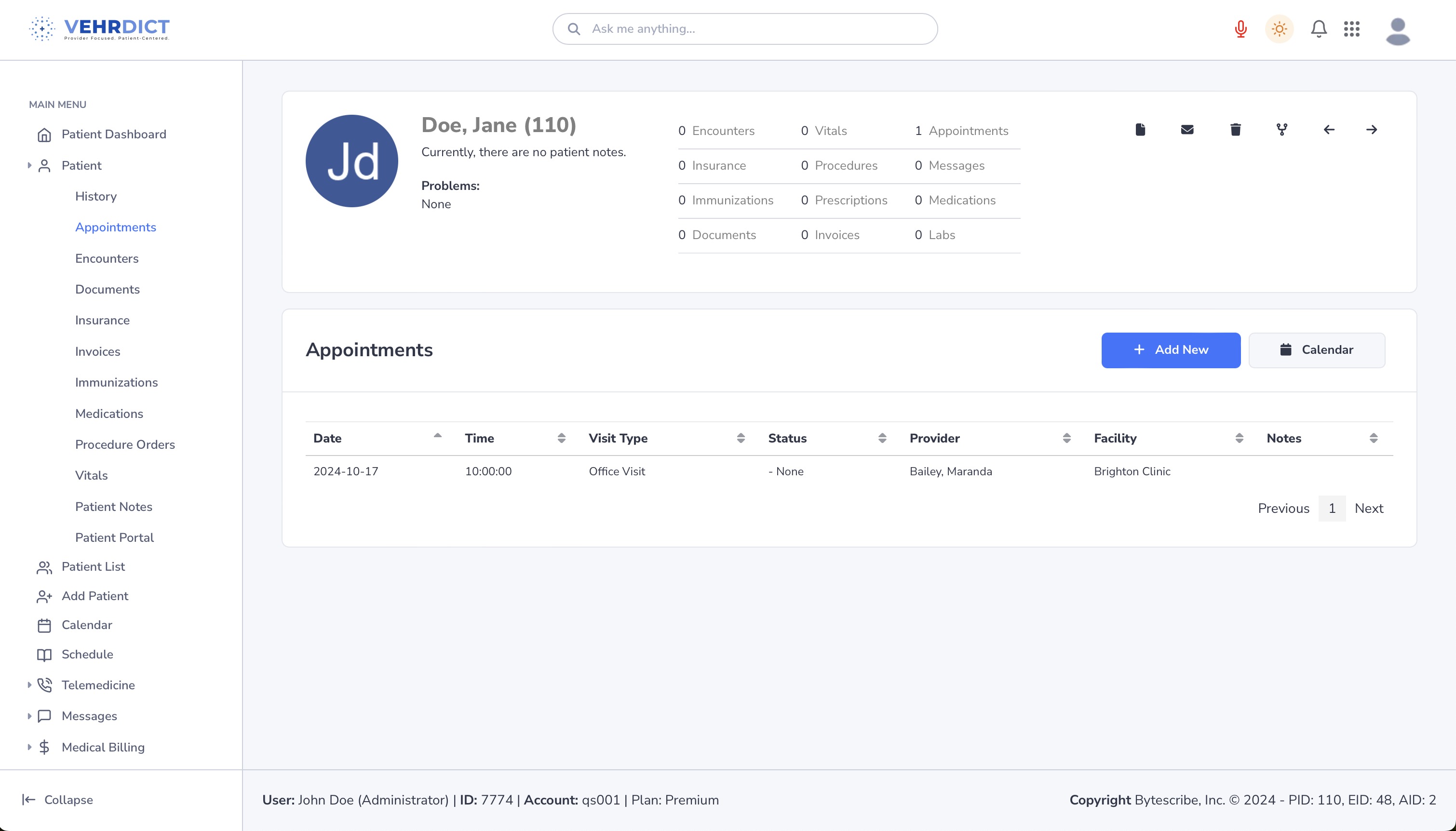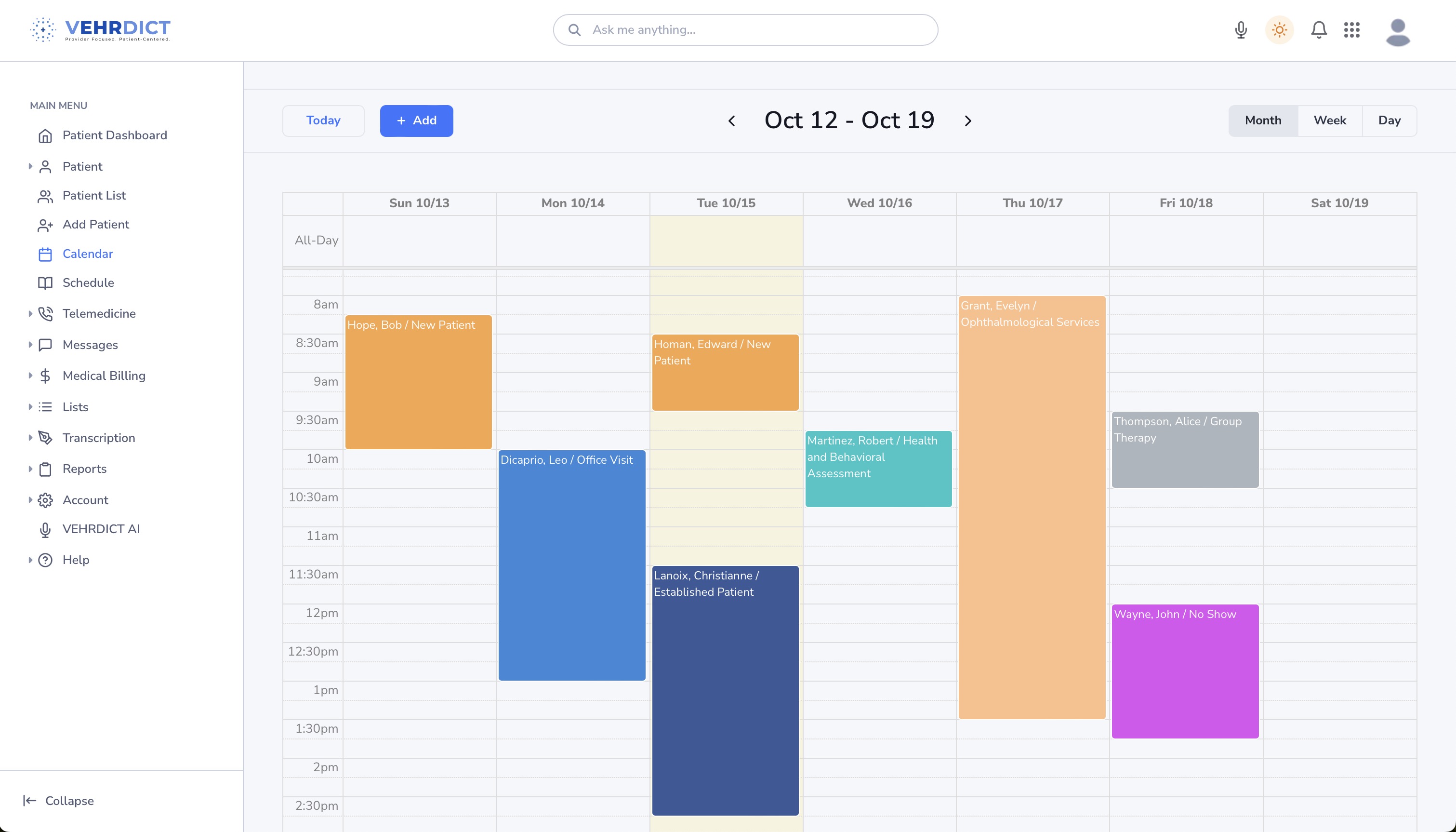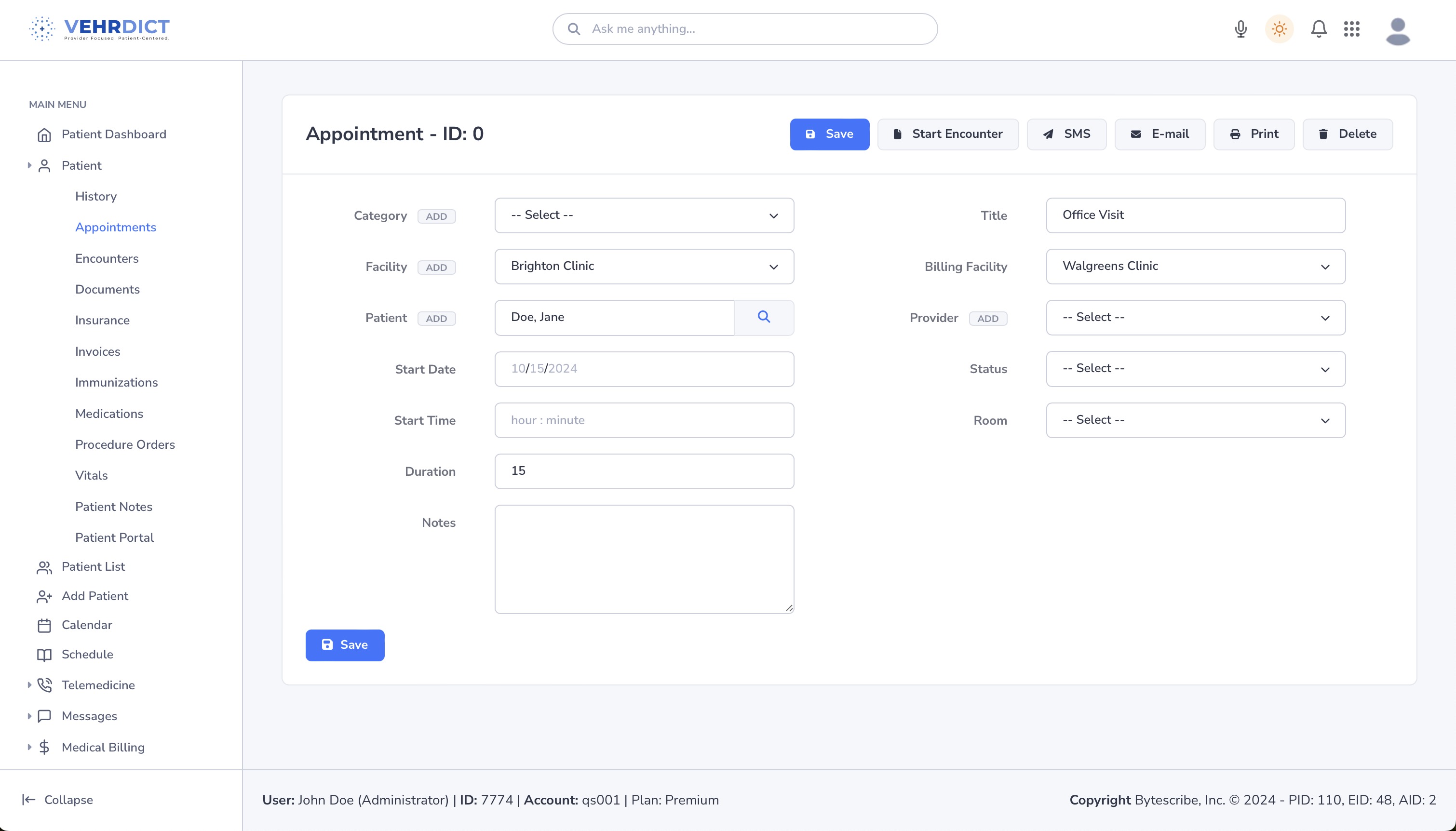Appointments: Difference between revisions
Jump to navigation
Jump to search
Created page with "To schedule an appointment, click on '''Appointments''' > '''Add Appointment.''' Select an available appointment at a time and date that works with your schedule. Next, select a category for your appointment, for example, click '''Telemedicine Call''' if you plan to do a virtual meeting with your doctor. Once you have entered all of the information regarding your appointment, click '''Save Changes'''. 800px If you wish to change informatio..." |
No edit summary |
||
| (25 intermediate revisions by 2 users not shown) | |||
| Line 1: | Line 1: | ||
To schedule an appointment, | To schedule an appointment, navigate to '''Appointments > Add Appointment'''. Select an available date and time, then choose a category (e.g., '''Telemedicine Call''' for a virtual session). Enter all required appointment information and click '''Save Changes''' to finalize. | ||
[[File:appointment_howto_video.mov|800px|'''Tutorial Video''' – Walkthrough of scheduling appointments in VEHRDICT.]] | |||
If | |||
== Navigating the Appointment List == | |||
* '''Patient Dashboard''' – Click '''Patient Dashboard''' from the left sidebar to view full patient records including encounters, vitals, appointments, documents, labs, and more. | |||
* '''View Appointments''' – Under '''Appointments''', see all scheduled visits. Columns include: | |||
* Date & Time | |||
* Visit Type | |||
* Status | |||
* Provider | |||
* Facility | |||
* Notes | |||
* '''Appointment Details''' – Click any row to: | |||
* Edit or delete an appointment | |||
* View full scheduling fields such as Category, Provider, Room, and Duration | |||
[[File:Appointments_nx.jpg|800px|'''Appointment Overview''' – View and manage scheduled visits.]] | |||
== Using the Calendar == | |||
* '''Calendar Overview''' – A visual, color-coded schedule of appointments. | |||
* '''View Options''' – Toggle between Day, Week, Month, or List view. | |||
* '''New Appointments''' – Click '''New Event''' to open the appointment editor. | |||
* '''Filters''' – Use sidebar filters to organize appointments by provider or facility. | |||
[[File:New_NX.jpg|800px|'''Calendar View''' – Schedule and manage appointments visually.]] | |||
== Appointment Categories == | |||
When creating a new appointment, select a category that reflects the nature of the visit: | |||
* '''Office Visit''' – In-person consultations | |||
* '''Telemedicine Call''' – Virtual video consultations | |||
* '''Health & Behavioral Assessment''' – Specialized evaluations | |||
* '''Procedures''' – Clinical or surgical procedures | |||
[[File:appointment_cat_nx.jpg|800px|'''Appointment Categories''' – Choose from multiple visit types.]] | |||
== Patient Portal Integration == | |||
If enabled, the patient portal allows patients to: | |||
* Request and confirm appointments | |||
* Schedule their own telemedicine sessions | |||
* View upcoming visits synced with the provider’s calendar | |||
== Managing Appointments == | |||
* '''Update Status''' – After a visit, mark the appointment as Completed, Cancelled, or No Show. | |||
* '''Edit Appointments''' – Adjust date/time, provider, or details as needed. | |||
* '''View Patient Schedule''' – Access the full appointment history from the patient’s dashboard to avoid conflicts. | |||
= Adding an Appointment via Calendar = | |||
Follow these steps to add an appointment directly from the Calendar view: | |||
== Step 1: Select a Time Slot == | |||
# Navigate to the '''Calendar''' using the left-hand menu. | |||
# Click a time slot: | |||
* For a short appointment, click once. | |||
* For a longer appointment, click and drag over multiple time slots. | |||
# The '''Edit Event''' window will appear. | |||
== Step 2: Enter Appointment Details == | |||
Fill in the following: | |||
* '''Category''' – Choose from Office Visit, Telemedicine, etc. | |||
* '''Facility''' – Select the visit location | |||
* '''Patient''' – Click '''Add''' to link a patient | |||
* '''Start Date/Time''' – Defaults to your selected time; adjust as needed | |||
* '''Duration''' – Set appointment length in minutes | |||
* '''Title''' – Add a short descriptive title | |||
* '''Billing Facility''' – Optional if different from visit location | |||
* '''Provider''' – Assign a provider | |||
* '''Status''' – Choose Confirmed, Pending, Cancelled, etc. | |||
* '''Room''' – Optional room assignment | |||
* '''Notes''' – Additional comments or instructions | |||
== Step 3: Save == | |||
* Click '''Save Changes''' to add the appointment to the calendar. | |||
* Click '''Close''' to exit without saving. | |||
--- | |||
By following these steps, you can efficiently manage your appointment workflow using VEHRDICT’s EHR platform — improving scheduling visibility, reducing errors, and ensuring patient satisfaction. | |||
Latest revision as of 15:35, 4 July 2025
To schedule an appointment, navigate to Appointments > Add Appointment. Select an available date and time, then choose a category (e.g., Telemedicine Call for a virtual session). Enter all required appointment information and click Save Changes to finalize.
Navigating the Appointment List
- Patient Dashboard – Click Patient Dashboard from the left sidebar to view full patient records including encounters, vitals, appointments, documents, labs, and more.
- View Appointments – Under Appointments, see all scheduled visits. Columns include:
* Date & Time * Visit Type * Status * Provider * Facility * Notes
- Appointment Details – Click any row to:
* Edit or delete an appointment * View full scheduling fields such as Category, Provider, Room, and Duration
Using the Calendar
- Calendar Overview – A visual, color-coded schedule of appointments.
- View Options – Toggle between Day, Week, Month, or List view.
- New Appointments – Click New Event to open the appointment editor.
- Filters – Use sidebar filters to organize appointments by provider or facility.
Appointment Categories
When creating a new appointment, select a category that reflects the nature of the visit:
- Office Visit – In-person consultations
- Telemedicine Call – Virtual video consultations
- Health & Behavioral Assessment – Specialized evaluations
- Procedures – Clinical or surgical procedures
Patient Portal Integration
If enabled, the patient portal allows patients to:
- Request and confirm appointments
- Schedule their own telemedicine sessions
- View upcoming visits synced with the provider’s calendar
Managing Appointments
- Update Status – After a visit, mark the appointment as Completed, Cancelled, or No Show.
- Edit Appointments – Adjust date/time, provider, or details as needed.
- View Patient Schedule – Access the full appointment history from the patient’s dashboard to avoid conflicts.
Adding an Appointment via Calendar
Follow these steps to add an appointment directly from the Calendar view:
Step 1: Select a Time Slot
- Navigate to the Calendar using the left-hand menu.
- Click a time slot:
* For a short appointment, click once. * For a longer appointment, click and drag over multiple time slots.
- The Edit Event window will appear.
Step 2: Enter Appointment Details
Fill in the following:
- Category – Choose from Office Visit, Telemedicine, etc.
- Facility – Select the visit location
- Patient – Click Add to link a patient
- Start Date/Time – Defaults to your selected time; adjust as needed
- Duration – Set appointment length in minutes
- Title – Add a short descriptive title
- Billing Facility – Optional if different from visit location
- Provider – Assign a provider
- Status – Choose Confirmed, Pending, Cancelled, etc.
- Room – Optional room assignment
- Notes – Additional comments or instructions
Step 3: Save
- Click Save Changes to add the appointment to the calendar.
- Click Close to exit without saving.
---
By following these steps, you can efficiently manage your appointment workflow using VEHRDICT’s EHR platform — improving scheduling visibility, reducing errors, and ensuring patient satisfaction.