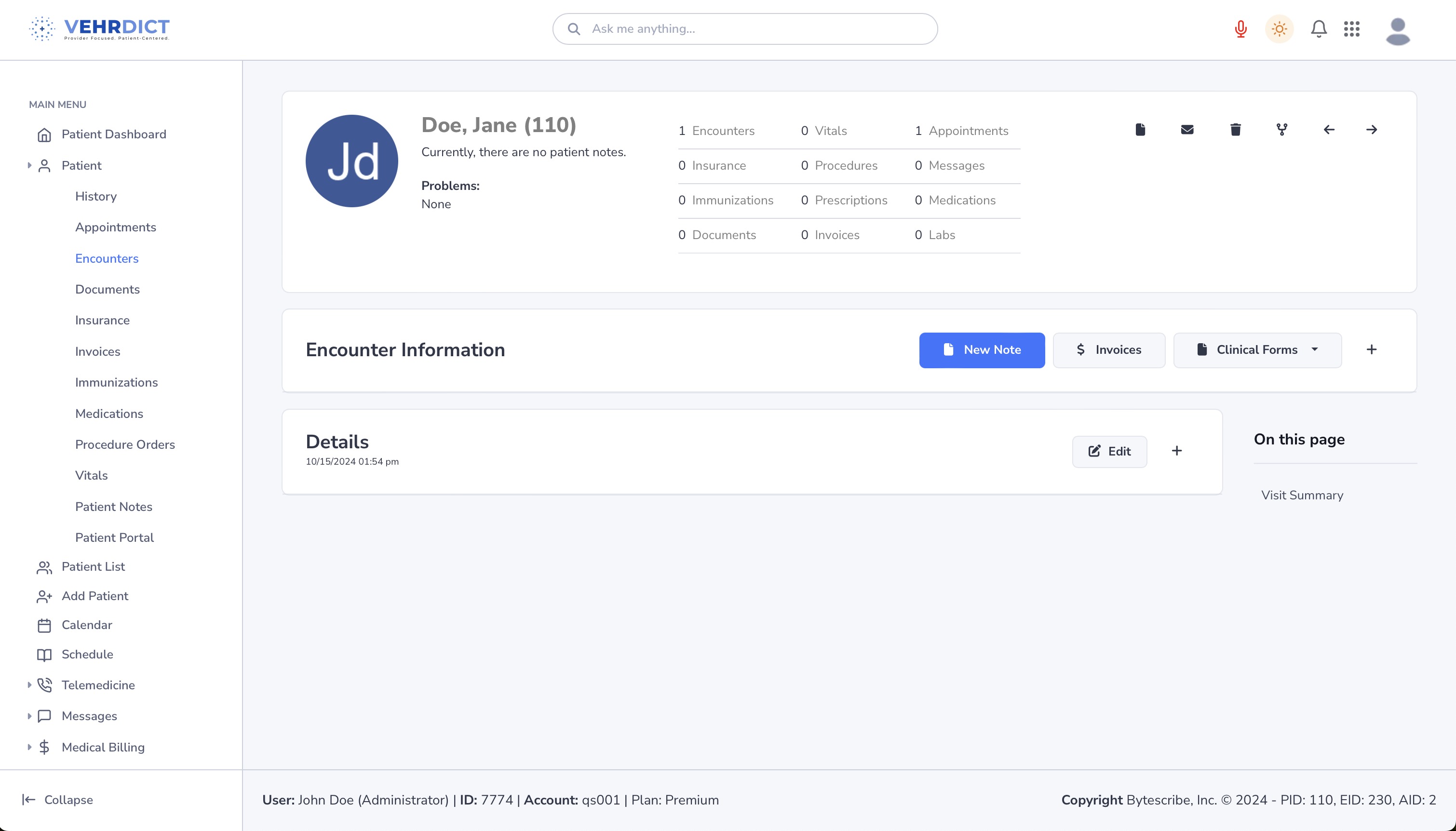Patient Encounters: Difference between revisions
Jump to navigation
Jump to search
Created page with "All information related to a patient visit is intuitively documented in WebShuttle EHR. From the time a patient appointment is created until the time the patient completes the visit or call, all information is stored for the encounter. All information about immunizations, vitals, external procedures and prescriptions are documented. WebShuttle EHR seamlessly integrates with dictation and medical transcription so that all documents appear in the patients chart for each..." |
No edit summary |
||
| (37 intermediate revisions by 2 users not shown) | |||
| Line 1: | Line 1: | ||
'''VEHRDICT''' makes clinical documentation faster, more accurate, and more efficient. With advanced dictation and speech recognition technology, providers can transcribe encounter notes simply by speaking. This hands-free approach minimizes errors and saves time. AI-enhanced features organize and analyze data intelligently, ensuring comprehensive and compliant records — allowing you to focus more on care and less on paperwork. | |||
[[File: | [[File:encounter_list_nx.jpg|800px|'''Encounter List''' – View and manage past clinical visits.]] | ||
== Documentation Overview == | |||
* Every patient visit is automatically logged and displayed in a structured format. | |||
* Each encounter captures: | |||
* Appointment details | |||
* Vitals, immunizations, and prescriptions | |||
* External procedures | |||
* Billing and diagnosis codes | |||
* VEHRDICT integrates seamlessly with dictation and transcription — all documentation appears directly within the patient chart. | |||
--- | |||
== Starting an Encounter == | |||
[[File:VEHRDICT-HowTo-Encounter_-_4K.mov|800px|'''Tutorial Video''' – Starting a new patient encounter step-by-step.]] | |||
=== Option 1: From the Patient Dashboard === | |||
# Open the '''Patient Dashboard''' for the appropriate patient. | |||
# Select '''Appointments''' from the top menu. | |||
# Click an existing appointment or create a new one. | |||
# Click the appointment, then select '''Start Encounter''' from the menu. | |||
=== Option 2: From Appointments View === | |||
# Click '''Appointments''' in the left sidebar. | |||
# Choose an appointment from the calendar. | |||
# Click '''Start Encounter'''. | |||
=== Option 3: From the Encounters Tab === | |||
# Navigate to '''Patient > Encounters'''. | |||
# Click '''Add New'''. | |||
# Enter encounter details and click '''Save'''. | |||
# This method can be used to start encounters manually without using the appointment module. | |||
--- | |||
== Viewing and Managing Encounters == | |||
=== Encounter List === | |||
* View all visits recorded for a patient. | |||
* Entries are sorted chronologically, with newest at the bottom. | |||
* Each item includes: | |||
* Date/time | |||
* Visit type | |||
* Provider | |||
* Notes | |||
* Linked documents (e.g., transcription, H&P) | |||
=== Timeline Chart === | |||
* Displays encounters in a scrollable visual timeline. | |||
* Simplifies navigation through a patient's clinical history. | |||
* Supports fast access to diagnoses, services rendered, and billing codes. | |||
=== Adding Encounter Data === | |||
# From the patient’s dashboard, click the '''Encounters''' tab. | |||
# Select an encounter or click '''Add New'''. | |||
# You may enter data manually or: | |||
* Use the microphone icon to dictate a new entry via VEHRDICT AI. | |||
* Use quick-action buttons in the top-right for adding vitals, diagnoses, prescriptions, and more. | |||
--- | |||
By utilizing VEHRDICT’s smart encounter tools and voice-powered documentation, providers can streamline their workflow, reduce documentation time, and ensure every encounter is accurately captured in the patient's chart. | |||
Latest revision as of 14:35, 4 July 2025
VEHRDICT makes clinical documentation faster, more accurate, and more efficient. With advanced dictation and speech recognition technology, providers can transcribe encounter notes simply by speaking. This hands-free approach minimizes errors and saves time. AI-enhanced features organize and analyze data intelligently, ensuring comprehensive and compliant records — allowing you to focus more on care and less on paperwork.
Documentation Overview
- Every patient visit is automatically logged and displayed in a structured format.
- Each encounter captures:
* Appointment details * Vitals, immunizations, and prescriptions * External procedures * Billing and diagnosis codes
- VEHRDICT integrates seamlessly with dictation and transcription — all documentation appears directly within the patient chart.
---
Starting an Encounter
Option 1: From the Patient Dashboard
- Open the Patient Dashboard for the appropriate patient.
- Select Appointments from the top menu.
- Click an existing appointment or create a new one.
- Click the appointment, then select Start Encounter from the menu.
Option 2: From Appointments View
- Click Appointments in the left sidebar.
- Choose an appointment from the calendar.
- Click Start Encounter.
Option 3: From the Encounters Tab
- Navigate to Patient > Encounters.
- Click Add New.
- Enter encounter details and click Save.
- This method can be used to start encounters manually without using the appointment module.
---
Viewing and Managing Encounters
Encounter List
- View all visits recorded for a patient.
- Entries are sorted chronologically, with newest at the bottom.
- Each item includes:
* Date/time * Visit type * Provider * Notes * Linked documents (e.g., transcription, H&P)
Timeline Chart
- Displays encounters in a scrollable visual timeline.
- Simplifies navigation through a patient's clinical history.
- Supports fast access to diagnoses, services rendered, and billing codes.
Adding Encounter Data
- From the patient’s dashboard, click the Encounters tab.
- Select an encounter or click Add New.
- You may enter data manually or:
* Use the microphone icon to dictate a new entry via VEHRDICT AI. * Use quick-action buttons in the top-right for adding vitals, diagnoses, prescriptions, and more.
---
By utilizing VEHRDICT’s smart encounter tools and voice-powered documentation, providers can streamline their workflow, reduce documentation time, and ensure every encounter is accurately captured in the patient's chart.