Categories: Difference between revisions
Created page with "The Calendar Category List in VEHRDICT allows administrators to manage and define different appointment types and statuses for the clinic's calendar. Each category has an ID, Name, Color, Description, Sort Order, Active status, and Duration (minutes), which are used to organize and display appointments within the calendar interface. 800px" |
No edit summary |
||
| (5 intermediate revisions by 2 users not shown) | |||
| Line 1: | Line 1: | ||
= Calendar Category List = | |||
The Calendar Category List in '''VEHRDICT''' streamlines appointment scheduling and enhances organizational clarity for both administrative and clinical staff. It allows users to define custom appointment types and assign colors, durations, and descriptions, making the calendar interface highly visual and user-friendly. | |||
[[File: | == Why Use Calendar Categories? == | ||
Creating appointment categories improves scheduling efficiency by: | |||
* Organizing calendar entries by appointment type (e.g., Office Visit, Telemedicine, Lab Work). | |||
* Assigning specific colors for quick identification. | |||
* Pre-setting appointment durations to reduce manual input. | |||
* Including helpful descriptions for staff when selecting appointment types. | |||
> {{Tip|Establish consistent naming and color conventions across your organization for a more intuitive calendar view.}} | |||
== Accessing Calendar Categories == | |||
To view or manage calendar appointment categories, navigate to: | |||
'''Lists''' → '''Categories''' | |||
[[File:categories_nx.jpg|center|800px|Calendar Category List – View, Sort, and Manage Appointment Types]] | |||
This screen displays all configured appointment categories, showing: | |||
* '''ID''' – Internal identifier | |||
* '''Name''' – Title of the appointment type | |||
* '''Color''' – Color code shown in the calendar | |||
* '''Description''' – Summary of the appointment purpose | |||
* '''Sort Order''' – How it appears in dropdowns | |||
* '''Active Status''' – Whether the category is available for use | |||
* '''Duration''' – Time in minutes (default when creating an appointment) | |||
== Adding or Editing a Category == | |||
To add a new category: | |||
# Click the '''Add New''' button in the top right corner of the Category List page. | |||
# You’ll be taken to the detail view where you can configure all settings for the new appointment type. | |||
[[File:categories_detail_nx.jpg|center|800px|Category Detail – Add or Edit Appointment Categories]] | |||
### Editable Fields: | |||
* '''Name''' – Required. Clearly describe the appointment type. | |||
* '''Description''' – Optional. Provide additional context to staff. | |||
* '''Color''' – Click the color picker to assign a unique visual ID to this category. Thousands of colors are available. | |||
* '''Duration (minutes)''' – Default length of the appointment. | |||
* '''Sort Order''' – Controls where this category appears in dropdown lists. | |||
* '''Active''' – Toggle this ON to make the category selectable when scheduling. | |||
Once completed, click the '''Save''' button. | |||
> {{Note|Disabling or deleting unused categories helps keep the appointment interface clean and efficient.}} | |||
== Using Categories in the Calendar == | |||
After saving, the new appointment category will appear in the calendar dropdown menu when adding a new event. This allows providers and staff to: | |||
* Quickly choose a category with prefilled duration and color. | |||
* Easily distinguish appointment types visually throughout the day. | |||
== Related Pages == | |||
* [[Calendar Overview]] | |||
* [[Adding an Appointment]] | |||
* [[Facilities]] | |||
* [[Providers]] | |||
Latest revision as of 16:39, 20 June 2025
Calendar Category List
The Calendar Category List in VEHRDICT streamlines appointment scheduling and enhances organizational clarity for both administrative and clinical staff. It allows users to define custom appointment types and assign colors, durations, and descriptions, making the calendar interface highly visual and user-friendly.
Why Use Calendar Categories?
Creating appointment categories improves scheduling efficiency by:
- Organizing calendar entries by appointment type (e.g., Office Visit, Telemedicine, Lab Work).
- Assigning specific colors for quick identification.
- Pre-setting appointment durations to reduce manual input.
- Including helpful descriptions for staff when selecting appointment types.
>
Tip: Establish consistent naming and color conventions across your organization for a more intuitive calendar view.
Accessing Calendar Categories
To view or manage calendar appointment categories, navigate to: Lists → Categories
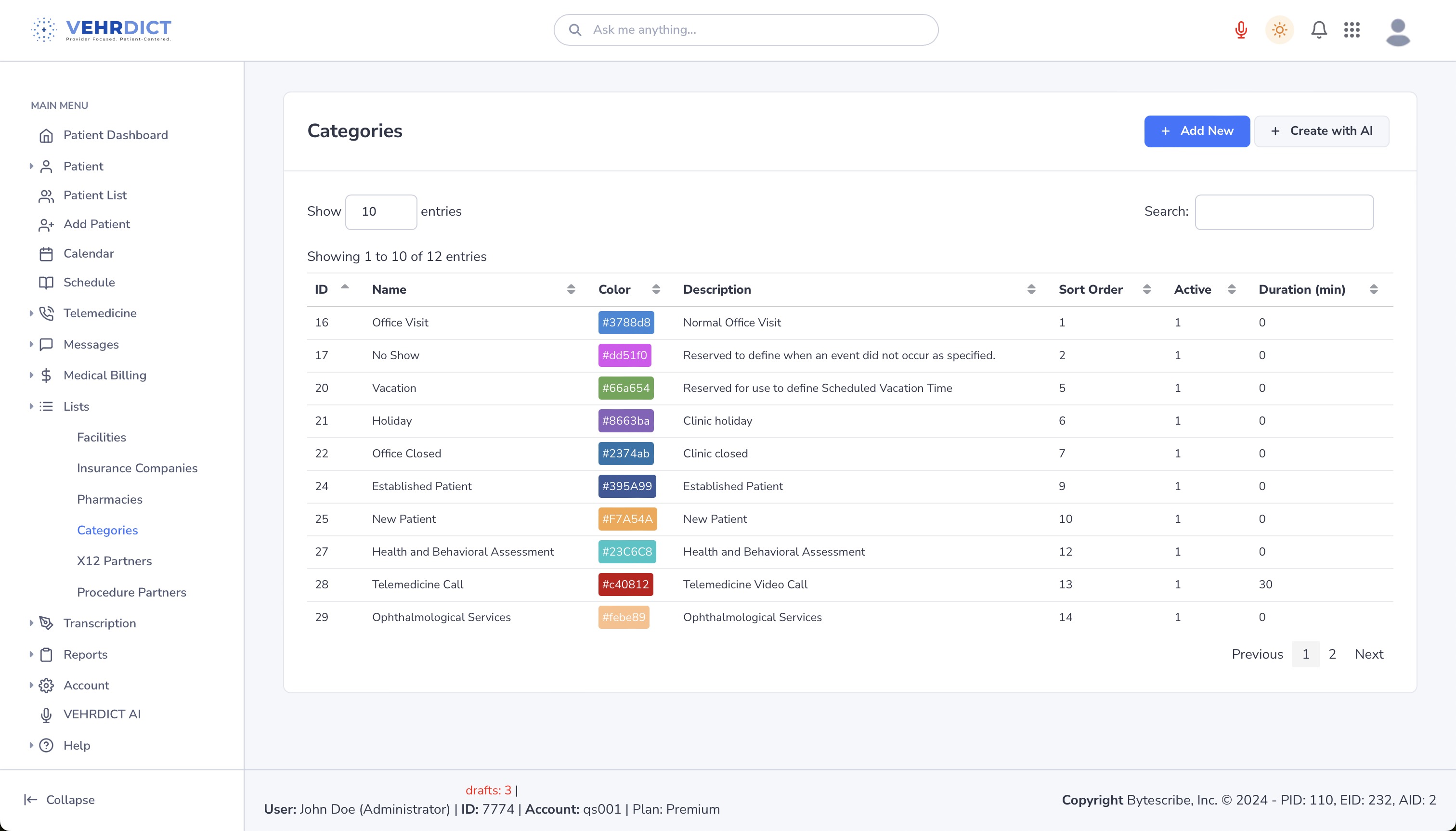
This screen displays all configured appointment categories, showing:
- ID – Internal identifier
- Name – Title of the appointment type
- Color – Color code shown in the calendar
- Description – Summary of the appointment purpose
- Sort Order – How it appears in dropdowns
- Active Status – Whether the category is available for use
- Duration – Time in minutes (default when creating an appointment)
Adding or Editing a Category
To add a new category:
- Click the Add New button in the top right corner of the Category List page.
- You’ll be taken to the detail view where you can configure all settings for the new appointment type.
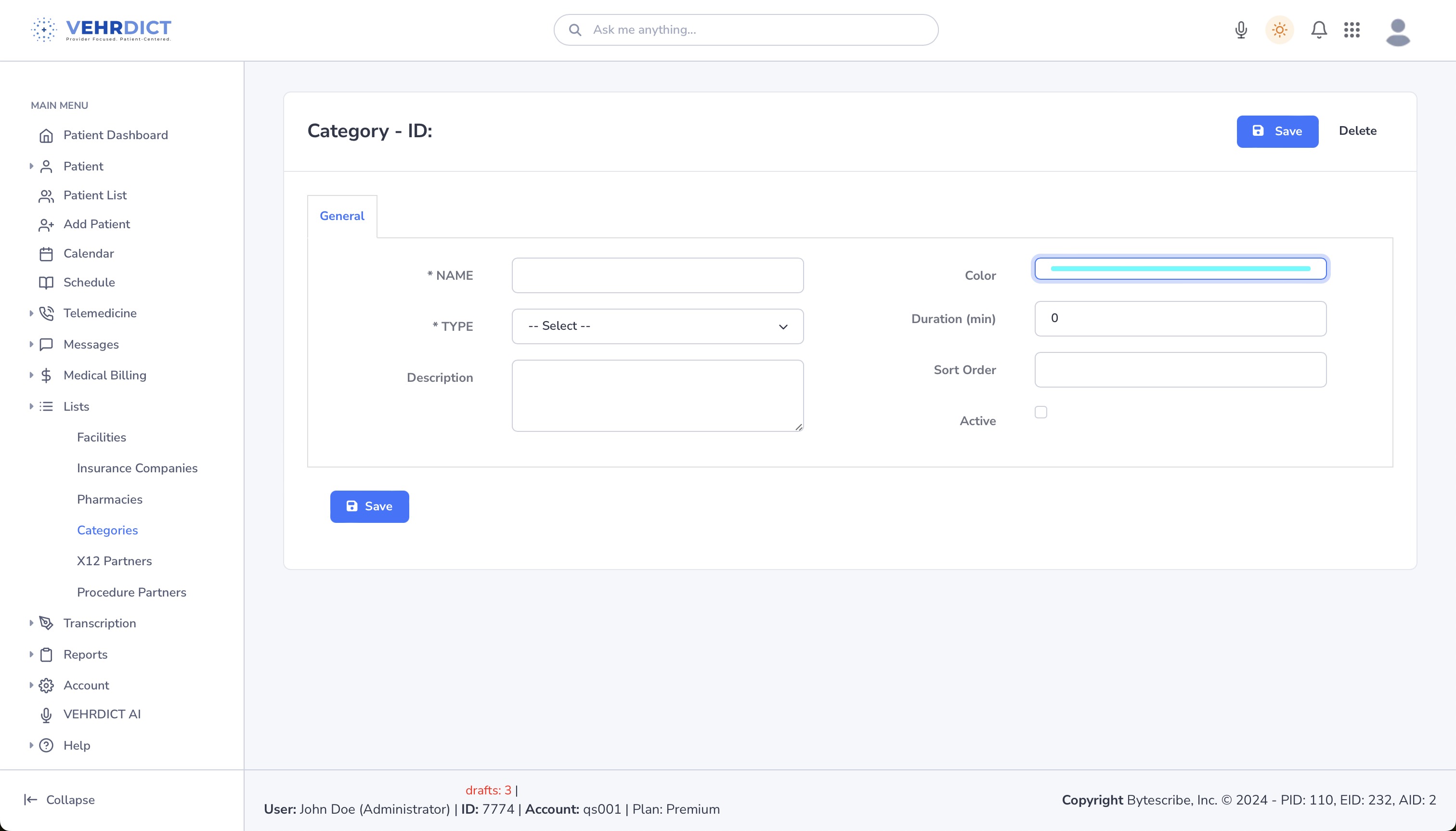
- Editable Fields:
- Name – Required. Clearly describe the appointment type.
- Description – Optional. Provide additional context to staff.
- Color – Click the color picker to assign a unique visual ID to this category. Thousands of colors are available.
- Duration (minutes) – Default length of the appointment.
- Sort Order – Controls where this category appears in dropdown lists.
- Active – Toggle this ON to make the category selectable when scheduling.
Once completed, click the Save button.
Using Categories in the Calendar
After saving, the new appointment category will appear in the calendar dropdown menu when adding a new event. This allows providers and staff to:
- Quickly choose a category with prefilled duration and color.
- Easily distinguish appointment types visually throughout the day.