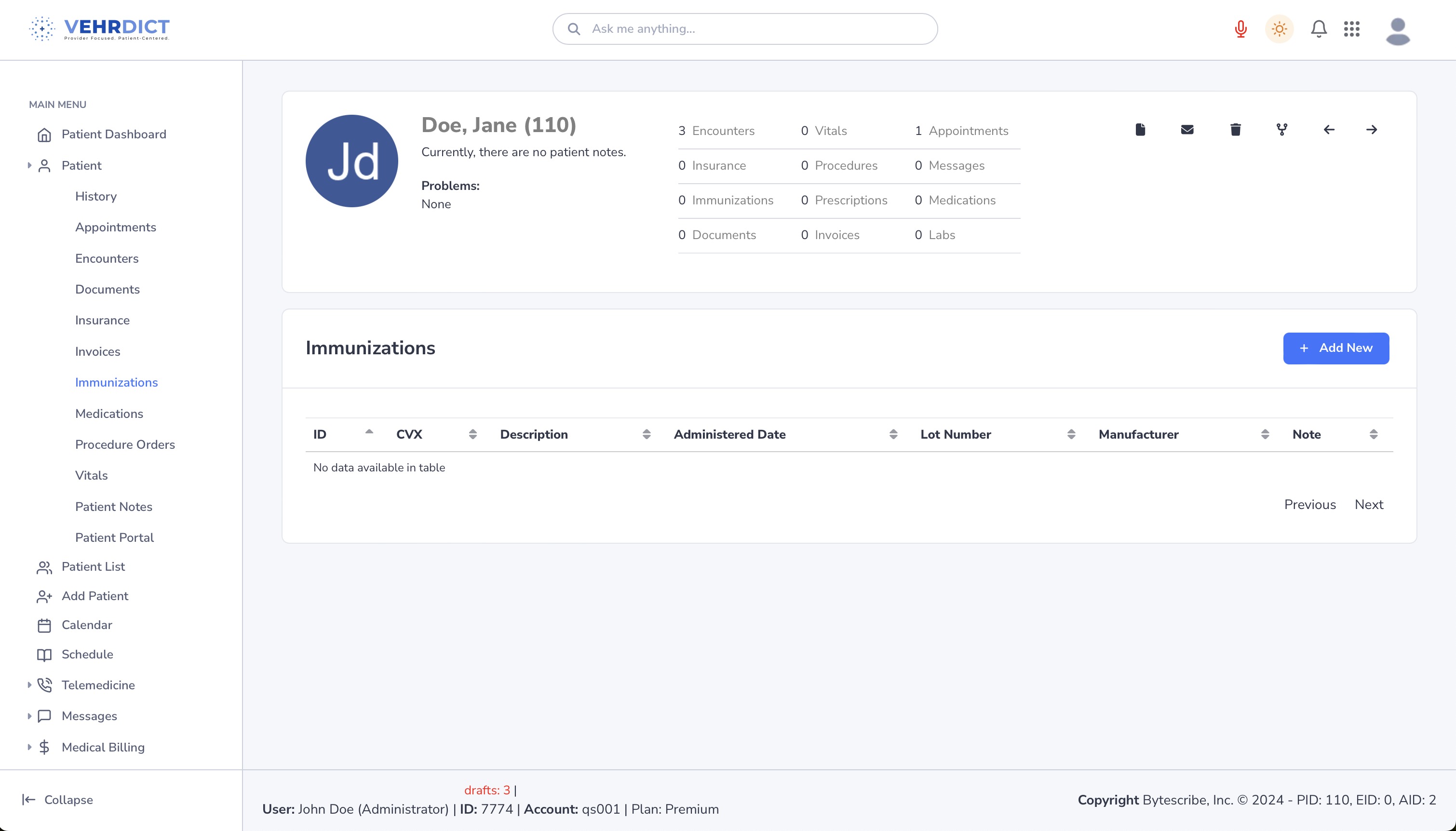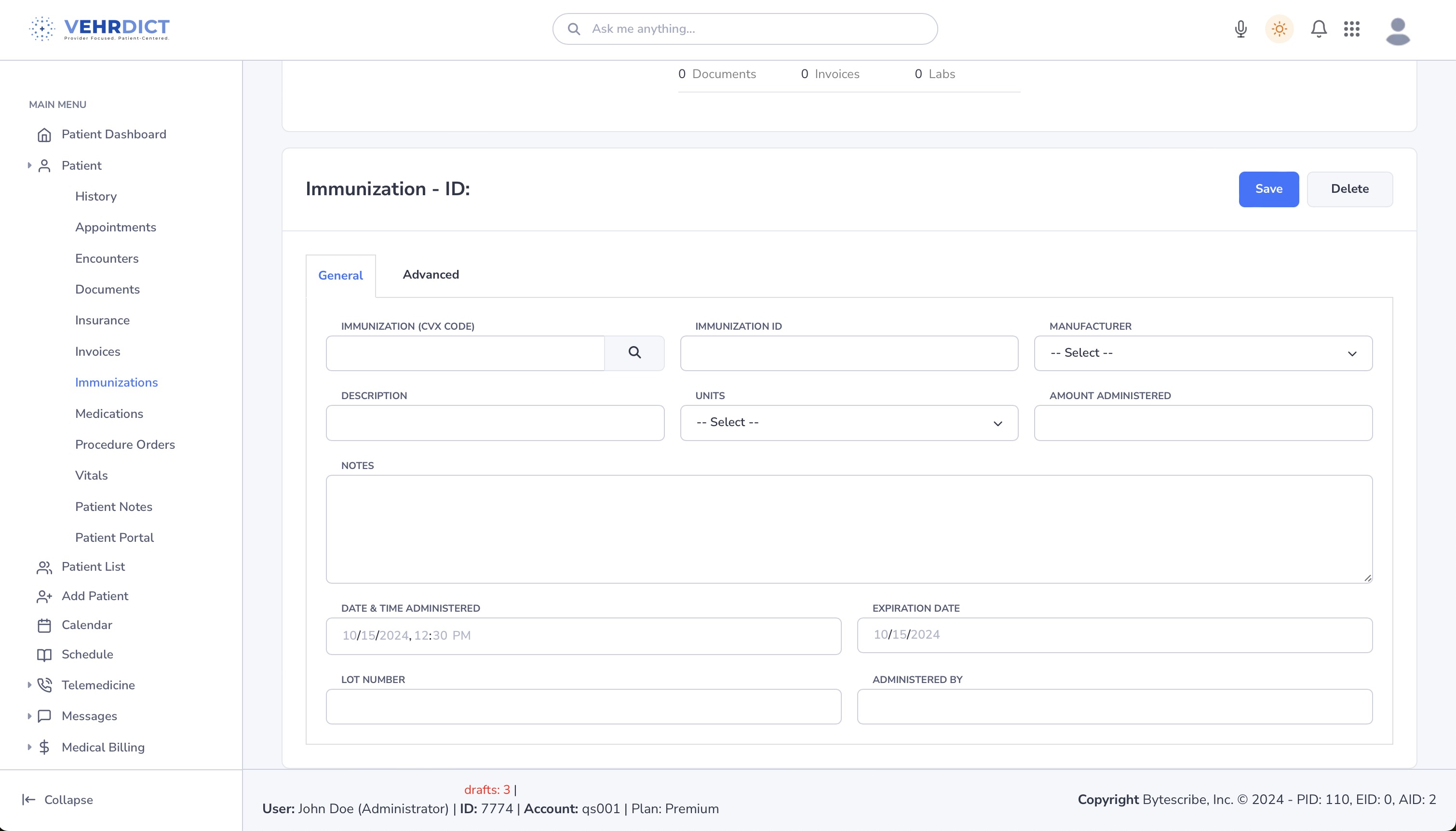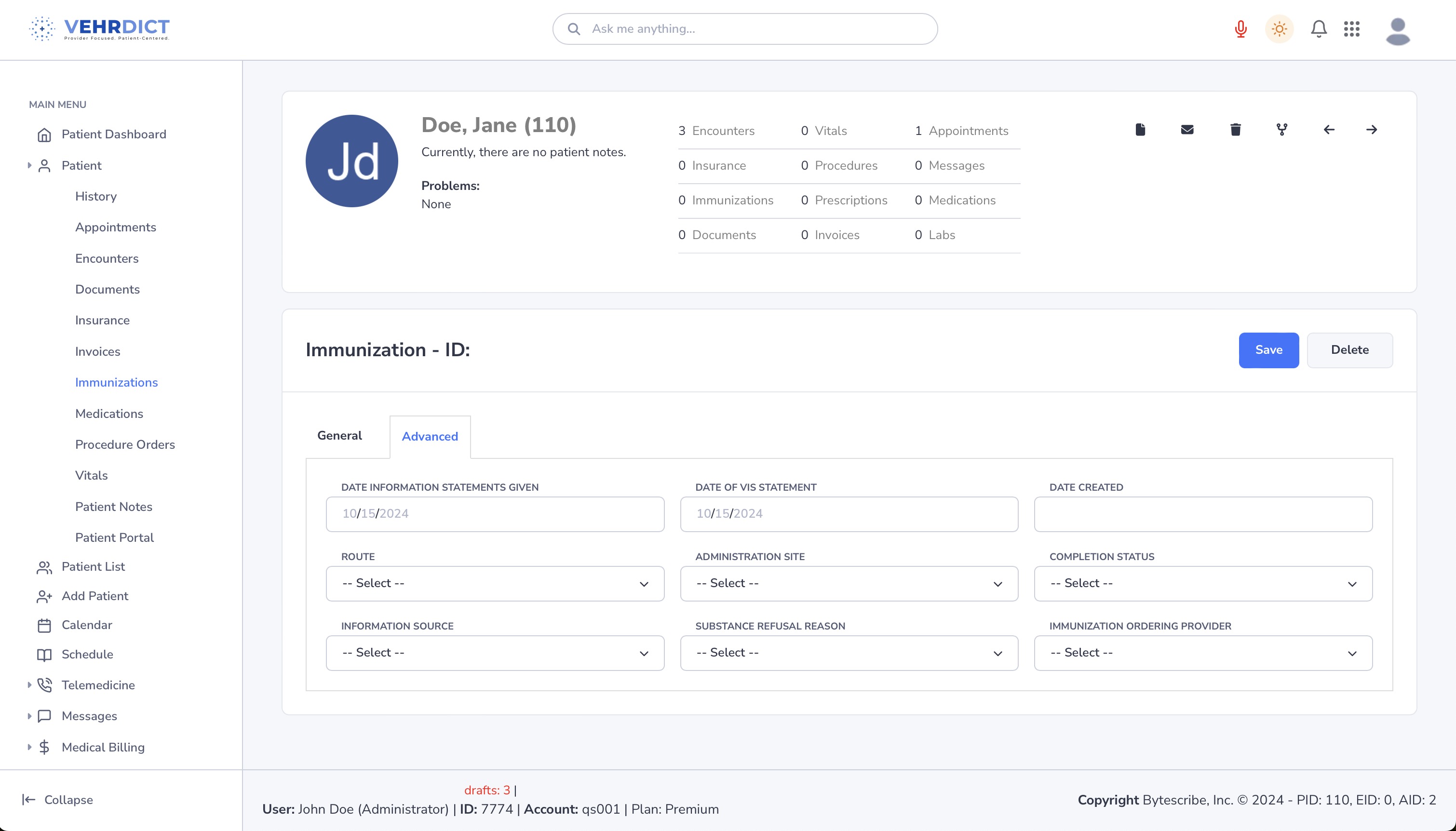Immunizations: Difference between revisions
No edit summary |
No edit summary |
||
| (16 intermediate revisions by 2 users not shown) | |||
| Line 1: | Line 1: | ||
The '''Patient Immunizations''' page in VEHRDICT is a powerful, user-friendly tool for tracking, updating, and reviewing a patient’s full vaccination history. Each entry includes essential details such as vaccine type, dosage, date, and provider information. The system proactively alerts providers about upcoming vaccines and booster requirements, helping to maintain full schedule compliance. | |||
Additionally, VEHRDICT’s AI continuously updates vaccine recommendations based on patient age and medical history, keeping your care aligned with the latest clinical standards. | |||
[[File:imm_howto.mov|800px|'''Tutorial Video''' – Managing Immunizations in VEHRDICT]] | |||
== Quick Guide on Using the Immunization Page == | |||
=== Viewing Immunization Records === | |||
To access vaccination records: | |||
# Navigate to the patient's chart. | |||
# Click on the '''Immunizations''' tab from the left sidebar. | |||
# The immunization record list will load, showing: | |||
* Vaccine name | |||
* Administration date | |||
* Dosage | |||
* Manufacturer | |||
* Administering provider | |||
[[File:immunization_list_nx.png|800px|'''Immunization Record List''']] | |||
{{Tip|Use the search bar at the top of the table to filter by vaccine name or date.}} | |||
=== Adding New Immunizations === | |||
To add a new immunization: | |||
# Click the blue '''Add New''' button. | |||
# Fill in the required fields including vaccine type, lot number, dosage, and provider. | |||
# Click '''Save''' to update the record. | |||
[[File: | [[File:immunization_edit_nx.png|800px|'''New Immunization Entry Form''']] | ||
{{Warning|Always double-check vaccine lot numbers and expiration dates before saving. Mistakes in this section may result in invalid records.}} | |||
=== Using Saved Lists === | |||
# Click the '''Saved Lists''' dropdown. | |||
# Select a commonly used vaccine from the list. | |||
# Fields will pre-fill with standard information, which you can edit before saving. | |||
{{Tip|Saved Lists are especially helpful during flu season or back-to-school periods when volume is high.}} | |||
=== Advanced Tab Details === | |||
Click the '''Advanced''' tab to enter supplemental data, such as: | |||
* '''Route''' (e.g., IM, Subcutaneous) | |||
* '''Site''' (e.g., Left Deltoid) | |||
* '''VIS Date''' (Vaccine Information Statement) | |||
* '''Refusal''' – Record patient refusals with documented reasons. | |||
[[File:immunization_advanced_nx.png|800px|'''Advanced Immunization Entry''']] | |||
{{Warning|Always record patient refusals or missed vaccinations. This ensures legal protection and supports clinical decision-making.}} | |||
== Key Features == | |||
* '''Automated Alerts''': VEHRDICT notifies providers of overdue or upcoming vaccinations. | |||
* '''Patient Access''': Patients can review their immunization history via the portal. | |||
* '''AI Recommendations''': Updates tailored vaccine suggestions for pediatric and adult patients. | |||
* '''Integrated Documentation''': Immunization records are part of the clinical timeline and visible during encounters. | |||
{{Tip|Encourage patients to update their immunization records before school enrollment or travel.}} | |||
== Related Topics == | |||
* [[Patient Portal]] – How patients can view their immunization history | |||
* [[Patient Encounters]] – Integrating immunizations into encounter notes | |||
* [[Encounters]] – How immunizations connect to each patient visit | |||
Latest revision as of 15:33, 15 July 2025
The Patient Immunizations page in VEHRDICT is a powerful, user-friendly tool for tracking, updating, and reviewing a patient’s full vaccination history. Each entry includes essential details such as vaccine type, dosage, date, and provider information. The system proactively alerts providers about upcoming vaccines and booster requirements, helping to maintain full schedule compliance.
Additionally, VEHRDICT’s AI continuously updates vaccine recommendations based on patient age and medical history, keeping your care aligned with the latest clinical standards.
Quick Guide on Using the Immunization Page
Viewing Immunization Records
To access vaccination records:
- Navigate to the patient's chart.
- Click on the Immunizations tab from the left sidebar.
- The immunization record list will load, showing:
- Vaccine name
- Administration date
- Dosage
- Manufacturer
- Administering provider
Tip: Use the search bar at the top of the table to filter by vaccine name or date.
Adding New Immunizations
To add a new immunization:
- Click the blue Add New button.
- Fill in the required fields including vaccine type, lot number, dosage, and provider.
- Click Save to update the record.
Warning: Always double-check vaccine lot numbers and expiration dates before saving. Mistakes in this section may result in invalid records.
Using Saved Lists
- Click the Saved Lists dropdown.
- Select a commonly used vaccine from the list.
- Fields will pre-fill with standard information, which you can edit before saving.
Tip: Saved Lists are especially helpful during flu season or back-to-school periods when volume is high.
Advanced Tab Details
Click the Advanced tab to enter supplemental data, such as:
- Route (e.g., IM, Subcutaneous)
- Site (e.g., Left Deltoid)
- VIS Date (Vaccine Information Statement)
- Refusal – Record patient refusals with documented reasons.
Warning: Always record patient refusals or missed vaccinations. This ensures legal protection and supports clinical decision-making.
Key Features
- Automated Alerts: VEHRDICT notifies providers of overdue or upcoming vaccinations.
- Patient Access: Patients can review their immunization history via the portal.
- AI Recommendations: Updates tailored vaccine suggestions for pediatric and adult patients.
- Integrated Documentation: Immunization records are part of the clinical timeline and visible during encounters.
Tip: Encourage patients to update their immunization records before school enrollment or travel.
Related Topics
- Patient Portal – How patients can view their immunization history
- Patient Encounters – Integrating immunizations into encounter notes
- Encounters – How immunizations connect to each patient visit