Patient Portal: Difference between revisions
No edit summary |
No edit summary |
||
| (7 intermediate revisions by 2 users not shown) | |||
| Line 1: | Line 1: | ||
= Patient Portal = | |||
The '''VEHRDICT Patient Portal''' empowers patients to take control of their healthcare by offering secure, direct access to their health records, appointment scheduling, and private messaging with their healthcare team. One of its most innovative features is the '''AI Virtual Interview''', which engages patients with pre-visit health questions and automatically logs and summarizes responses. This proactive feature enhances care efficiency and ensures accurate documentation before each appointment. | |||
[[File:patient_portal_login_nx.jpg|center|800px|Patient Portal Login Interface]] | |||
[[File: | == Key Features == | ||
* View personal health records securely | |||
* Exchange encrypted messages with providers | |||
* Schedule, confirm, or cancel appointments | |||
* Participate in AI-driven pre-visit interviews | |||
* Receive email or SMS notifications | |||
{{Tip|Encourage patients to complete their AI virtual interview before their appointment to reduce time spent on intake questions during the visit.}} | |||
== Step 1: Accessing the Patient Portal Tab == | |||
To manage portal access for a patient: | |||
# Navigate to the '''Patient Dashboard'''. | |||
# Click on '''More...''' in the top-right corner. | |||
# Select '''Patient Portal''' from the dropdown menu. | |||
[[File:patient_portal_nx.jpg|center|800px|Patient Portal Access Screen]] | |||
== Step 2: Managing Patient Portal Information == | |||
From the '''Patient Portal''' tab, you can: | |||
* Enter the patient's email address and phone number | |||
* Assign or reset their portal password | |||
* Send a '''Welcome Email''' or '''SMS Invitation''' so the patient can activate their account | |||
{{Warning|Ensure the patient's contact information is accurate before sending login credentials or activation emails. Incorrect data can lead to unauthorized access or communication failure.}} | |||
== AI Virtual Interview Feature == | |||
VEHRDICT's AI Virtual Interview automatically: | |||
* Guides patients through health-related questions prior to their visit | |||
* Logs responses directly into the patient’s chart | |||
* Summarizes key symptoms, concerns, and health status for provider review | |||
{{Tip|The AI interview helps identify patient needs early and prepares you with a concise summary at the start of the visit.}} | |||
== Conclusion == | |||
The Patient Portal is an essential component of VEHRDICT's commitment to patient engagement and streamlined digital care. By offering direct access to information and intelligent pre-visit tools, VEHRDICT improves patient satisfaction and enhances provider preparedness. | |||
Latest revision as of 15:19, 20 June 2025
Patient Portal
The VEHRDICT Patient Portal empowers patients to take control of their healthcare by offering secure, direct access to their health records, appointment scheduling, and private messaging with their healthcare team. One of its most innovative features is the AI Virtual Interview, which engages patients with pre-visit health questions and automatically logs and summarizes responses. This proactive feature enhances care efficiency and ensures accurate documentation before each appointment.
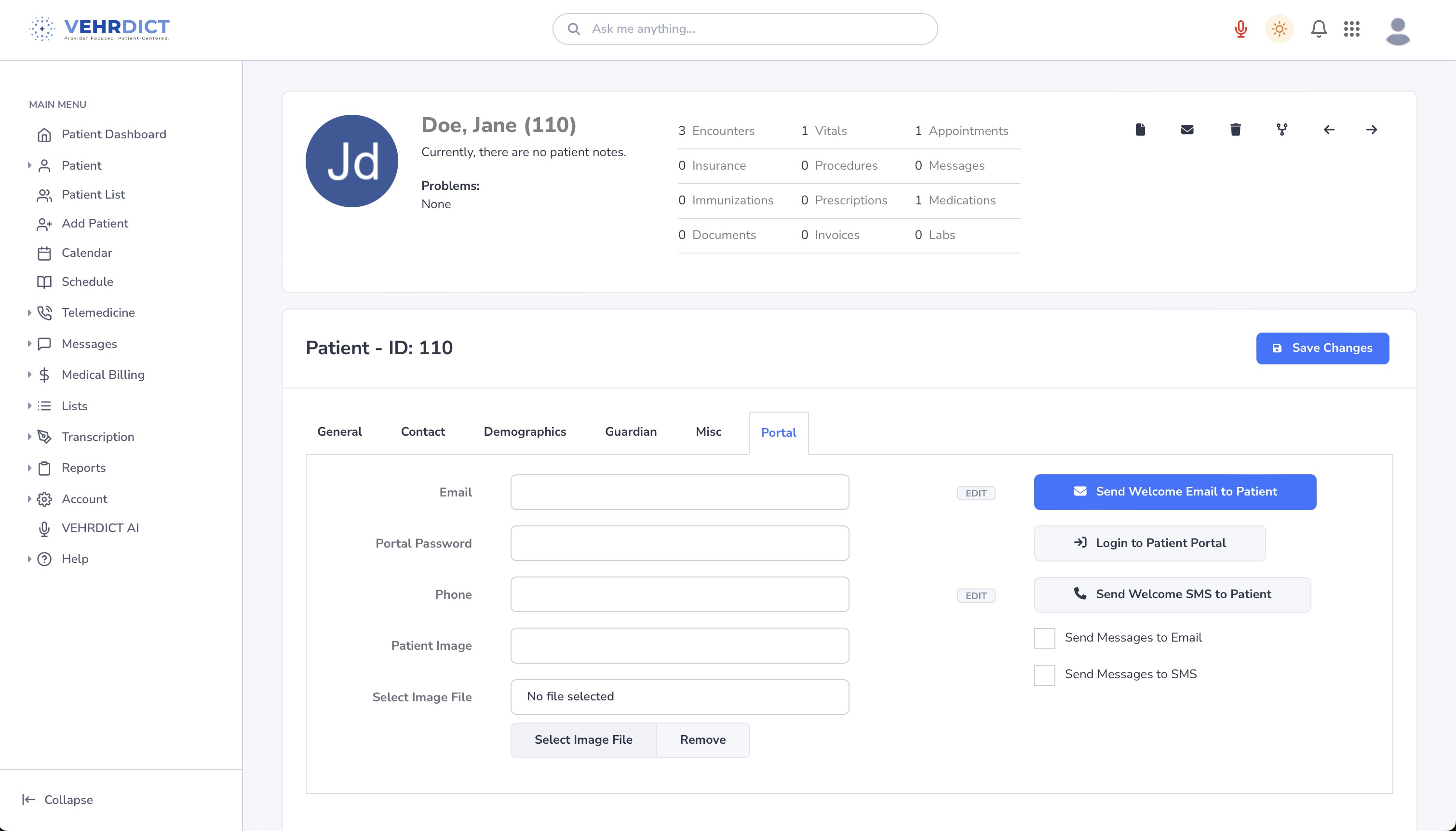
Key Features
- View personal health records securely
- Exchange encrypted messages with providers
- Schedule, confirm, or cancel appointments
- Participate in AI-driven pre-visit interviews
- Receive email or SMS notifications
Tip: Encourage patients to complete their AI virtual interview before their appointment to reduce time spent on intake questions during the visit.
Step 1: Accessing the Patient Portal Tab
To manage portal access for a patient:
- Navigate to the Patient Dashboard.
- Click on More... in the top-right corner.
- Select Patient Portal from the dropdown menu.
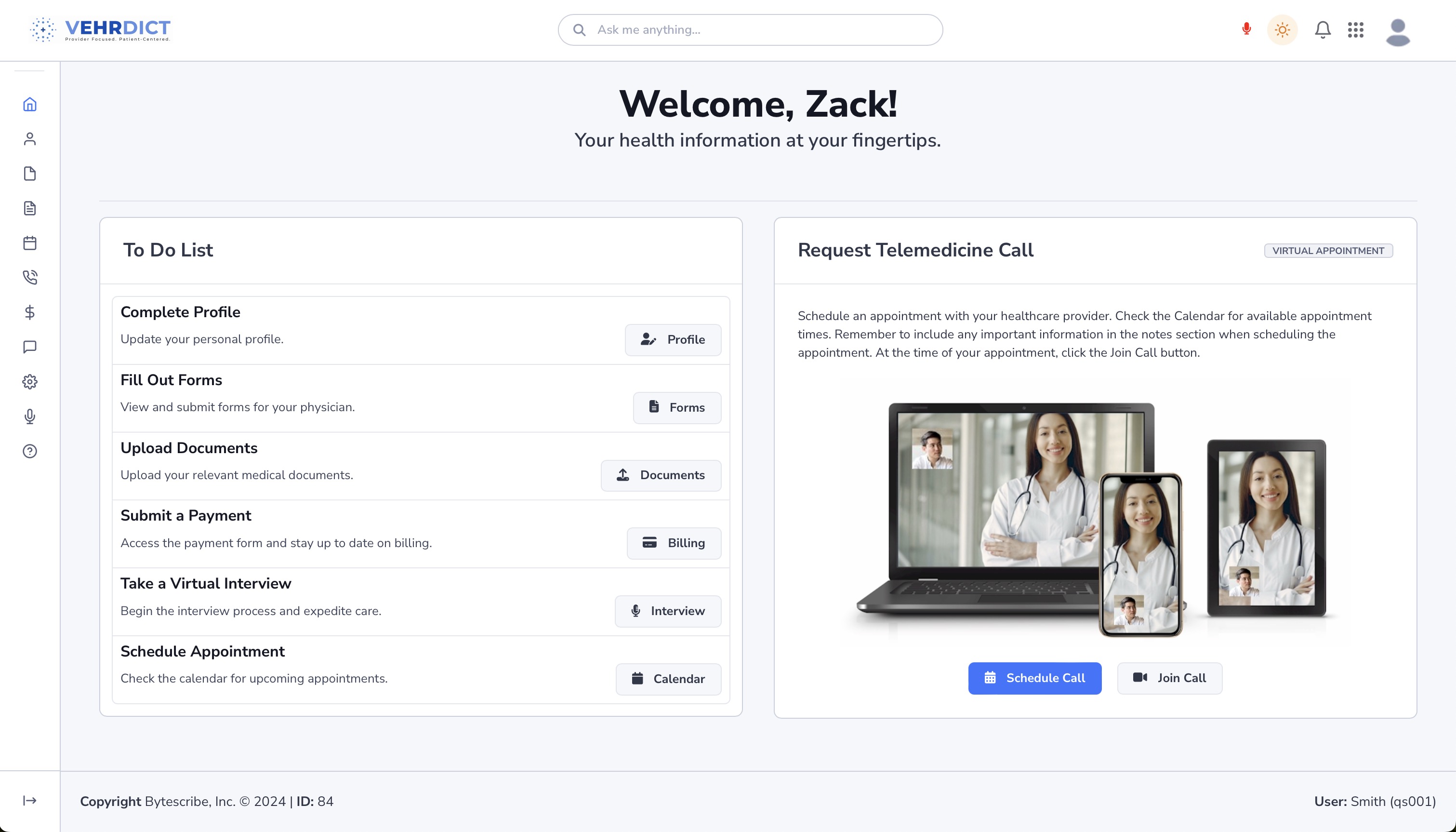
Step 2: Managing Patient Portal Information
From the Patient Portal tab, you can:
- Enter the patient's email address and phone number
- Assign or reset their portal password
- Send a Welcome Email or SMS Invitation so the patient can activate their account
Warning: Ensure the patient's contact information is accurate before sending login credentials or activation emails. Incorrect data can lead to unauthorized access or communication failure.
AI Virtual Interview Feature
VEHRDICT's AI Virtual Interview automatically:
- Guides patients through health-related questions prior to their visit
- Logs responses directly into the patient’s chart
- Summarizes key symptoms, concerns, and health status for provider review
Tip: The AI interview helps identify patient needs early and prepares you with a concise summary at the start of the visit.
Conclusion
The Patient Portal is an essential component of VEHRDICT's commitment to patient engagement and streamlined digital care. By offering direct access to information and intelligent pre-visit tools, VEHRDICT improves patient satisfaction and enhances provider preparedness.