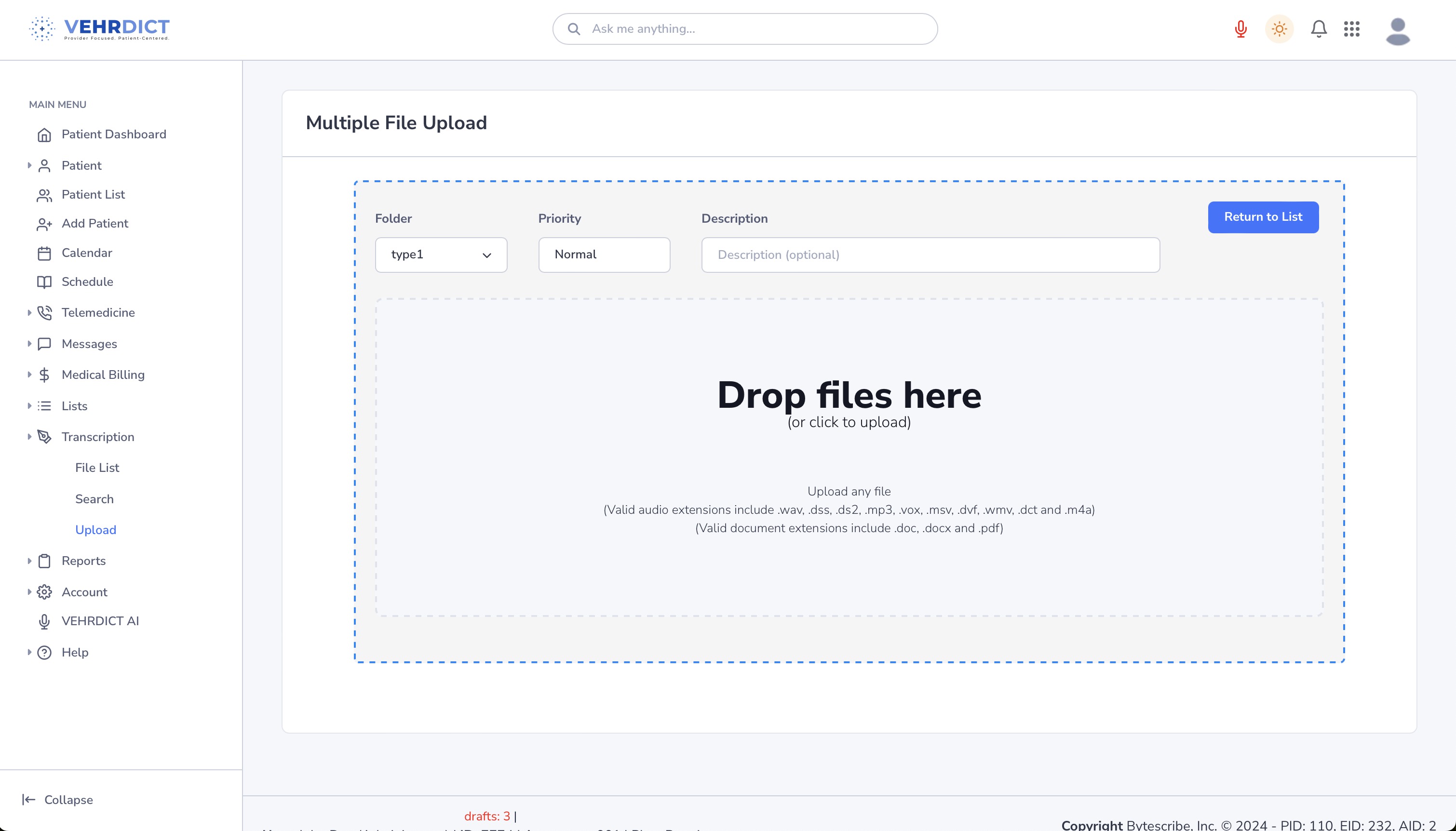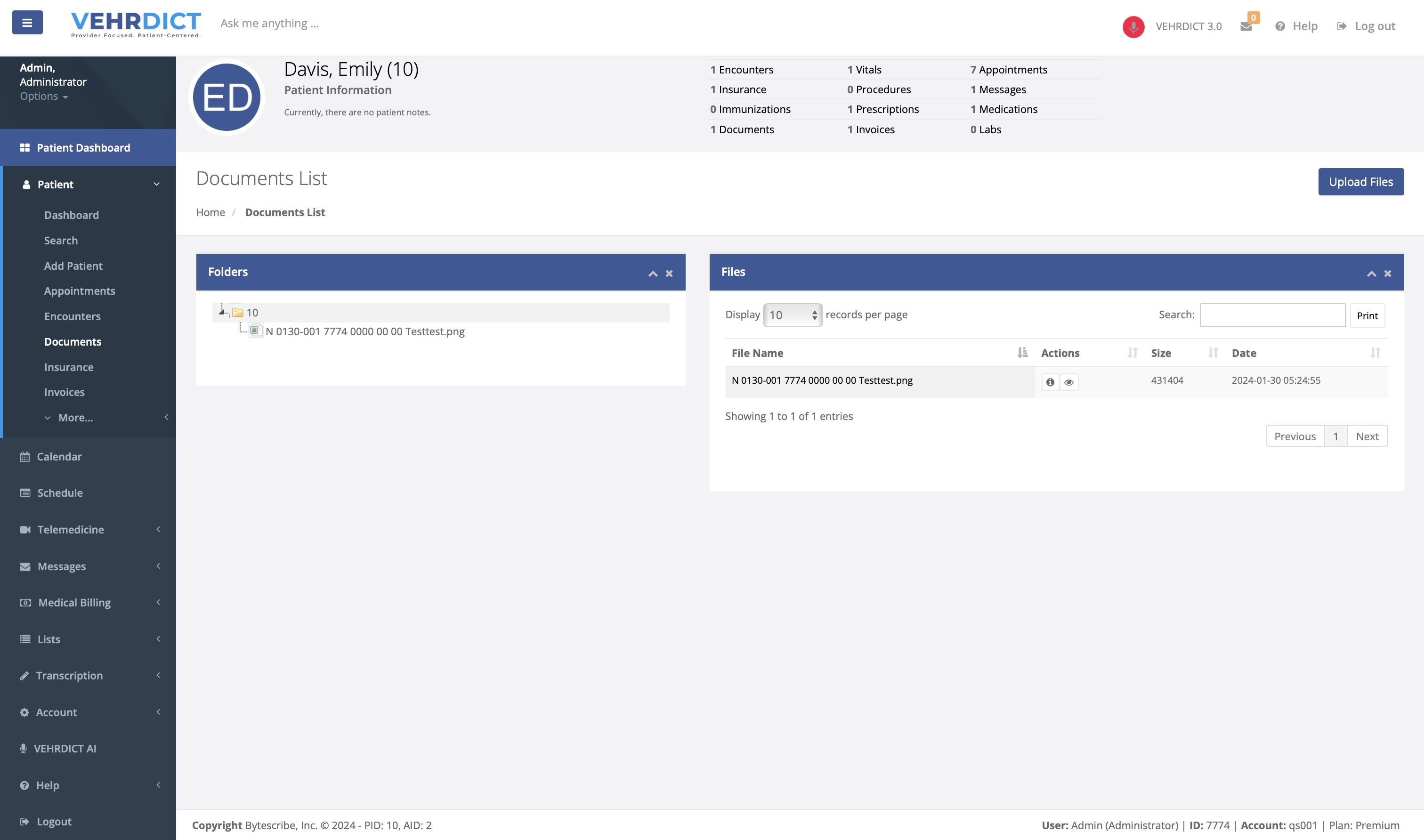Patient Documents: Difference between revisions
Jump to navigation
Jump to search
| Line 5: | Line 5: | ||
# '''Navigate to the Documents Tab''' | # '''Navigate to the Documents Tab''' | ||
## Locate and click on the 'Documents' tab on the left-hand side of the Patient Dashboard. | ## Locate and click on the 'Documents' tab on the left-hand side of the Patient Dashboard. | ||
## | ## This is where the user can see existing documents that apply to the selected patient. | ||
# '''Upload Files''' | # '''Upload Files''' | ||
## To upload files to a patient chart, select the Transcription tab in the sidebar, and then select upload. | |||
### Alternatively, type 'Upload' in the search bar at the top of the page to navigate to the upload page. | |||
## In the 'Documents List' section, click on the 'Upload Files' button in the top right corner of the page. | ## In the 'Documents List' section, click on the 'Upload Files' button in the top right corner of the page. | ||
# '''Select File for Upload''' | # '''Select File for Upload''' | ||
## A new screen will appear, prompting you to select the file you wish to upload. | ## A new screen will appear, prompting you to select the file you wish to upload. | ||
Revision as of 14:23, 15 October 2024
The 'Documents' tab serves as a repository for the patient's important documents. This can include signed consent forms, treatment plans, and other relevant medical records. It provides a secure and organized space to store and retrieve documents as needed for ongoing patient care and administrative purposes.
How to Upload a Document
- Navigate to the Documents Tab
- Locate and click on the 'Documents' tab on the left-hand side of the Patient Dashboard.
- This is where the user can see existing documents that apply to the selected patient.
- Upload Files
- To upload files to a patient chart, select the Transcription tab in the sidebar, and then select upload.
- Alternatively, type 'Upload' in the search bar at the top of the page to navigate to the upload page.
- In the 'Documents List' section, click on the 'Upload Files' button in the top right corner of the page.
- To upload files to a patient chart, select the Transcription tab in the sidebar, and then select upload.
- Select File for Upload
- Return to Documents List
- Once you have selected the file, click the 'Return to List' button.
- View Uploaded Document
- The uploaded document will now appear in the 'Documents List', where you can view, download, or manage it as needed.
Key Features
- Secure Storage: All documents are stored securely to ensure patient confidentiality and compliance with data protection regulations.
- Easy Access: Quickly locate and retrieve any document from the patient's file with a user-friendly interface.
- Organized: Documents are organized by type and date, making it easy to manage patient records.