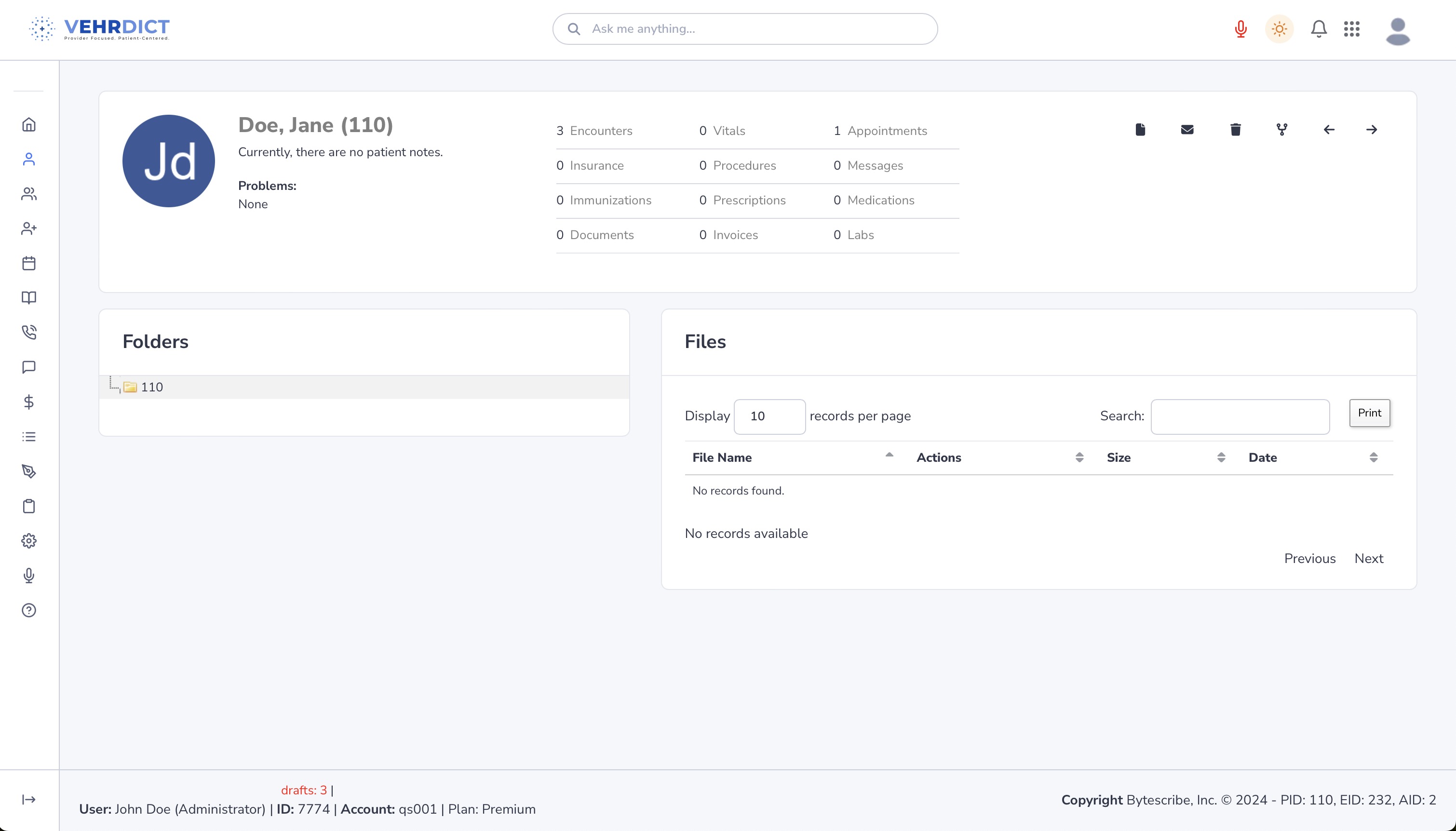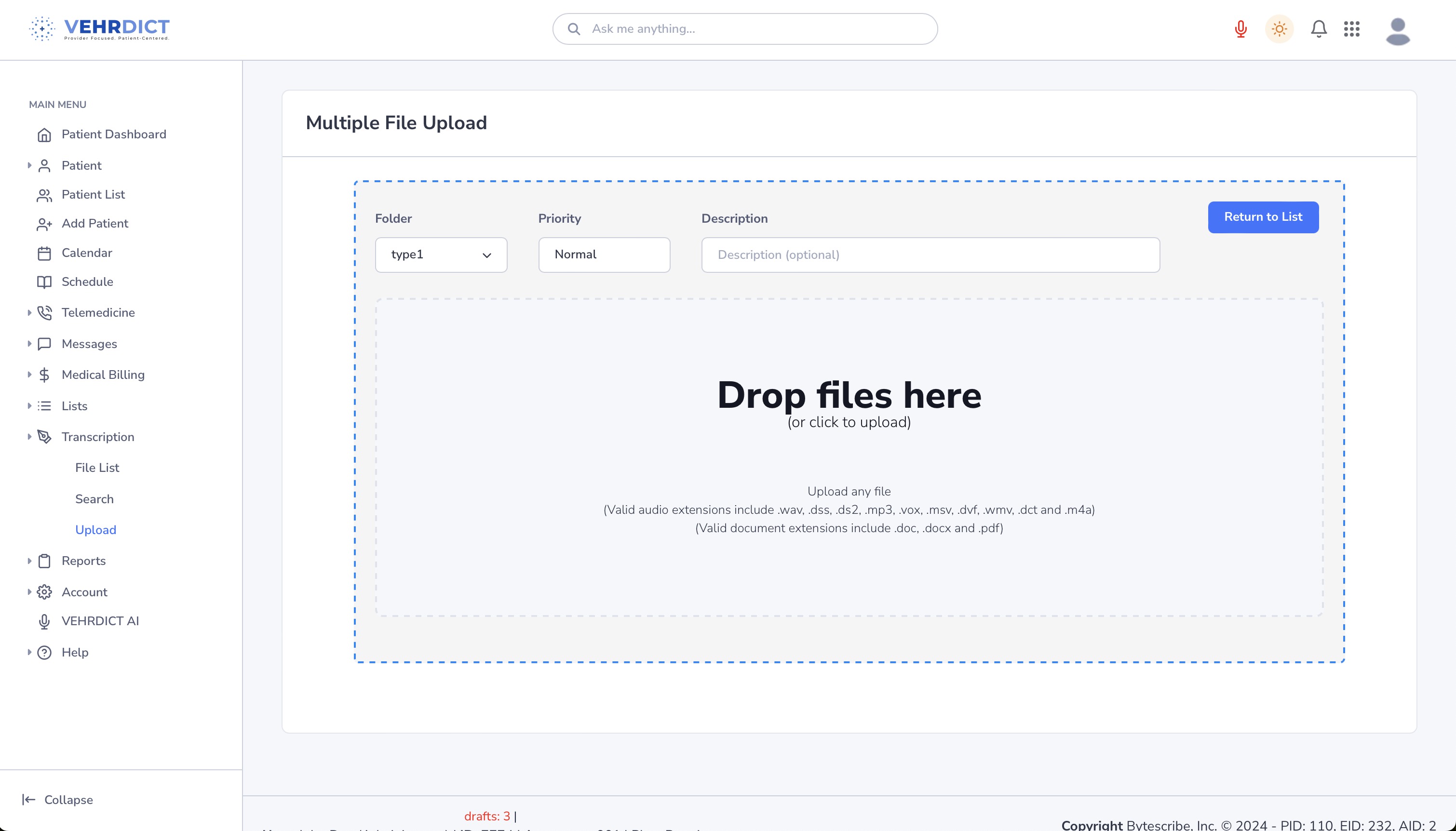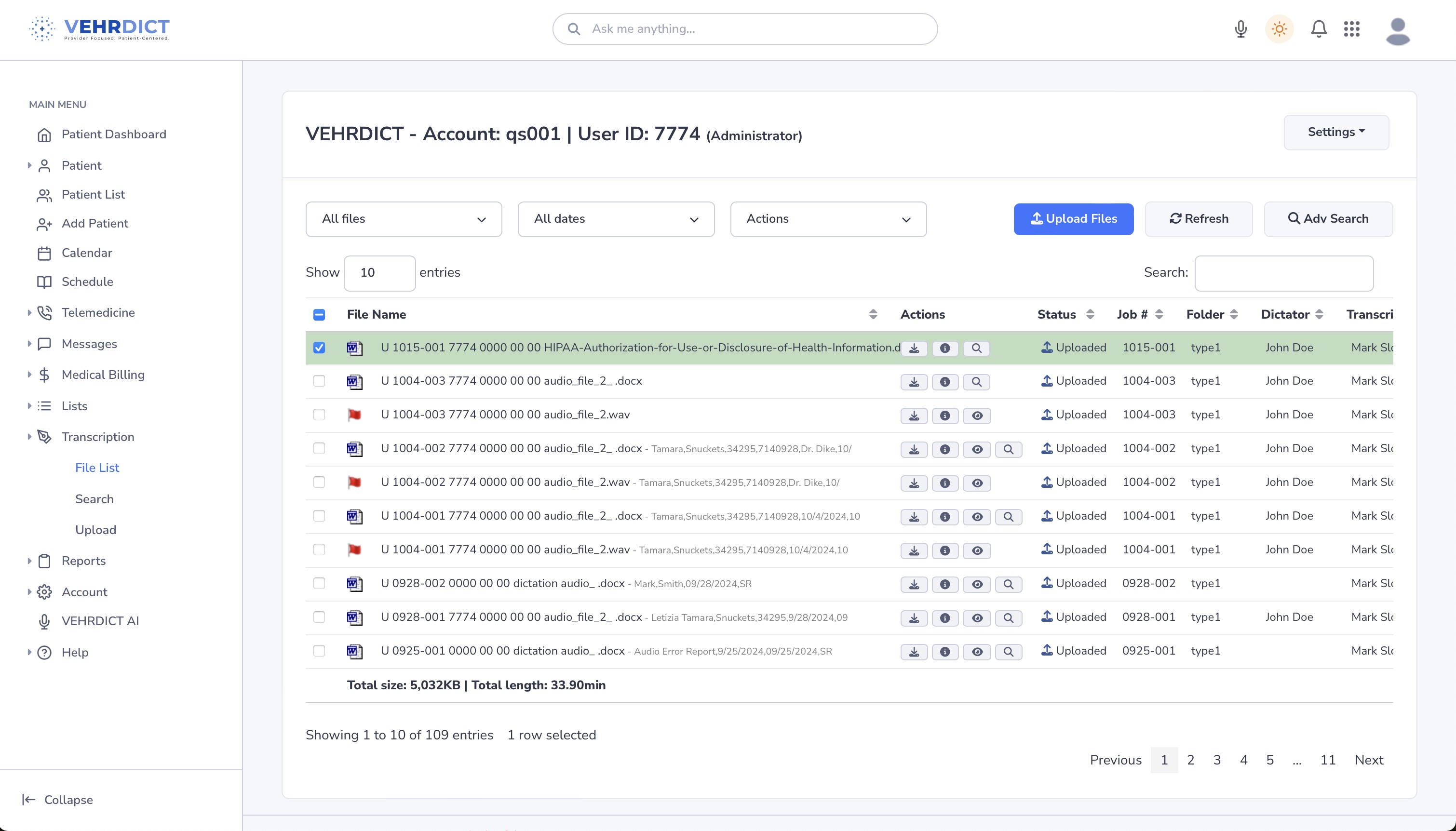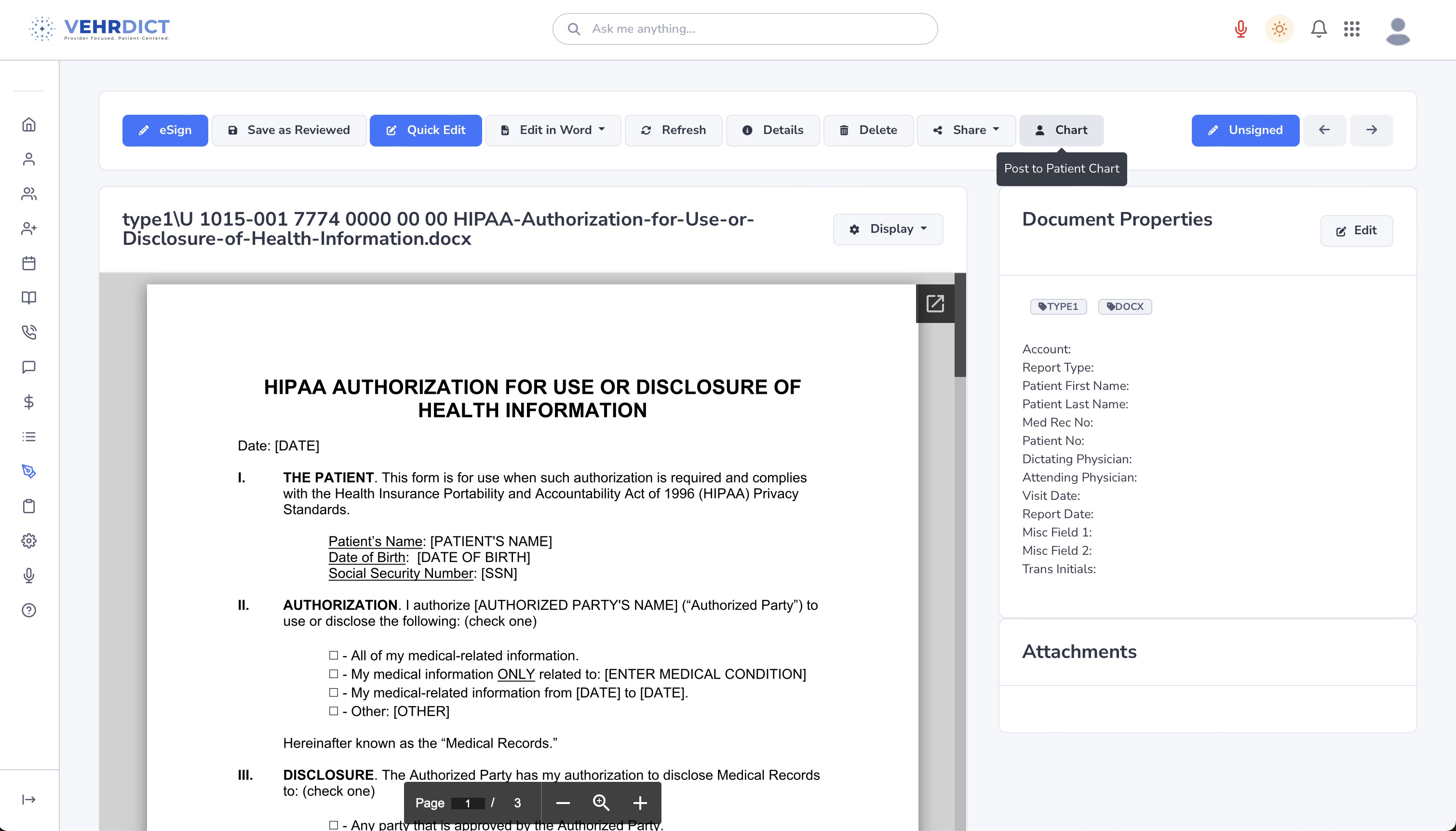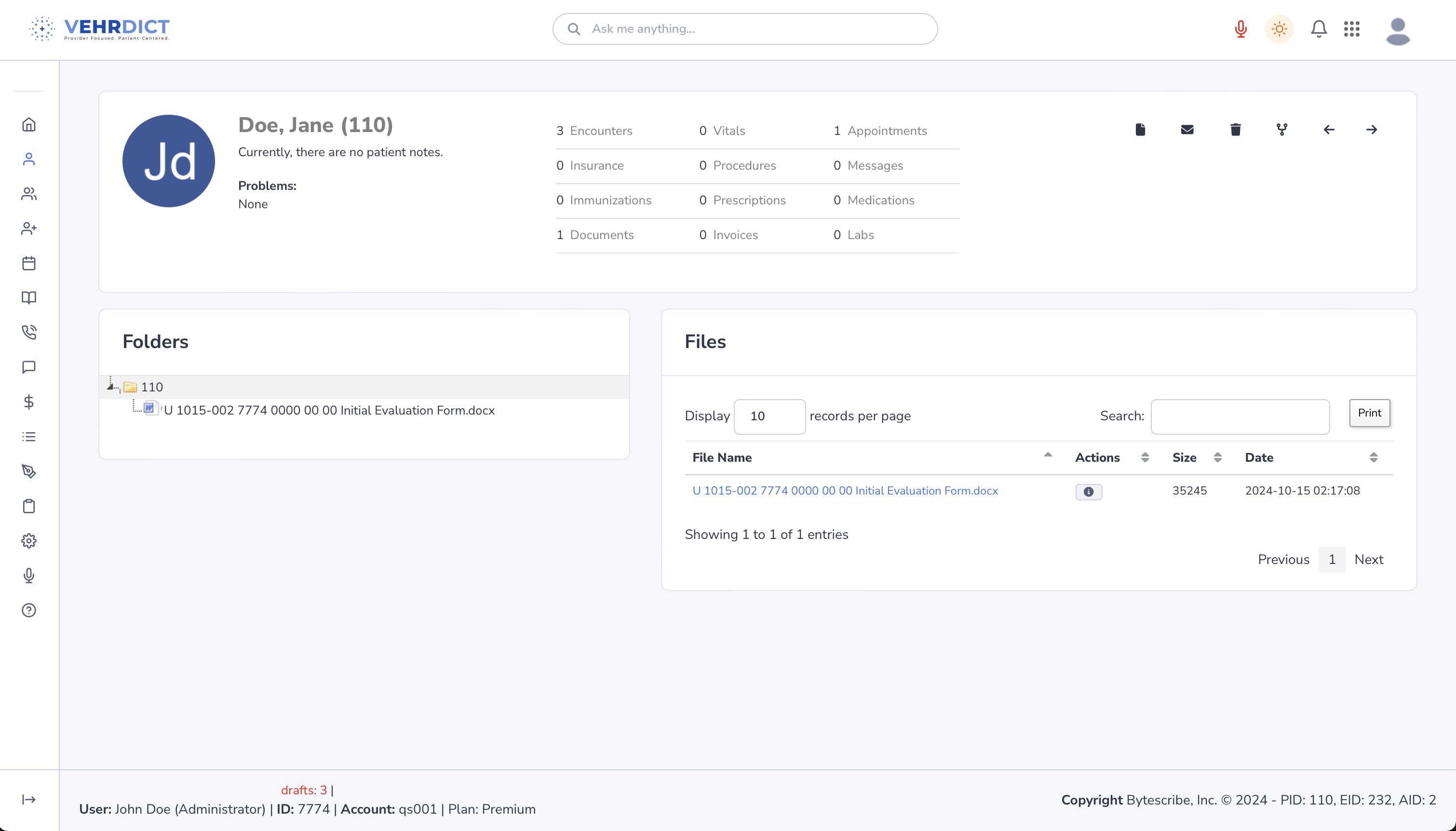Patient Documents: Difference between revisions
Jump to navigation
Jump to search
| Line 6: | Line 6: | ||
## Locate and click on the 'Documents' tab on the left-hand side of the Patient Dashboard. | ## Locate and click on the 'Documents' tab on the left-hand side of the Patient Dashboard. | ||
## This is where the user can see existing documents that apply to the selected patient. | ## This is where the user can see existing documents that apply to the selected patient. | ||
###[[File:patient_file_none_nx.jpg|800px]] | |||
# '''Upload Files''' | # '''Upload Files''' | ||
Revision as of 14:32, 15 October 2024
The 'Documents' tab serves as a repository for the patient's important documents. This can include signed consent forms, treatment plans, and other relevant medical records. It provides a secure and organized space to store and retrieve documents as needed for ongoing patient care and administrative purposes.
How to Upload a Document
- Navigate to the Documents Tab
- Upload Files
- To upload files to a patient chart, select the Transcription tab in the sidebar, and then select upload.
- Alternatively, type 'Upload' in the search bar at the top of the page to navigate to the upload page.
- Then either drag your files in to the dropzone or click to select the desired files to upload. Optionally, you can specify the folder, set the priority, and add a description for the document.
- To upload files to a patient chart, select the Transcription tab in the sidebar, and then select upload.
- Return to Documents List
- Once you have selected the file, click the 'Return to List' button.
- Select the file you just uploaded.
- You can now view, edit, send and share the files you uploaded.
Key Features
- Secure Storage: All documents are stored securely to ensure patient confidentiality and compliance with data protection regulations.
- Easy Access: Quickly locate and retrieve any document from the patient's file with a user-friendly interface.
- Organized: Documents are organized by type and date, making it easy to manage patient records.