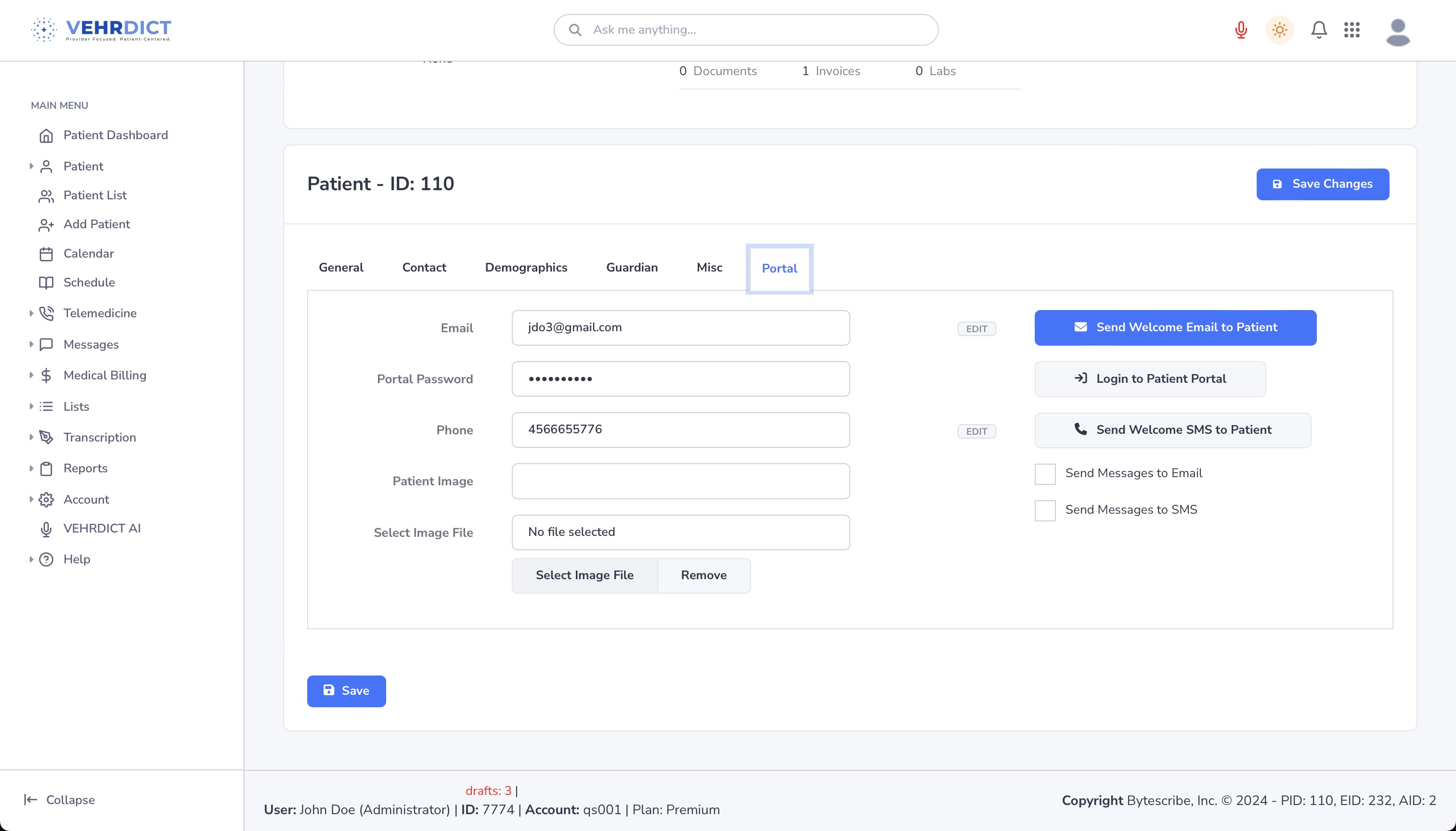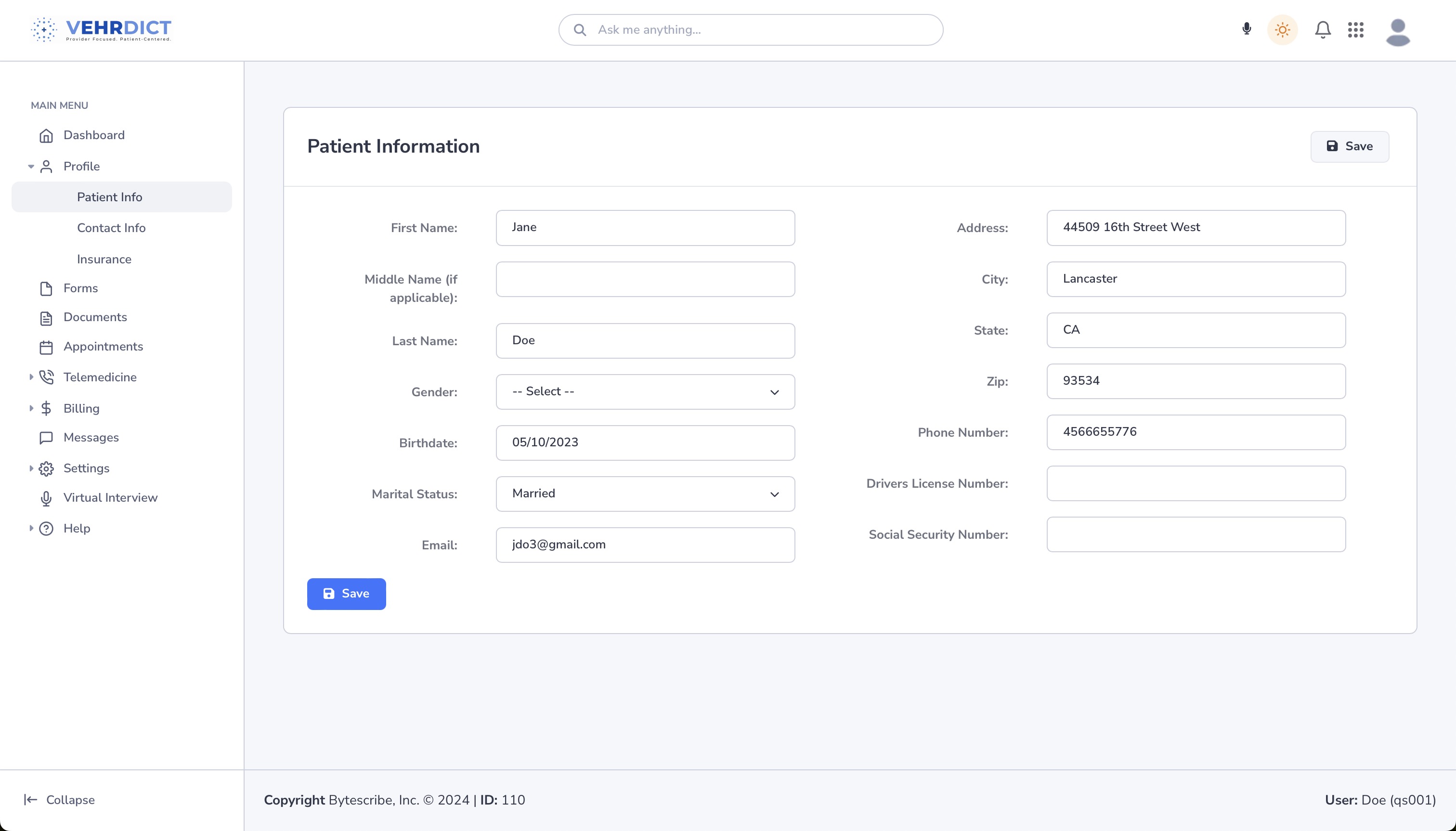Personal Information: Difference between revisions
Jump to navigation
Jump to search
No edit summary |
No edit summary |
||
| Line 1: | Line 1: | ||
The Patient's name, contact information, and personal details will be needed for documents, appointments, telemedcine, etc. in '''Vehrdict'''. The user has the option to allow the patient to enter this information for themselves by logging in to the patient portal. The user can also log in as the patient to update data in person as well. | |||
==Log in to Patient Portal== | |||
#Click '''Edit Patient''' in the Patient Dashboard. | |||
#Navigate to the '''Portal Tab'''. | |||
#Select '''Login to Patient Portal'''. | |||
##The user also has the option to send the welcome messages that will prompt the patient to login and fill out their information here. | |||
##This is done either through the patient's phone number or E-mail address. | |||
##[[File:PatientPortal_login_nx.jpg|800px]] | |||
| Line 8: | Line 17: | ||
[[File:PatientPortal_Demo1_nx.jpg|800px]] | [[File:PatientPortal_Demo1_nx.jpg|800px]] | ||
Revision as of 16:22, 15 October 2024
The Patient's name, contact information, and personal details will be needed for documents, appointments, telemedcine, etc. in Vehrdict. The user has the option to allow the patient to enter this information for themselves by logging in to the patient portal. The user can also log in as the patient to update data in person as well.
Log in to Patient Portal
- Click Edit Patient in the Patient Dashboard.
- Navigate to the Portal Tab.
- Select Login to Patient Portal.
To enter or update your name, personal details, or contact information, you'll need to go to Profile > Demographics > Edit Patient. At the top of the page will be five options (General, Contact, Status, Guardian, and Misc). Enter or update personal information for each of these sections before clicking Save Changes.