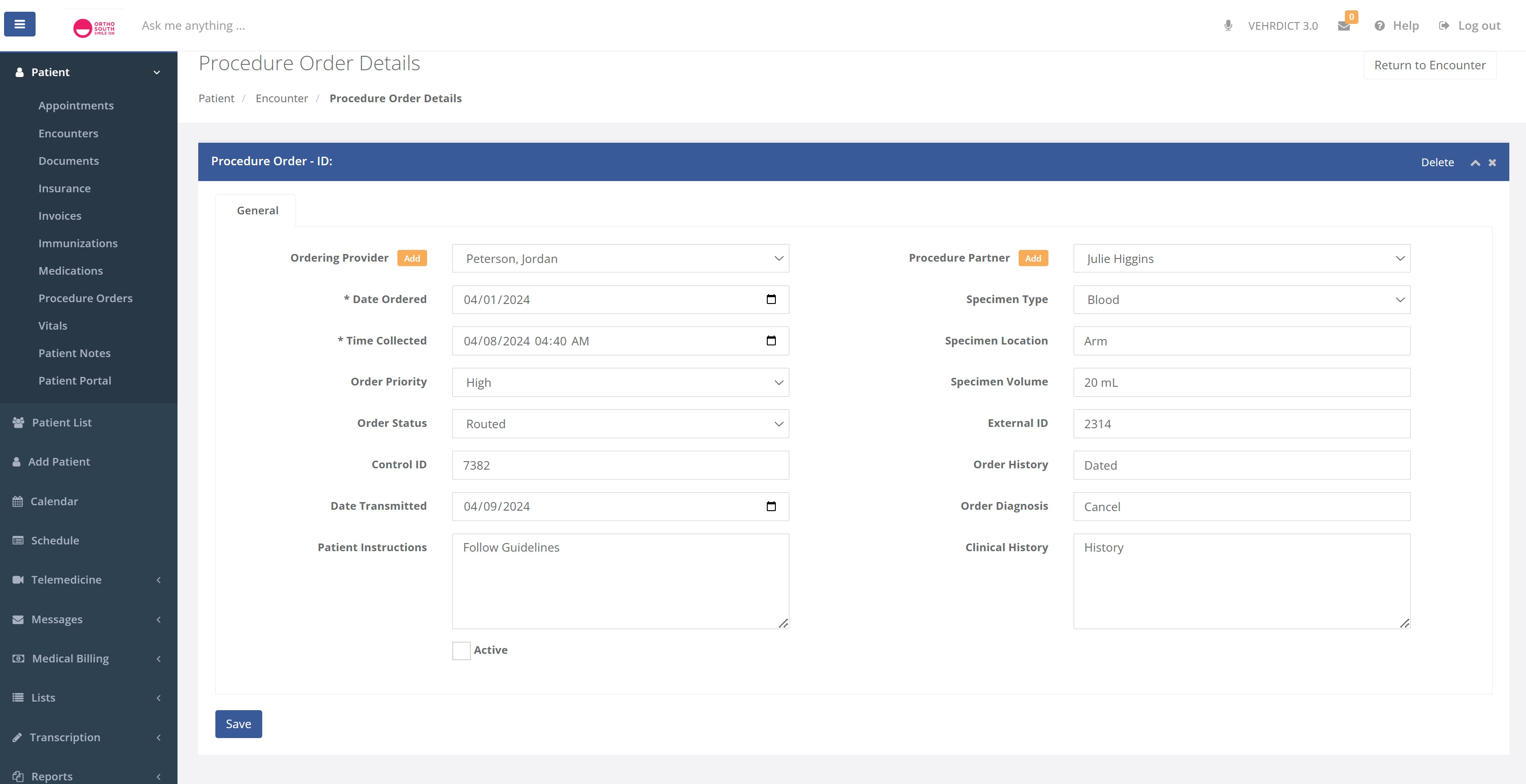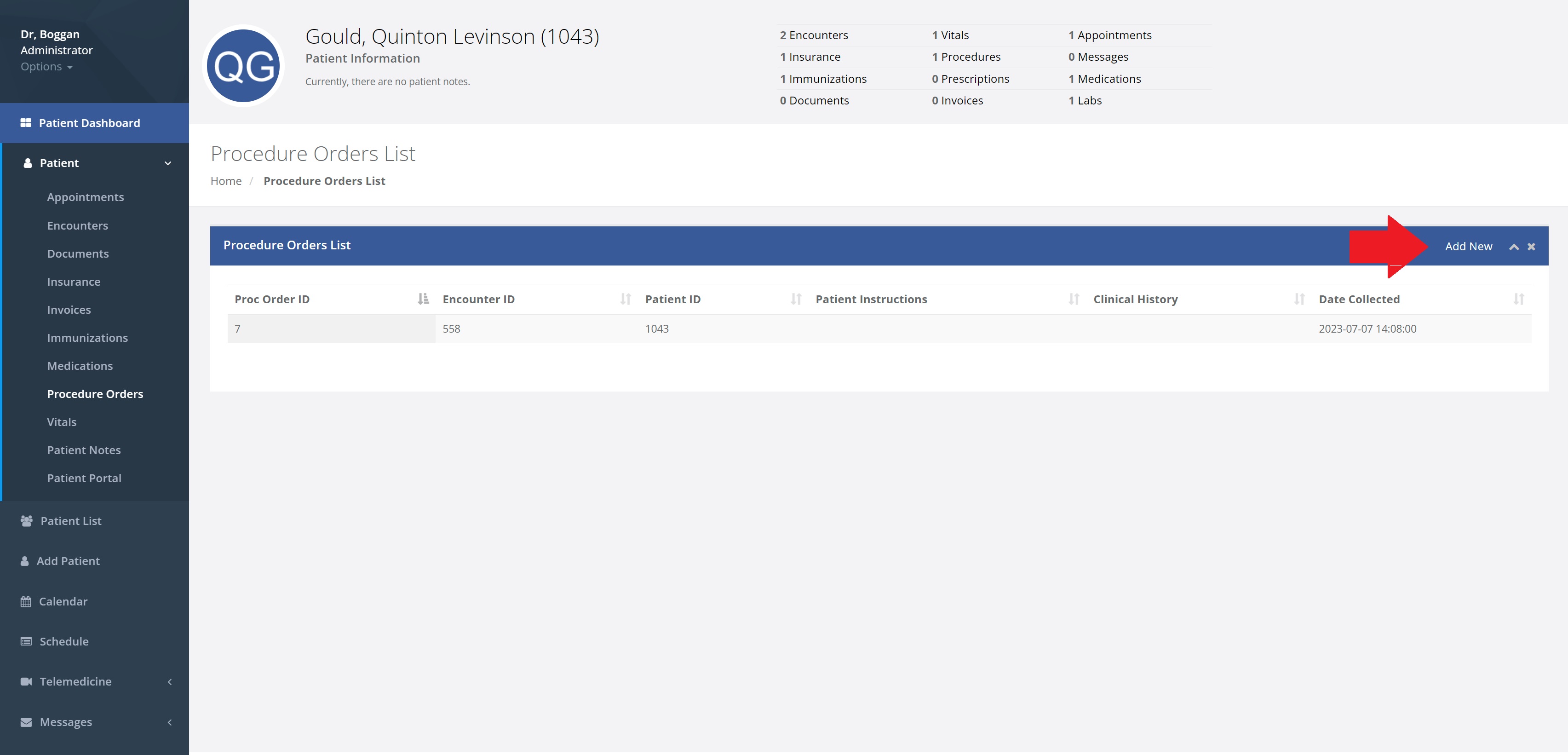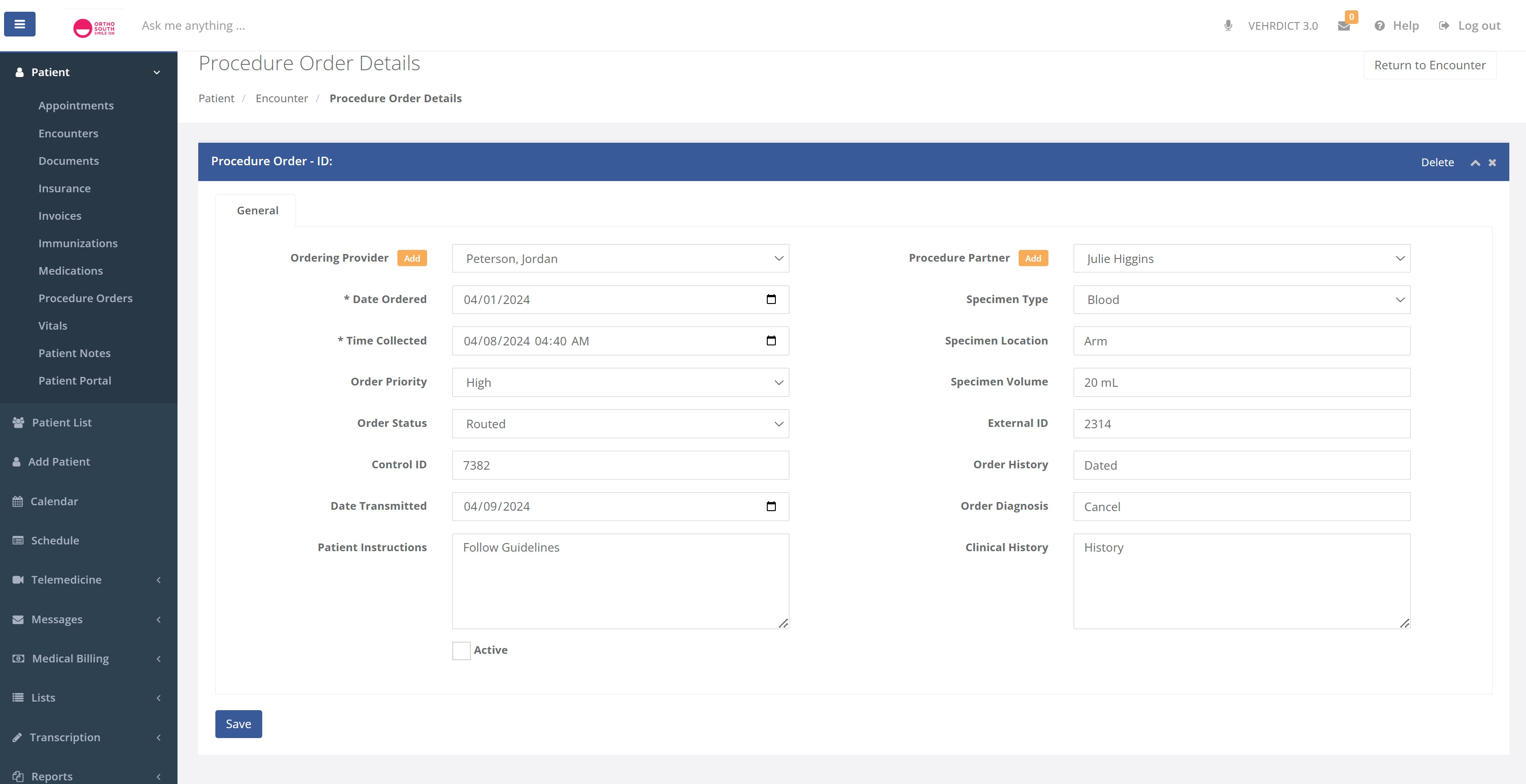|
|
| Line 1: |
Line 1: |
| <!DOCTYPE html>
| | |
| <html lang="en">
| |
| <head>
| |
| <meta charset="UTF-8">
| |
| <meta name="viewport" content="width=device-width, initial-scale=1.0">
| |
| <title>Procedure Orders - Vehrdict Support Wiki</title>
| |
| <style>
| |
| body {
| |
| font-family: Arial, sans-serif;
| |
| line-height: 1.6;
| |
| margin: 20px;
| |
| background-color: #f9f9f9;
| |
| color: #333;
| |
| }
| |
| .container {
| |
| max-width: 900px;
| |
| margin: 0 auto;
| |
| padding: 20px;
| |
| background-color: #fff;
| |
| border-radius: 8px;
| |
| box-shadow: 0 0 10px rgba(0, 0, 0, 0.1);
| |
| }
| |
| h1 {
| |
| text-align: center;
| |
| color: #007BFF;
| |
| }
| |
| p {
| |
| margin-bottom: 20px;
| |
| }
| |
| .step {
| |
| margin-top: 20px;
| |
| }
| |
| .step img {
| |
| width: 100%;
| |
| border: 1px solid #ccc;
| |
| border-radius: 8px;
| |
| margin-top: 10px;
| |
| }
| |
| .step h2 {
| |
| font-size: 1.2em;
| |
| color: #0056b3;
| |
| }
| |
| </style>
| |
| </head>
| |
| <body>
| |
| <div class="container"> | | <div class="container"> |
| <h1>Procedure Orders - Vehrdict Support Wiki</h1> | | <h1>Procedure Orders</h1> |
| <p>This section allows for the documentation and organization of medical procedures that have been ordered for the patient, facilitating clear communication and planning. You will find on this page a place to order procedures from partners. Included but not limited to: diagnostic tests (e.g., blood tests, imaging studies) to therapeutic interventions (e.g., surgeries, vaccinations).</p> | | <p>This section allows for the documentation and organization of medical procedures that have been ordered for the patient, facilitating clear communication and planning. You will find on this page a place to order procedures from partners. Included but not limited to: diagnostic tests (e.g., blood tests, imaging studies) to therapeutic interventions (e.g., surgeries, vaccinations).</p> |
| | | |
| Line 53: |
Line 9: |
| <h2>Step 1: Procedure Orders List</h2> | | <h2>Step 1: Procedure Orders List</h2> |
| <p>This first image is what pops up after selecting <strong>Patient</strong> and then <strong>Procedure Orders</strong>. You'll see a list of previous orders and then <strong>Add New</strong> in the right corner highlighted by a red arrow.</p> | | <p>This first image is what pops up after selecting <strong>Patient</strong> and then <strong>Procedure Orders</strong>. You'll see a list of previous orders and then <strong>Add New</strong> in the right corner highlighted by a red arrow.</p> |
| <img src="/mnt/data/file-hkGV4LcXphFDtmRzN6WcU8Oo" alt="Procedure Orders List"> | | [[File:1pp.jpeg|800px]] |
| </div> | | </div> |
| | | |
| Line 59: |
Line 15: |
| <h2>Step 2: Procedure Order Details</h2> | | <h2>Step 2: Procedure Order Details</h2> |
| <p>After clicking on <strong>Add New</strong>, it will bring up <strong>Procedure Order Details</strong> by which then you can enter details like <strong>Order Provider</strong>, <strong>Date Ordered</strong>, <strong>Procedure Partner</strong> and more viewed below.</p> | | <p>After clicking on <strong>Add New</strong>, it will bring up <strong>Procedure Order Details</strong> by which then you can enter details like <strong>Order Provider</strong>, <strong>Date Ordered</strong>, <strong>Procedure Partner</strong> and more viewed below.</p> |
| <img src="/mnt/data/file-yINLGHPTzCXwjKQ1PMqLsunF" alt="Procedure Order Details"> | | [[File:2pp.jpeg|800px]] |
| </div> | | </div> |
| </div> | | </div> |
| </body>
| |
| </html>
| |
|
| |
| <!DOCTYPE html>
| |
| <html lang="en">
| |
| <head>
| |
| <meta charset="UTF-8">
| |
| <meta name="viewport" content="width=device-width, initial-scale=1.0">
| |
| <title>Procedure Orders - Vehrdict Support Wiki</title>
| |
| <style>
| |
| body {
| |
| font-family: Arial, sans-serif;
| |
| line-height: 1.6;
| |
| margin: 20px;
| |
| background-color: #f9f9f9;
| |
| color: #333;
| |
| }
| |
| .container {
| |
| max-width: 900px;
| |
| margin: 0 auto;
| |
| padding: 20px;
| |
| background-color: #fff;
| |
| border-radius: 8px;
| |
| box-shadow: 0 0 10px rgba(0, 0, 0, 0.1);
| |
| }
| |
| h1 {
| |
| text-align: center;
| |
| color: #007BFF;
| |
| }
| |
| p {
| |
| margin-bottom: 20px;
| |
| }
| |
| .step {
| |
| margin-top: 20px;
| |
| }
| |
| .step img {
| |
| width: 100%;
| |
| border: 1px solid #ccc;
| |
| border-radius: 8px;
| |
| margin-top: 10px;
| |
| }
| |
| .step h2 {
| |
| font-size: 1.2em;
| |
| color: #0056b3;
| |
| }
| |
| </style>
| |
| </head>
| |
| <body>
| |
| <div class="container">
| |
| <h1>Procedure Orders - Vehrdict Support Wiki</h1>
| |
| <p>This section allows for the documentation and organization of medical procedures that have been ordered for the patient, facilitating clear communication and planning. You will find on this page a place to order procedures from partners. Included but not limited to: diagnostic tests (e.g., blood tests, imaging studies) to therapeutic interventions (e.g., surgeries, vaccinations).</p>
| |
|
| |
| <p>Below are images you'll see interacting with this page.</p>
| |
|
| |
| <div class="step">
| |
| <h2>Step 1: Procedure Orders List</h2>
| |
| <p>This first image is what pops up after selecting "Patient" and then "Procedure Orders". You'll see a list of previous orders and then "Add New" in the right corner highlighted by a red arrow.</p>
| |
| <img src="/mnt/data/file-hkGV4LcXphFDtmRzN6WcU8Oo" alt="Procedure Orders List">
| |
| </div>
| |
|
| |
| <div class="step">
| |
| <h2>Step 2: Procedure Order Details</h2>
| |
| <p>After clicking on "Add New", it will bring up "Procedure Order Details" by which then you can enter details like "Order Provider", "Date Ordered", "Procedure Partner" and more viewed below.</p>
| |
| <img src="/mnt/data/file-yINLGHPTzCXwjKQ1PMqLsunF" alt="Procedure Order Details">
| |
| </div>
| |
| </div>
| |
| </body>
| |
| </html>
| |
|
| |
| This section allows for the documentation and organization of medical procedures that have been ordered for the patient, facilitating clear communication and planning. You will find on this page a place to order procedures from partners. Included but not limited to: diagnostic tests (e.g., blood tests, imaging studies) to therapeutic interventions (e.g., surgeries, vaccinations).
| |
|
| |
| Below are images you'll see interacting with this page.
| |
|
| |
| This first image is what pops up after selecting "Patient" and then "Procedure Orders".
| |
|
| |
| You'll see a list of previous orders and then "Add New" in the right corner highlighted by a red arrow.
| |
|
| |
|
| |
| [[File:1pp.jpeg|800px]]
| |
|
| |
|
| |
| After clicking on "Add New", it will bring up "Procedure Order Details" by which then you can enter details like "Order Provider", "Date Ordered", "Procedure Partner" and more viewed below.
| |
|
| |
|
| |
| [[File:2pp.jpeg|800px]]
| |
Procedure Orders
This section allows for the documentation and organization of medical procedures that have been ordered for the patient, facilitating clear communication and planning. You will find on this page a place to order procedures from partners. Included but not limited to: diagnostic tests (e.g., blood tests, imaging studies) to therapeutic interventions (e.g., surgeries, vaccinations).
Below are images you'll see interacting with this page.
Step 1: Procedure Orders List
This first image is what pops up after selecting Patient and then Procedure Orders. You'll see a list of previous orders and then Add New in the right corner highlighted by a red arrow.
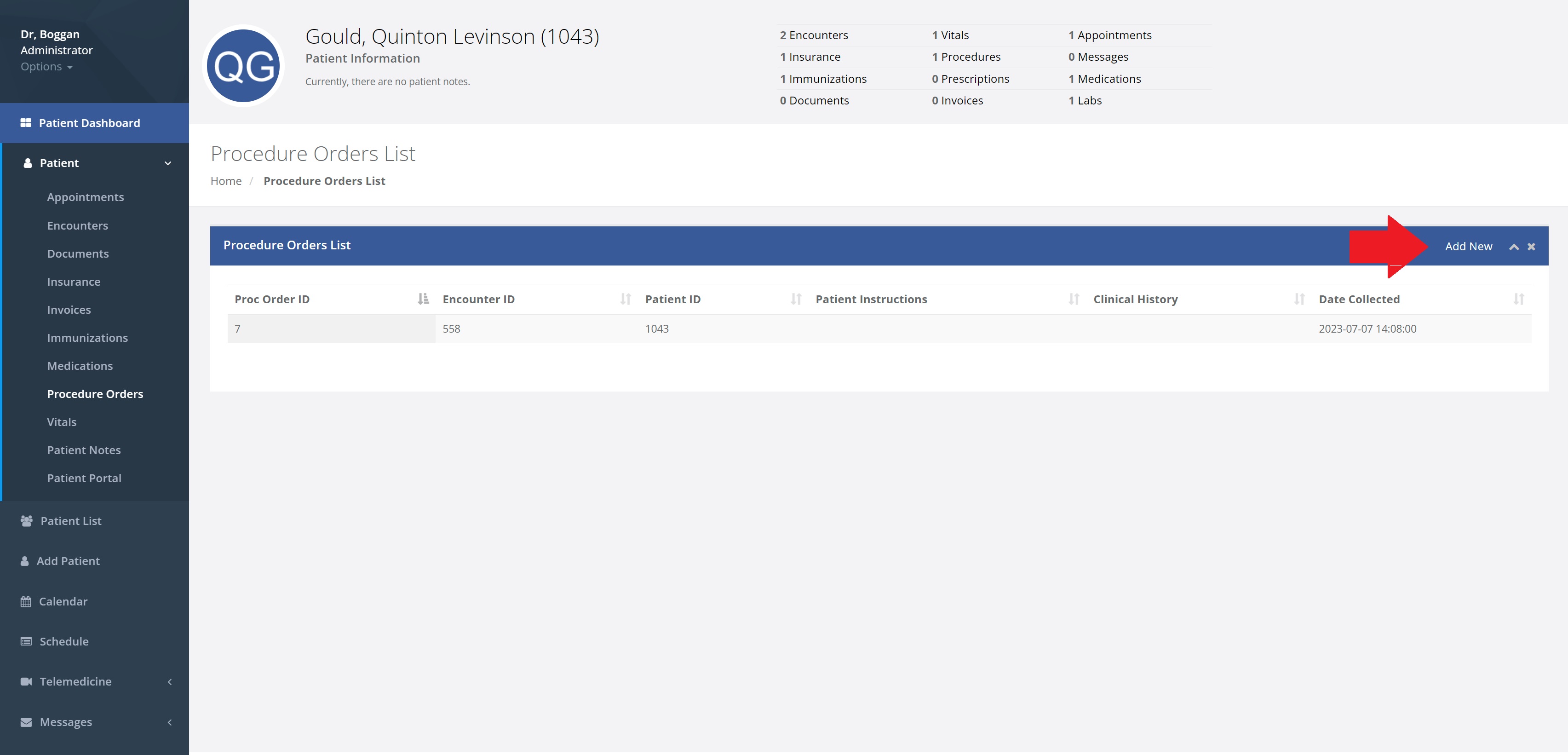
Step 2: Procedure Order Details
After clicking on Add New, it will bring up Procedure Order Details by which then you can enter details like Order Provider, Date Ordered, Procedure Partner and more viewed below.