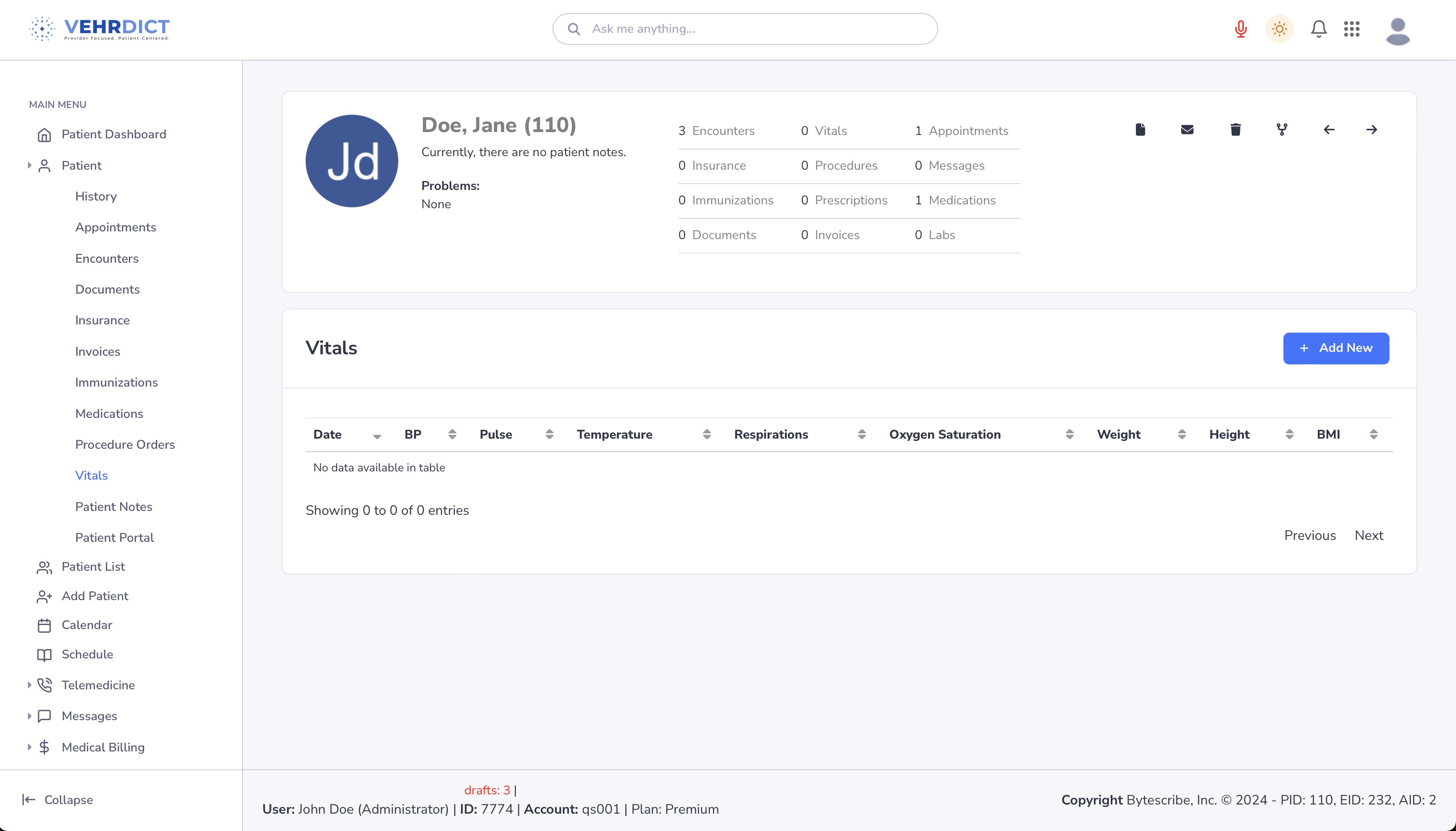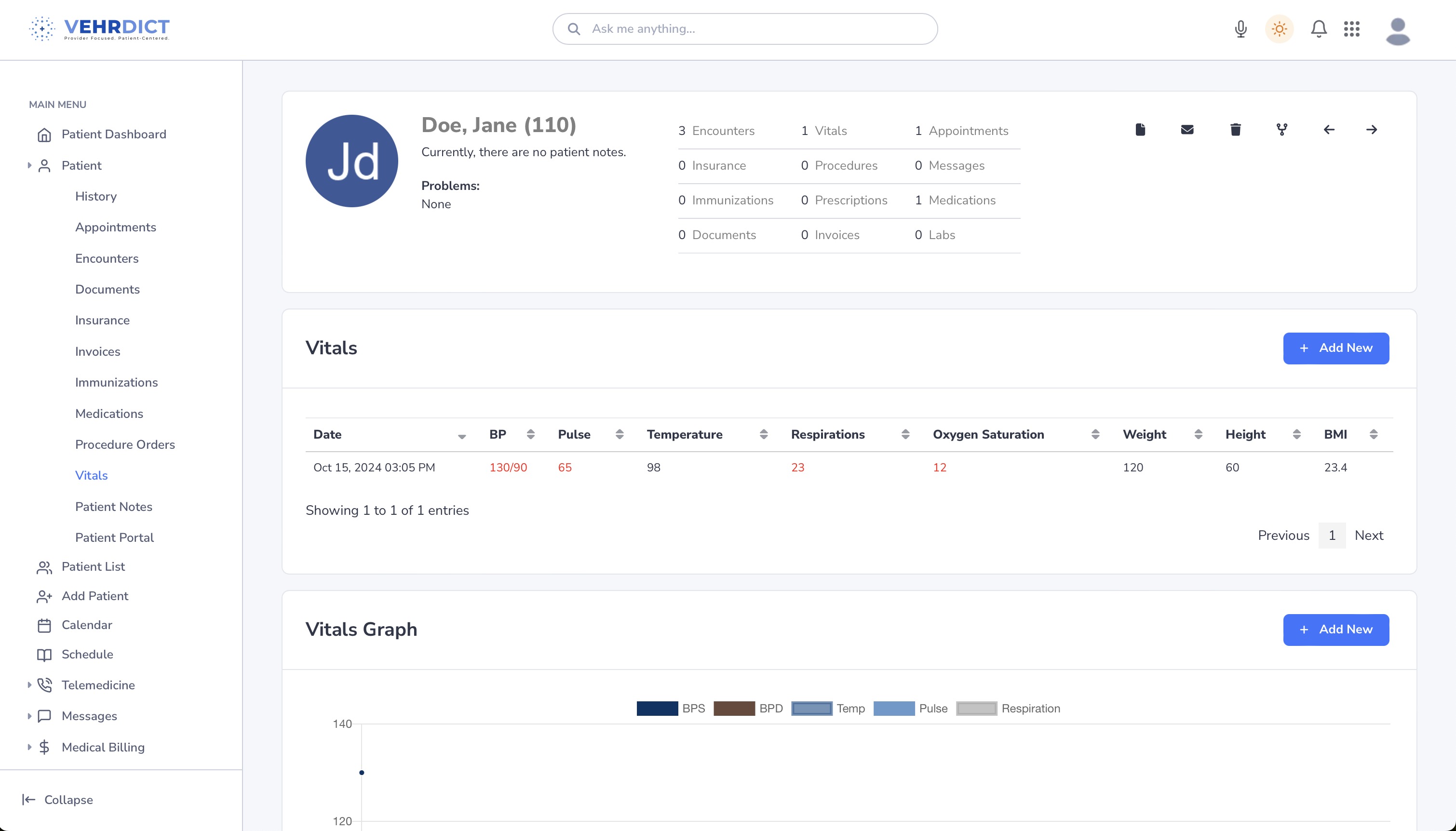Patient Vitals: Difference between revisions
Jump to navigation
Jump to search
No edit summary |
|||
| Line 4: | Line 4: | ||
The user has the option to either manually enter vitals into the patient chart using the steps below or to leverage the power of AI in speeding up the workflow. See the video below for documentation on how to achieve both workflows. | The user has the option to either manually enter vitals into the patient chart using the steps below or to leverage the power of AI in speeding up the workflow. See the video below for documentation on how to achieve both workflows. | ||
[[File: |800px]] | [[File:VEHRDICT-Howto-AiVitalEntry_-_4K.mov|800px]] | ||
==Step 1: Patient Dashboard== | ==Step 1: Patient Dashboard== | ||
Revision as of 13:28, 17 October 2024
This page is dedicated to monitoring and recording vital signs, providing a snapshot of the patient's current health status and trends over time. Then select Vitals at the top of the page.
How To Enter Vital Information
The user has the option to either manually enter vitals into the patient chart using the steps below or to leverage the power of AI in speeding up the workflow. See the video below for documentation on how to achieve both workflows.
Step 1: Patient Dashboard
- Vitals must be linked to an encounter. In order to enter vitals, first navigate to the dashboard of the patient.
- If an encounter is not selected, Vehrdict will prompt the user to select an encounter.
Step 2: Select the Patient
- This can be done by searching for the patient under the search tab or by clicking on the appointment from the calendar and selecting patient chart.
- The user also has the option to search for the patient by their name from the search bar at the top of the page.
Step 3: Enter Vitals
From the Vitals List page, click Add New to enter new vitals for the patient.
Step 3: Display
The vitals page will now dynamically update and show the most recent vitals taken, their applicable chart, and will display when each vital entry is outside of a healthy parameter.