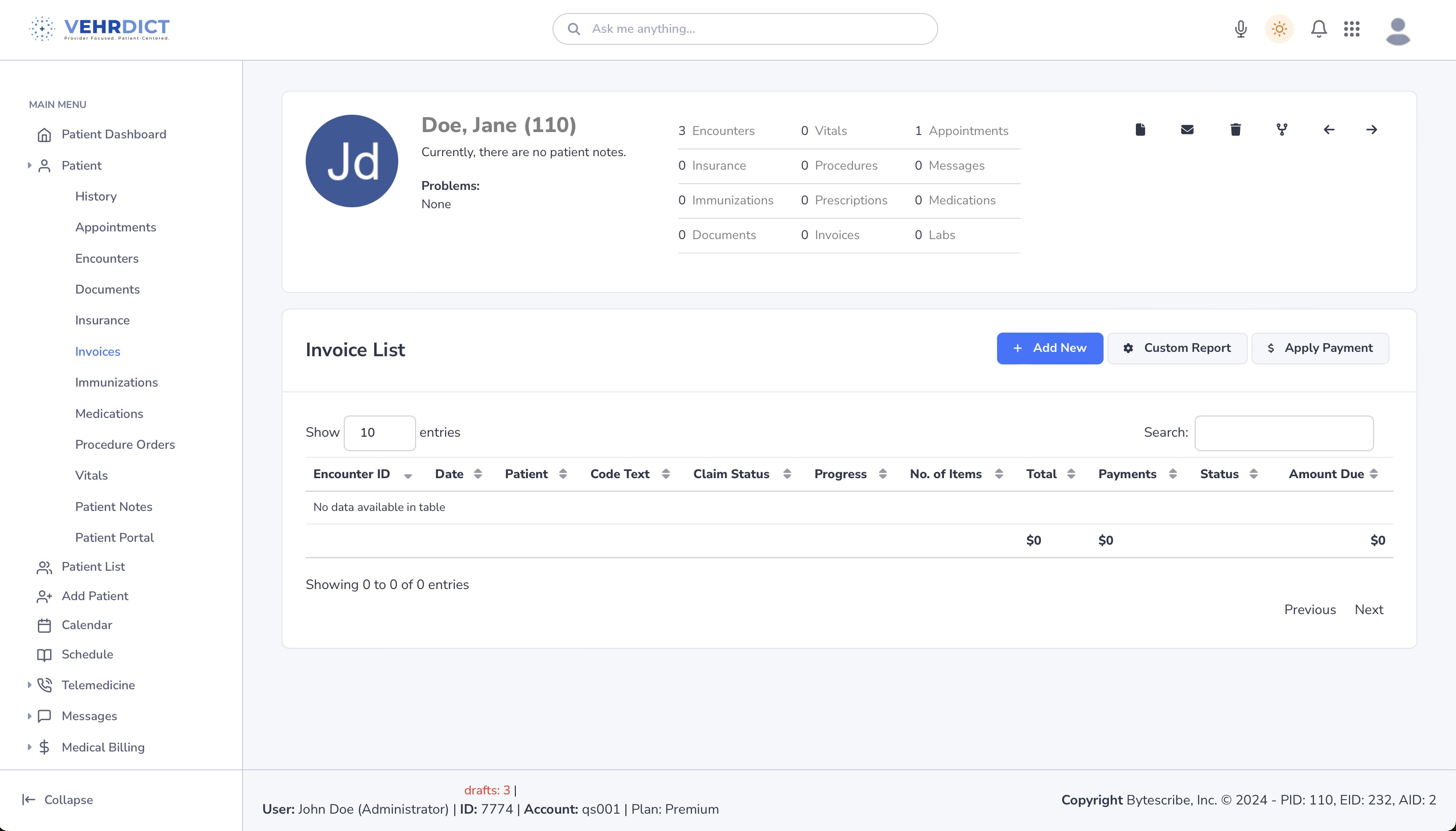Patient Invoices: Difference between revisions
Jump to navigation
Jump to search
No edit summary |
No edit summary |
||
| Line 1: | Line 1: | ||
== Invoice Management in VEHRDICT == | |||
In VEHRDICT, the billing process is streamlined and efficient, starting with the creation of patient invoices. These invoices can be generated for self-paying patients or used to produce claims for submission to insurance companies or other payers. Leveraging advanced AI capabilities, VEHRDICT can automatically extract diagnostic procedures and billing codes directly from encounter notes and forms. This automation enhances accuracy and saves time, allowing healthcare providers to focus on patient care rather than administrative tasks. | |||
[[File:How_to_invoice_small_-_HD_720p.mov| | <div style="text-align:center; margin: 1.5em 0;"> | ||
[[File:How_to_invoice_small_-_HD_720p.mov|thumb|center|700px|'''Tutorial Video''' – Learn how to manage invoices in VEHRDICT.]] | |||
</div> | |||
--- | |||
== Step-by-Step: Managing Invoices == | |||
=== 1. Access the Patient Dashboard === | |||
* From the main menu, navigate to the '''Patient Dashboard'''. | |||
* Select the appropriate patient profile. | |||
[[File:invoices_nx.jpg| | <div style="text-align:center; margin: 1em 0;"> | ||
[[File:invoices_nx.jpg|thumb|center|600px|'''Invoices Tab''' – View, add, or edit patient invoices.]] | |||
</div> | |||
--- | |||
* ''' | === 2. Open the Invoices Tab === | ||
* | * Click the '''Invoices''' tab from the sidebar. | ||
* This will open the Invoice List for the selected patient. | |||
--- | |||
* ''' | === 3. Viewing Invoices === | ||
** | * The Invoice List includes: | ||
* '''Encounter ID''' | |||
* '''Date''' | |||
* '''Patient''' | |||
* '''Code Text''' | |||
* '''Claim Status''' | |||
* '''Progress''' | |||
* '''# of Items''' | |||
* '''Total''' | |||
* '''Payments''' | |||
* '''Amount Due''' | |||
* Use sorting and filtering options to quickly locate invoices. | |||
--- | |||
* ''' | === 4. Adding New Invoices === | ||
** | * Click the blue '''Add New''' button. | ||
* Fill out required fields: | |||
* Patient name | |||
* Code text | |||
* Claim status | |||
* Other billing metadata | |||
* Click '''Save''' to add the invoice to the list. | |||
--- | |||
* | === 5. Modifying Existing Invoices === | ||
** | * Click on an existing invoice to edit. | ||
* Update details as needed: | |||
* Modify code text or claim status | |||
* Adjust totals and items | |||
* Save all changes to ensure data integrity. | |||
By keeping your invoicing | --- | ||
=== 6. Applying Payments === | |||
* Select the invoice to which a payment should be applied. | |||
* Click the '''Apply Payment''' button. | |||
* Enter payment details: | |||
* Date | |||
* Payment method | |||
* Amount received | |||
* Confirm to update the balance. | |||
--- | |||
=== 7. Generating Reports === | |||
* Use the '''Custom Report''' feature to: | |||
* Filter invoices by date, status, provider, or payer | |||
* Export to PDF or CSV for audit and analysis | |||
* Track trends in billing performance | |||
--- | |||
== Tips for Efficient Billing == | |||
* Always double-check ICD/CPT codes pulled from encounters. | |||
* Use the AI dictation tools to generate invoices during or after appointments. | |||
* Review claim status regularly to identify and correct denied or delayed payments. | |||
* Encourage staff to enter payment data immediately upon receipt. | |||
By keeping your invoicing data current and accurate, you maintain a healthy financial workflow while ensuring timely reimbursement from patients and payers alike. | |||
Revision as of 16:10, 20 June 2025
Invoice Management in VEHRDICT
In VEHRDICT, the billing process is streamlined and efficient, starting with the creation of patient invoices. These invoices can be generated for self-paying patients or used to produce claims for submission to insurance companies or other payers. Leveraging advanced AI capabilities, VEHRDICT can automatically extract diagnostic procedures and billing codes directly from encounter notes and forms. This automation enhances accuracy and saves time, allowing healthcare providers to focus on patient care rather than administrative tasks.
---
Step-by-Step: Managing Invoices
1. Access the Patient Dashboard
- From the main menu, navigate to the Patient Dashboard.
- Select the appropriate patient profile.
---
2. Open the Invoices Tab
- Click the Invoices tab from the sidebar.
- This will open the Invoice List for the selected patient.
---
3. Viewing Invoices
- The Invoice List includes:
* Encounter ID * Date * Patient * Code Text * Claim Status * Progress * # of Items * Total * Payments * Amount Due
- Use sorting and filtering options to quickly locate invoices.
---
4. Adding New Invoices
- Click the blue Add New button.
- Fill out required fields:
* Patient name * Code text * Claim status * Other billing metadata
- Click Save to add the invoice to the list.
---
5. Modifying Existing Invoices
- Click on an existing invoice to edit.
- Update details as needed:
* Modify code text or claim status * Adjust totals and items
- Save all changes to ensure data integrity.
---
6. Applying Payments
- Select the invoice to which a payment should be applied.
- Click the Apply Payment button.
- Enter payment details:
* Date * Payment method * Amount received
- Confirm to update the balance.
---
7. Generating Reports
- Use the Custom Report feature to:
* Filter invoices by date, status, provider, or payer * Export to PDF or CSV for audit and analysis * Track trends in billing performance
---
Tips for Efficient Billing
- Always double-check ICD/CPT codes pulled from encounters.
- Use the AI dictation tools to generate invoices during or after appointments.
- Review claim status regularly to identify and correct denied or delayed payments.
- Encourage staff to enter payment data immediately upon receipt.
By keeping your invoicing data current and accurate, you maintain a healthy financial workflow while ensuring timely reimbursement from patients and payers alike.