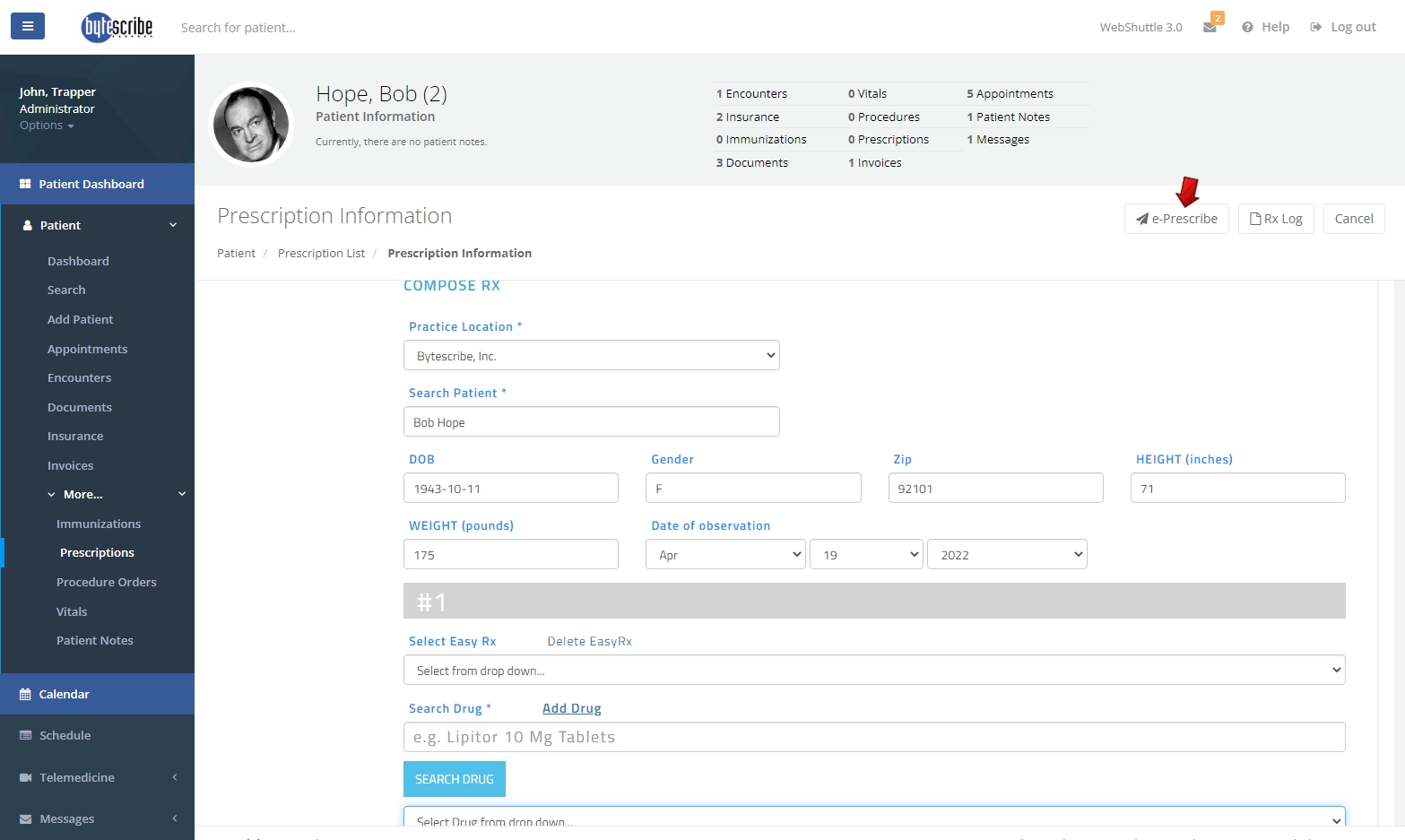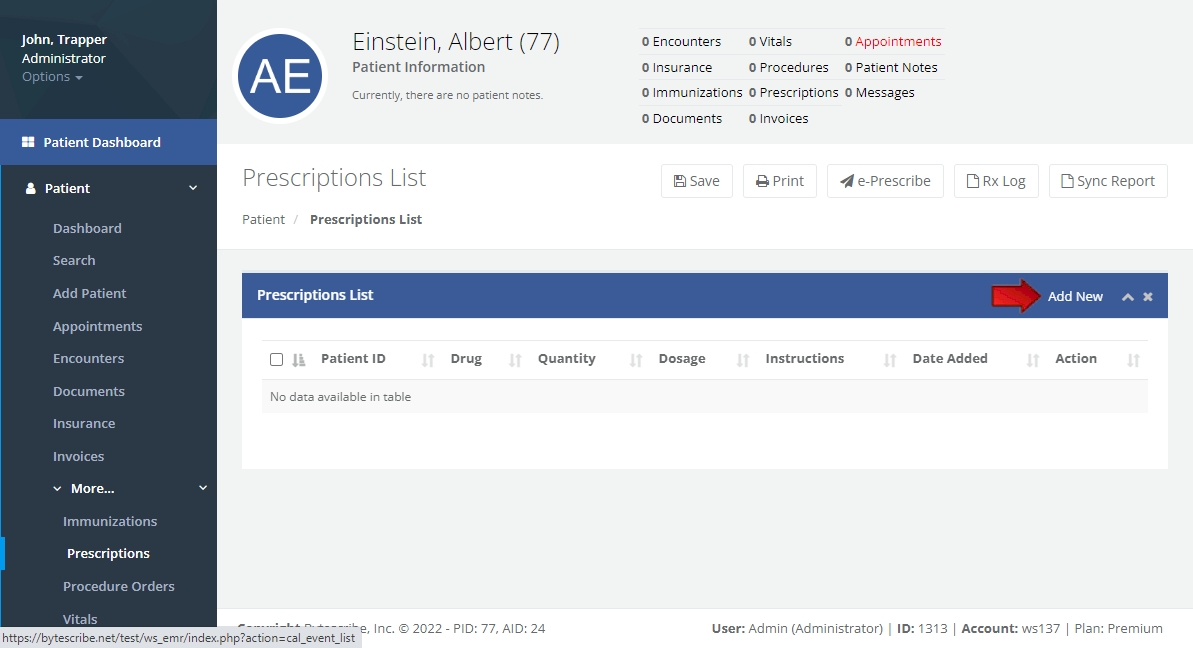Prescriptions: Difference between revisions
Jump to navigation
Jump to search
No edit summary |
No edit summary |
||
| Line 1: | Line 1: | ||
<div class="container"> | <div class="container"> | ||
<h1>Prescriptions | <h1>Prescriptions</h1> | ||
<p>Vehrdict EHR allows providers to e-prescribe medication and controlled substances to their patients.</p> | <p>Vehrdict EHR allows providers to e-prescribe medication and controlled substances to their patients.</p> | ||
<div class="step"> | <div class="step"> | ||
| Line 19: | Line 19: | ||
</div> | </div> | ||
</div> | </div> | ||
Revision as of 12:16, 3 June 2024
Prescriptions
Vehrdict EHR allows providers to e-prescribe medication and controlled substances to their patients.
Step 1: Select the Patient
To e-Prescribe a patient medication, select the patient the prescription is for from the patient list, then click Patient Dashboard > More... > Prescriptions.