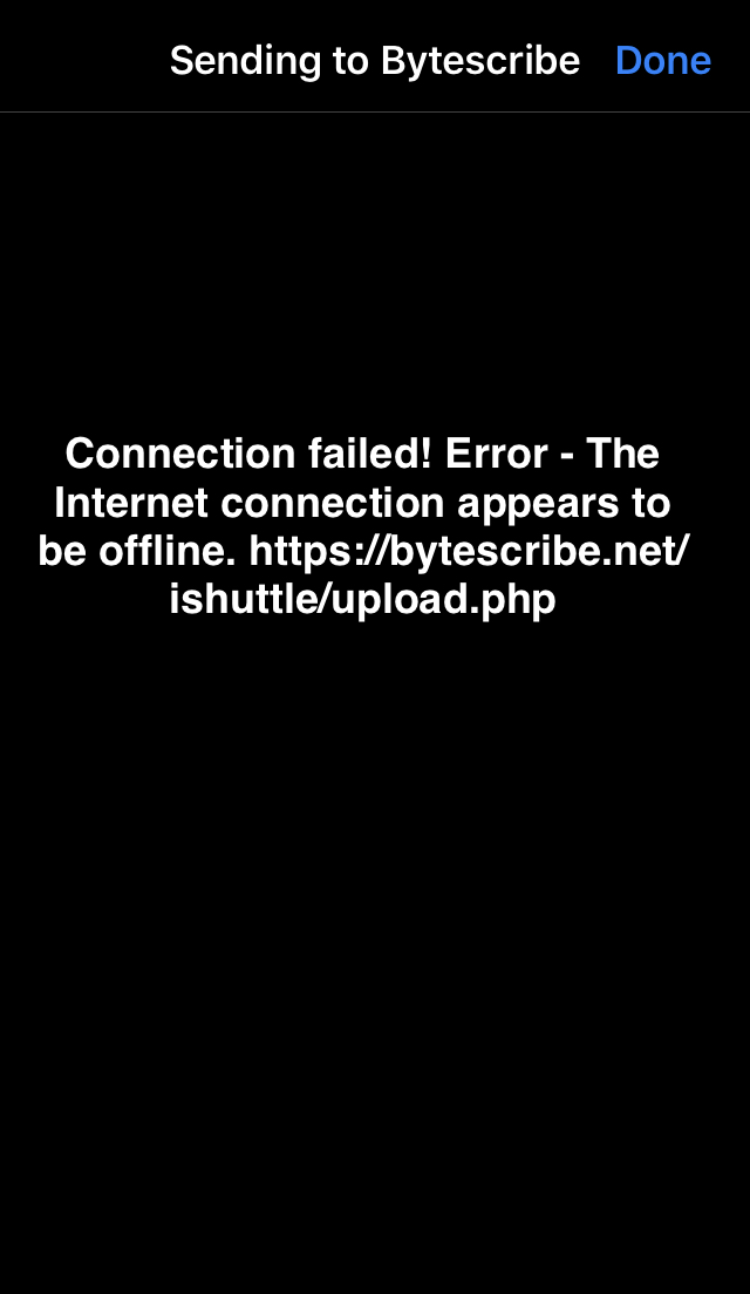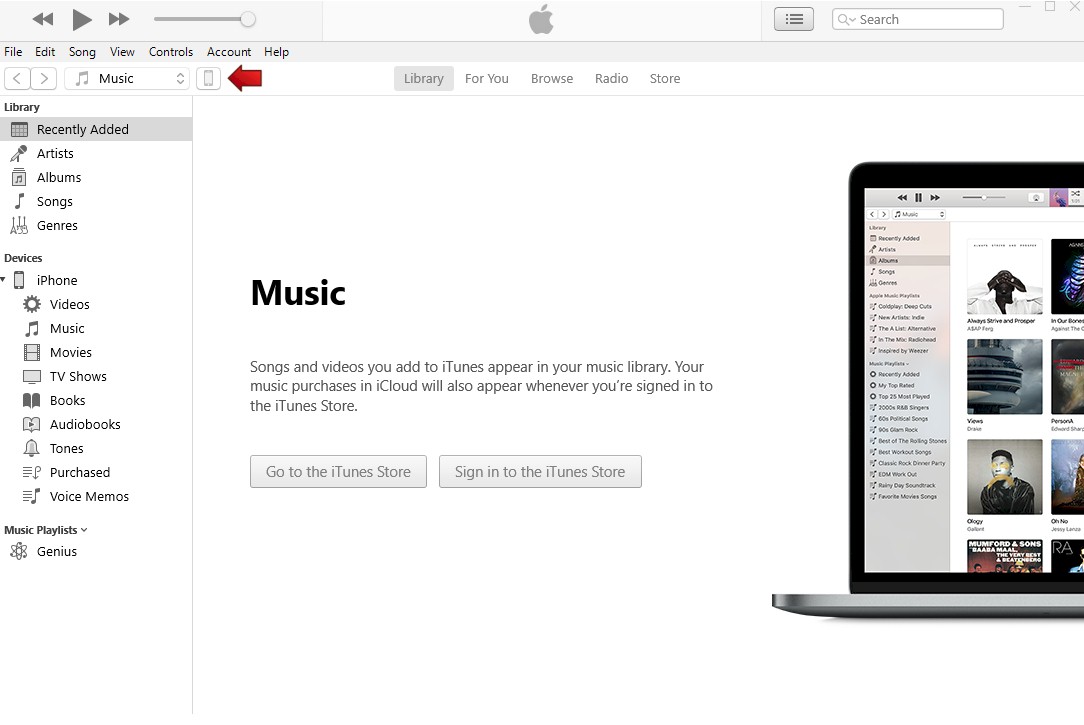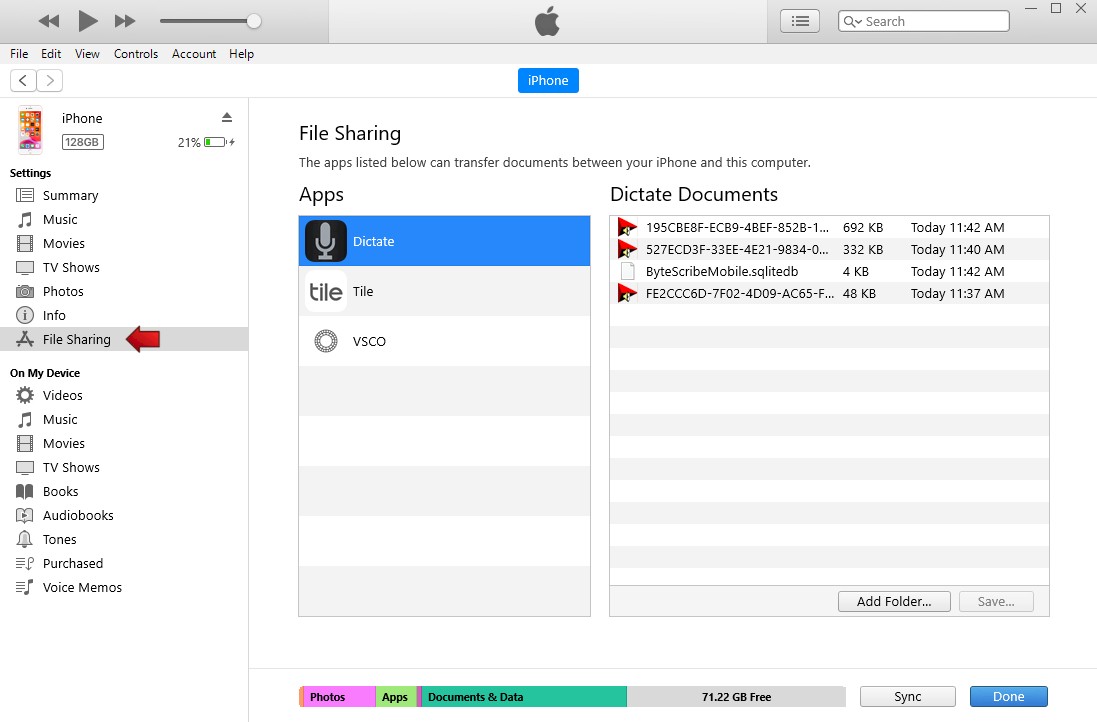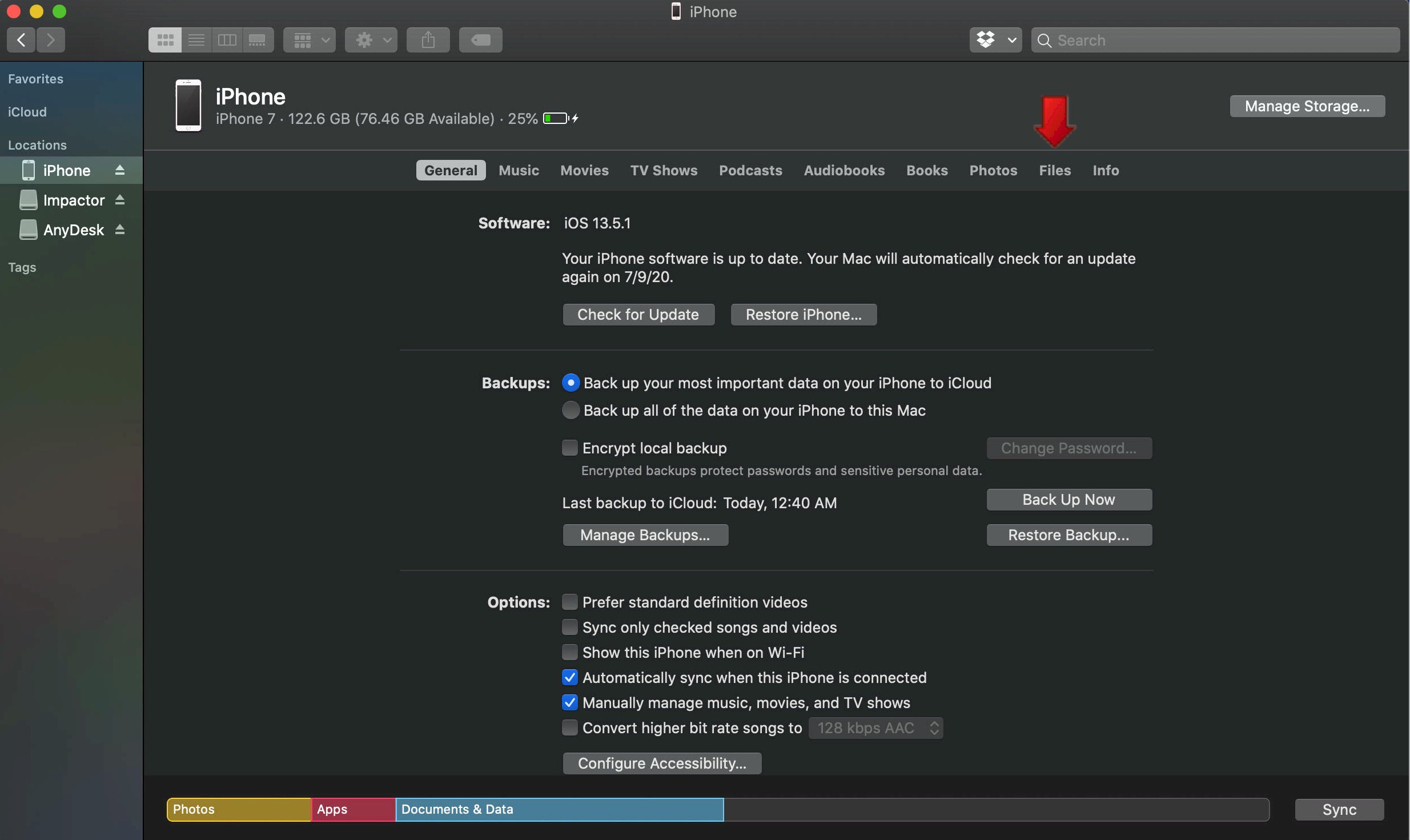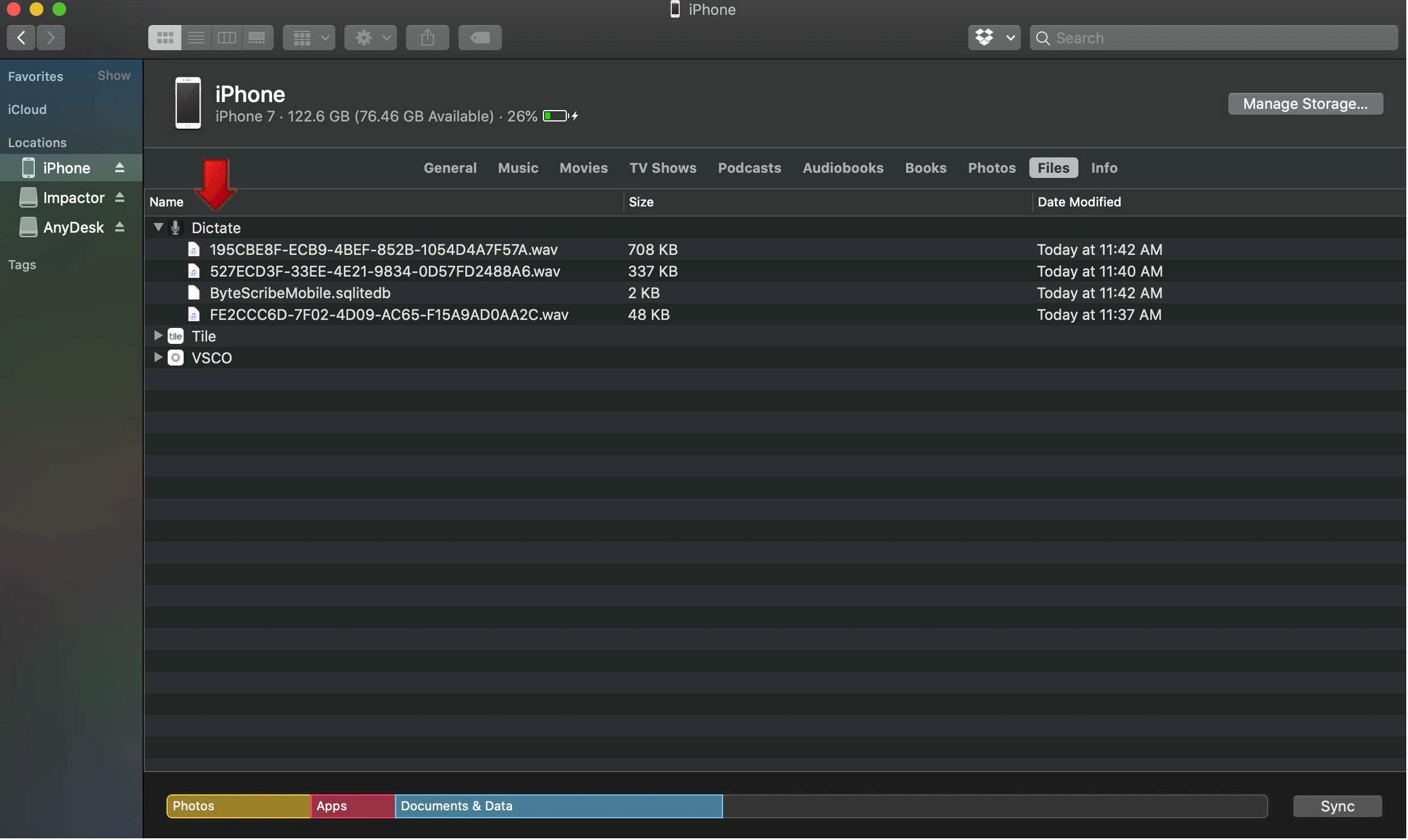Accessing Files from a Mac or PC
How to Access audio file from WebShuttle Dictate
When using WebShuttle Dictate, typically users will send the audio files directly to the WebShuttle server. If this feature isn't working for reasons such as Wifi or cell service outage then this is a solution enabling you to access the files directly from a computer.
Accessing audio files from a PC
Step 1
Download or open iTunes
Step 2
Plug your device into the computer and wait for it to come up on iTunes
Step 3
Click the iPhone icon
Step 4
Then click "File Sharing" and select the WebShuttle dictate app
Step 5
You can now drag the files to your desktop.
Accessing audio files from a Mac
Step 1
Plug your device into the computer
Step 2
Once it has connected, open Finder.
Step 3
Select your device
Step 4
Then click "Files" and select the WebShuttle dictate app