Insurance
Managing Patient Insurance Information
Keeping insurance information accurate and up to date is essential for proper billing, claim submission, and minimizing delays in patient care. VEHRDICT allows users or patients (via the Patient Portal) to easily enter and manage insurance details.
>
Tip: Verifying and updating insurance details before each visit helps prevent claim rejections and ensures smooth payment processing.
---
Adding or Updating Insurance
To add or edit insurance information for a patient:
- Navigate to the patient's record in the Patient Dashboard
- Click on the Insurance tab
- Select the Add New button to begin entering insurance details
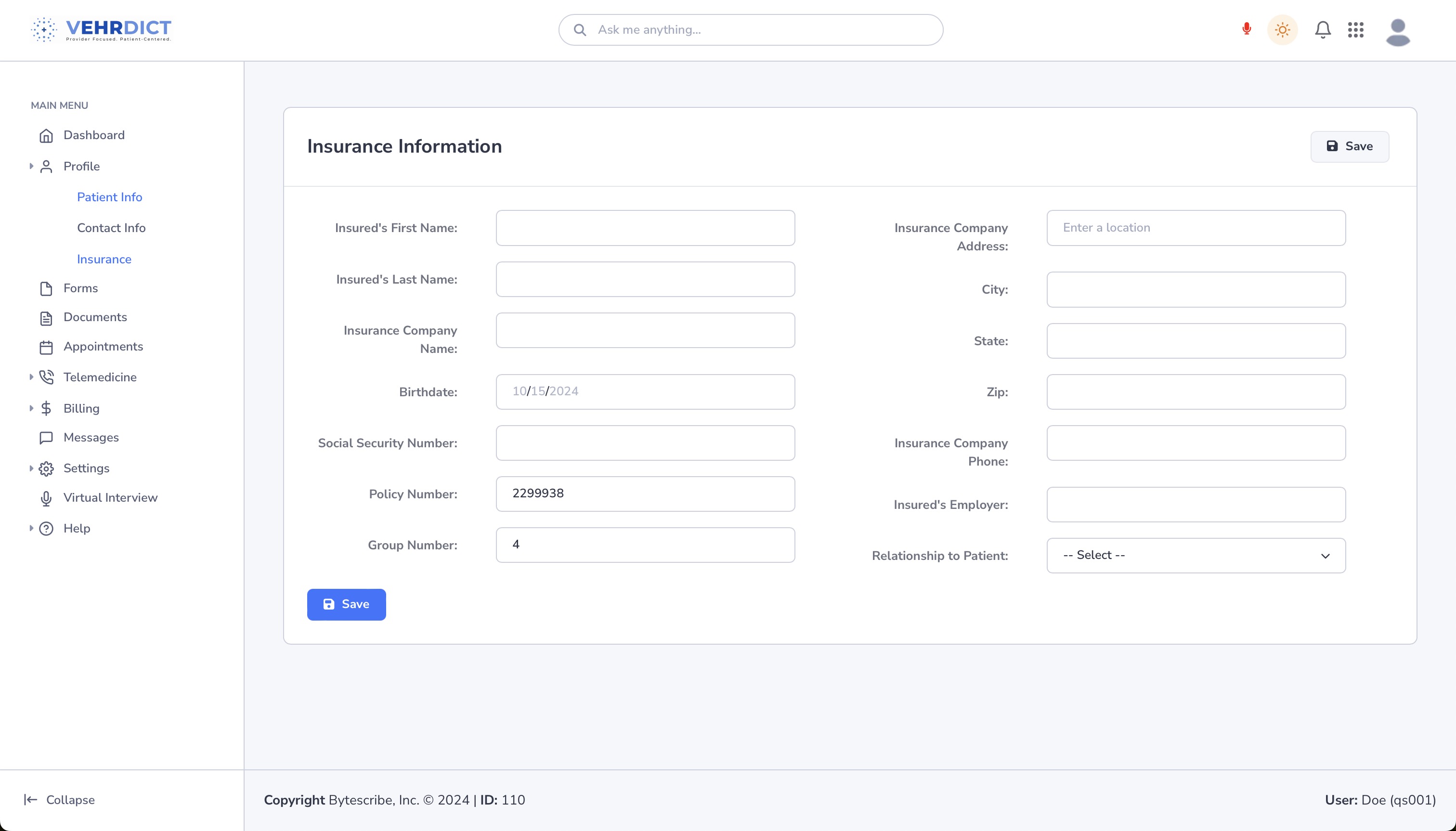
---
Insurance Entry Tabs
The insurance entry page is divided into three key sections:
1. General
Enter the core details about the insurance plan:
- Insurance Company Name
- Plan Type (e.g., PPO, HMO)
- Policy Number
- Group Number
- Effective and Expiration Dates
- Insurance Phone Number
- Relationship to Subscriber
>
Tip: Be sure to select the correct insurance provider from the list if it is already saved in the system. This ensures claim routing is accurate.
---
2. Subscriber
This section captures information about the individual who holds the insurance policy:
- Full Name
- Date of Birth
- Address
- Social Security Number (if required)
- Relationship to Patient
This data is especially important if the patient is not the primary policyholder (e.g., a child under a parent’s plan).
---
3. Employer
Add employer information if the insurance is obtained through a workplace plan:
- Employer Name
- Address
- Phone Number
- Contact Person (optional)
>
Tip: Complete employer fields even if the patient is retired. Entering “Retired” or “N/A” provides clarity for billing.
---
Final Step: Save Insurance
After all tabs are complete:
- Click the Save button at the bottom of the form
- Confirm that the new insurance appears in the patient's Insurance list
The saved insurance record will now be available to attach to encounters, invoices, and claims.
>
Tip: Multiple insurances can be saved (e.g., primary and secondary). Be sure to select the correct one when generating invoices.
---