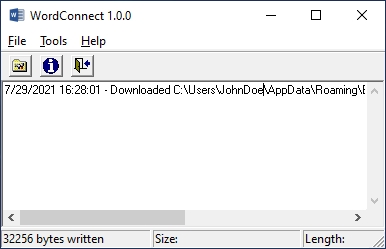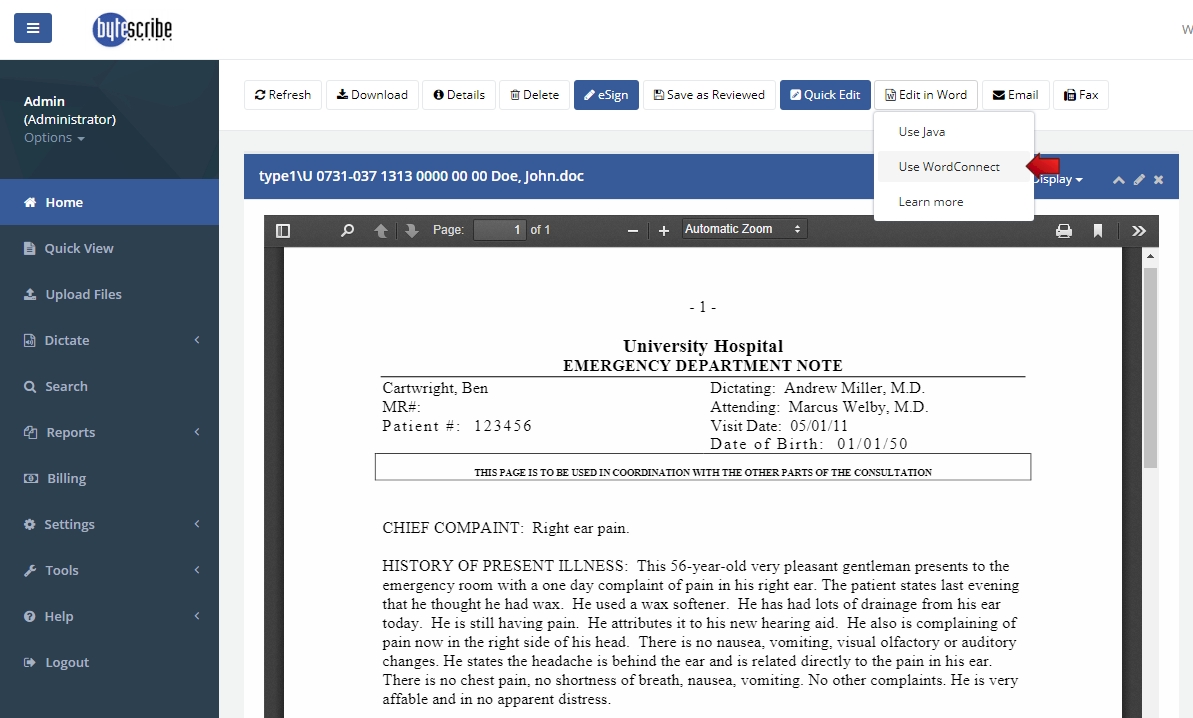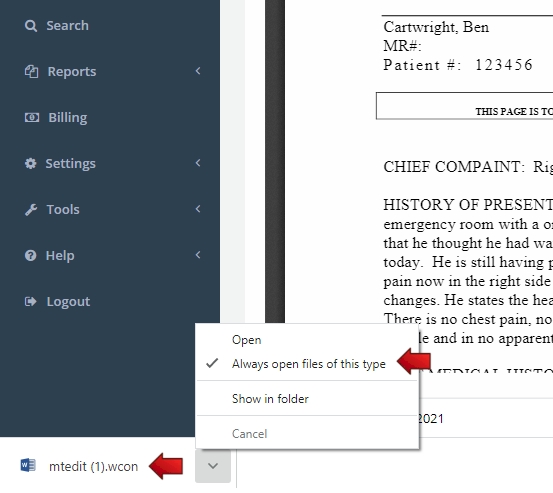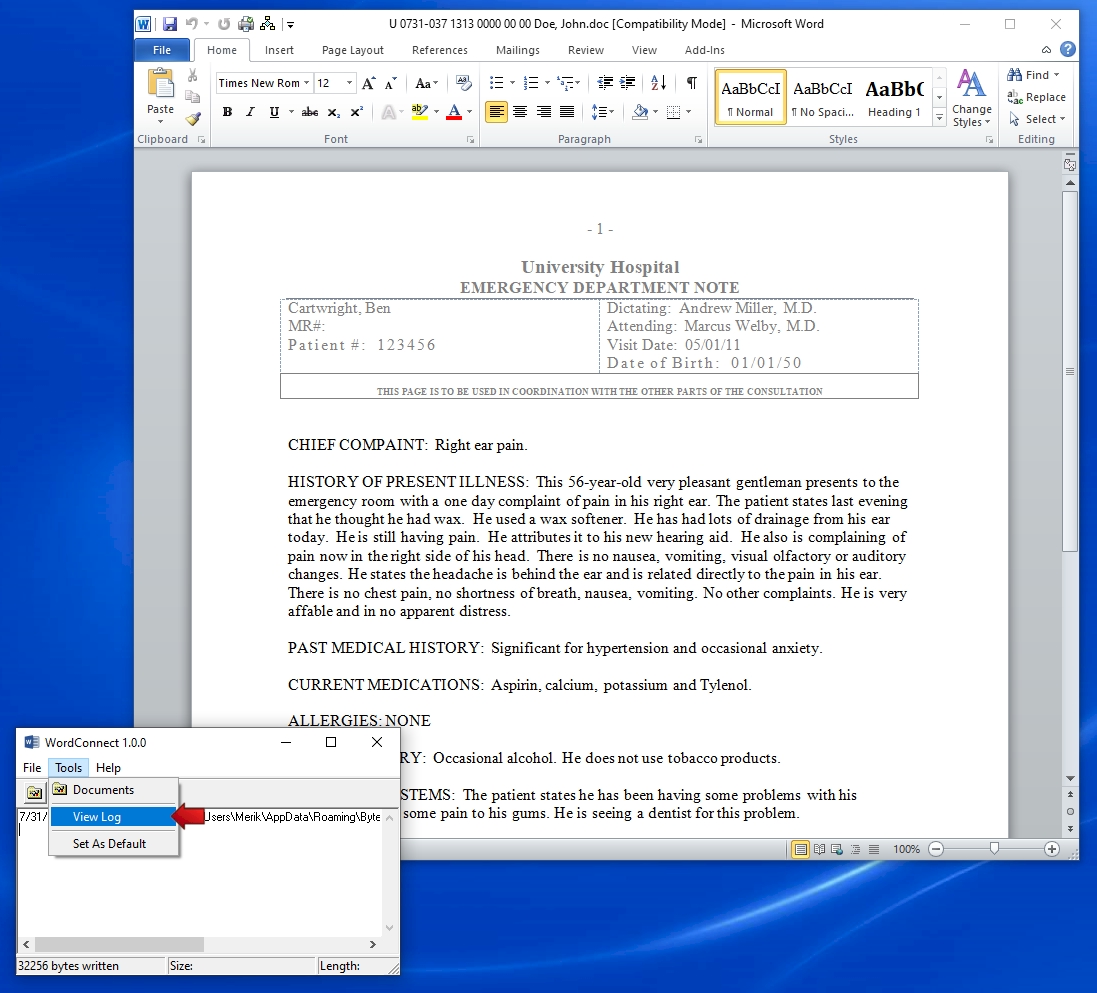WordConnect
WordConnect is a program that allows you to open word documents from WebShuttle, edit them, then save and upload back into WebShuttle, all in a matter of seconds.
Click here to download WordConnect
Installation
To install the WordConnect, click on the download link above. Click on the wc_setup.exe once downloaded. The install wizard will then walk you through the installation process. Leave all default settings (directories and program groups) as they appear in the installation wizard. After installation, you may now begin using WordConnect. In order to use the program all you need to do is click the "Edit in Word" button on WebShuttle and select "Use WordConnect." Your application will start automatically.
Editing Documents in Microsoft Word
Once the WordConnect program is installed, you can edit documents from WebShuttle directly in Microsoft Word. Click the "Edit in Word" button for any document as shown in the image below. Select "Use WordConnect".
Clicking the "Use WordConnect" option will download a file with a ".wcon" extension. In Google Chrome browser, this file will appear in the bottom left corner. Click this file to open the document in Microsoft Word. If you wish to bypass this step and open the document directly in Word, you can select the "Always open files of this type" option as shown below.
After clicking the ".wcon" file, the document will open in Microsoft Word. The WordConnect window will also be visible. A log report of all uploaded files can be seen by click the "Tools | View Log" menu option as shown below.
Once you have made changes to the document, simply save the document and close out of Microsoft Word. All changes will be saved to the document in WebShuttle. You can return to WebShuttle and view the changes there.